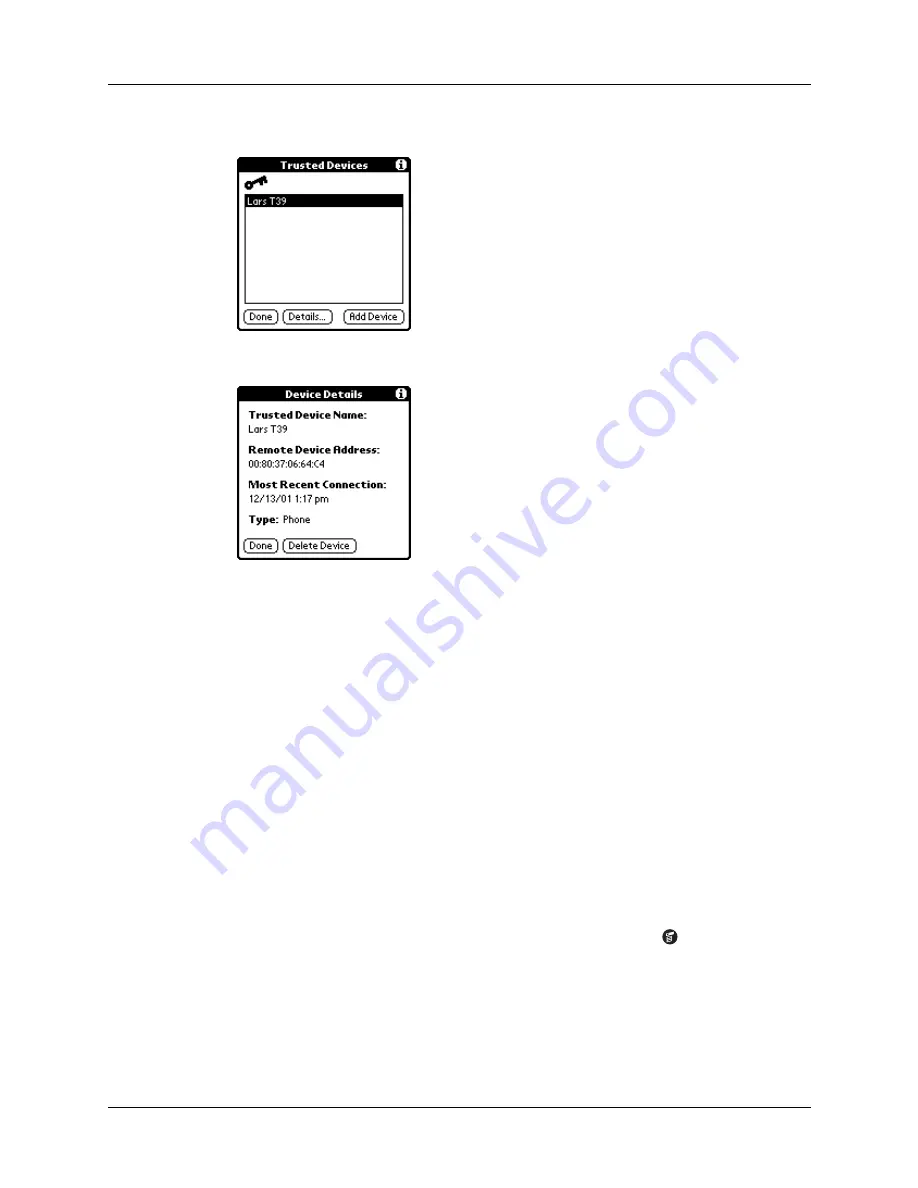
Chapter 17
Setting Preferences for Your Handheld
210
4.
Tap Details.
5.
Tap Delete Device.
6.
Tap OK.
7.
Tap Done to return to the Bluetooth Preferences screen.
8.
Tap Done again.
Enabling/disabling the user cache
When you enable or disable the user cache you control whether or not your
handheld retrieves the names of remote devices each time the discovery process
takes place. By default, the user cache is enabled. This means that the names of
devices found during one round of discovery are stored in your handheld’s user
cache. The next time your handheld discovers a device that is listed in the user
cache, the device name appears very quickly.
Using cached names saves time, because it eliminates the extra step of retrieving a
name remotely. Disabling this feature is useful only if the name of a remote device
has changed, because it forces your handheld to retrieve the new device name.
To disable the user cache:
1.
From the Bluetooth Preferences screen, tap the Menu icon
.
2.
Select Disable device name cache from the Options menu.
Summary of Contents for Tungsten Tungsten T Handhelds
Page 1: ...Handbook for Palm Tungsten T Handhelds ...
Page 10: ...Contents x ...
Page 12: ...About This Book 2 ...
Page 94: ...Chapter 6 Using Calculator 84 ...
Page 98: ...Chapter 7 Using Card Info 88 ...
Page 114: ...Chapter 8 Using Date Book 104 ...
Page 126: ...Chapter 10 Using Memo Pad 116 ...
Page 158: ...Chapter 14 Using Voice Memo 148 ...
Page 196: ...Chapter 16 Performing HotSync Operations 186 ...
Page 250: ...Chapter 17 Setting Preferences for Your Handheld 240 ...
Page 256: ...Appendix A Maintaining Your Handheld 246 ...
Page 274: ...Appendix B Frequently Asked Questions 264 ...
Page 279: ...Product Regulatory Information 269 Uwaga ...






























