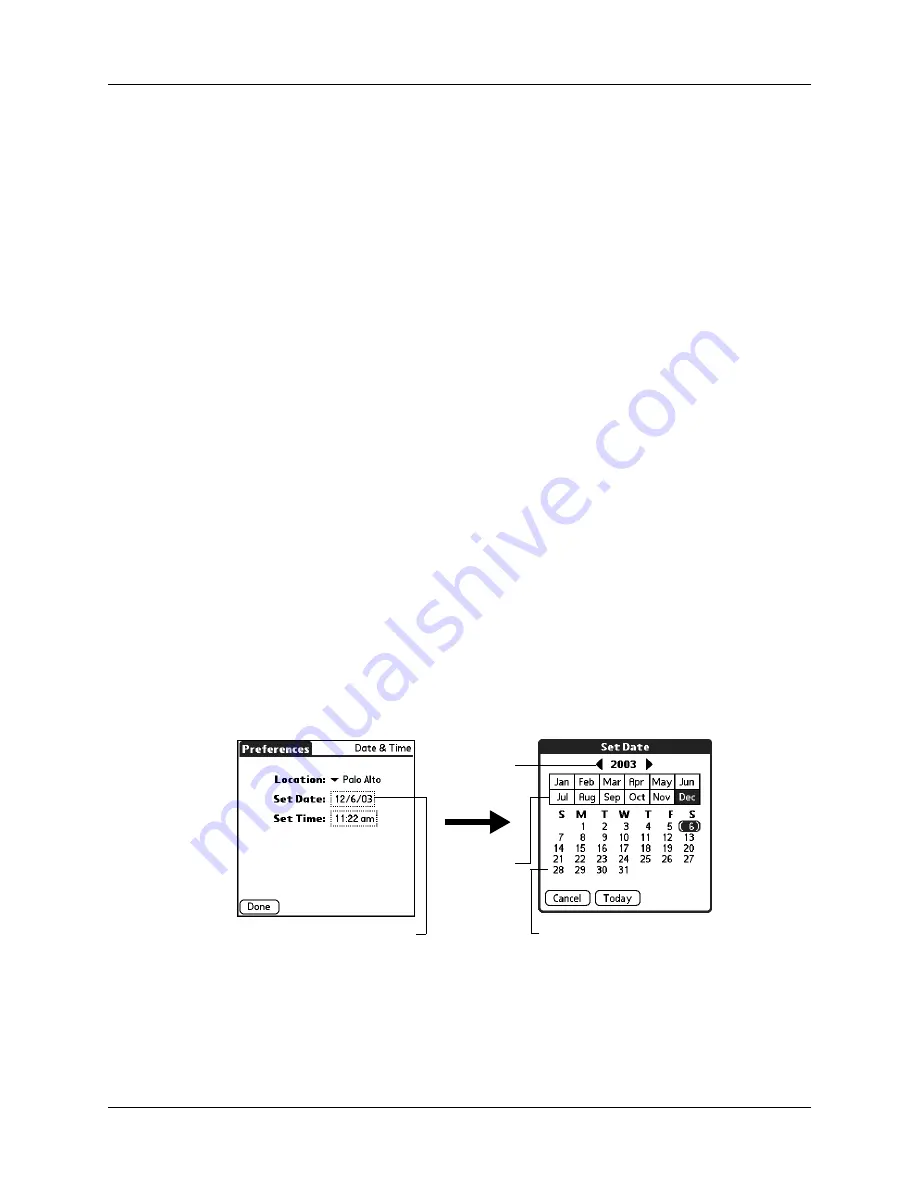
Setting General Preferences
189
Date & Time Preferences
The Date & Time Preferences screen enables you to choose a primary location and
to set the date, time, and time zone for that location. You can also indicate whether
this location observes daylight saving time and the dates daylight saving time
starts and ends. All of these settings also appear as the primary location in the
World Clock application and are used by all the applications on your handheld.
Although you can change the primary location settings from the Date & Time
Preferences screen, we recommend that you use the World Clock application to
change these settings. See
“Setting the primary location”
for details.
To set the location:
1.
From the General Preferences screen, select Date & Time.
2.
Tap the Location pick list and select the location you want to use as your
primary location.
The location you select should be a large city in the same time zone as the one
where you live. If an appropriate choice does not appear in the list, see
to create a new location.
3.
Tap Done.
When you travel, changing the primary Location setting automatically resets
the date and time on your handheld based on the local time zone, but it does not
change the time of appointments set in Date Book.
To set the date:
1.
From the General Preferences screen, select Date & Time.
2.
Tap the Set Date box.
3.
Tap the arrows to select the current year.
4.
Tap the current month.
5.
Tap the current date.
6.
Tap Done.
Tap to set date
Tap arrows
to select
year
Tap to select
month
Tap to select date
Summary of Contents for Tungsten Tungsten T Handhelds
Page 1: ...Handbook for Palm Tungsten T Handhelds ...
Page 10: ...Contents x ...
Page 12: ...About This Book 2 ...
Page 94: ...Chapter 6 Using Calculator 84 ...
Page 98: ...Chapter 7 Using Card Info 88 ...
Page 114: ...Chapter 8 Using Date Book 104 ...
Page 126: ...Chapter 10 Using Memo Pad 116 ...
Page 158: ...Chapter 14 Using Voice Memo 148 ...
Page 196: ...Chapter 16 Performing HotSync Operations 186 ...
Page 250: ...Chapter 17 Setting Preferences for Your Handheld 240 ...
Page 256: ...Appendix A Maintaining Your Handheld 246 ...
Page 274: ...Appendix B Frequently Asked Questions 264 ...
Page 279: ...Product Regulatory Information 269 Uwaga ...












































