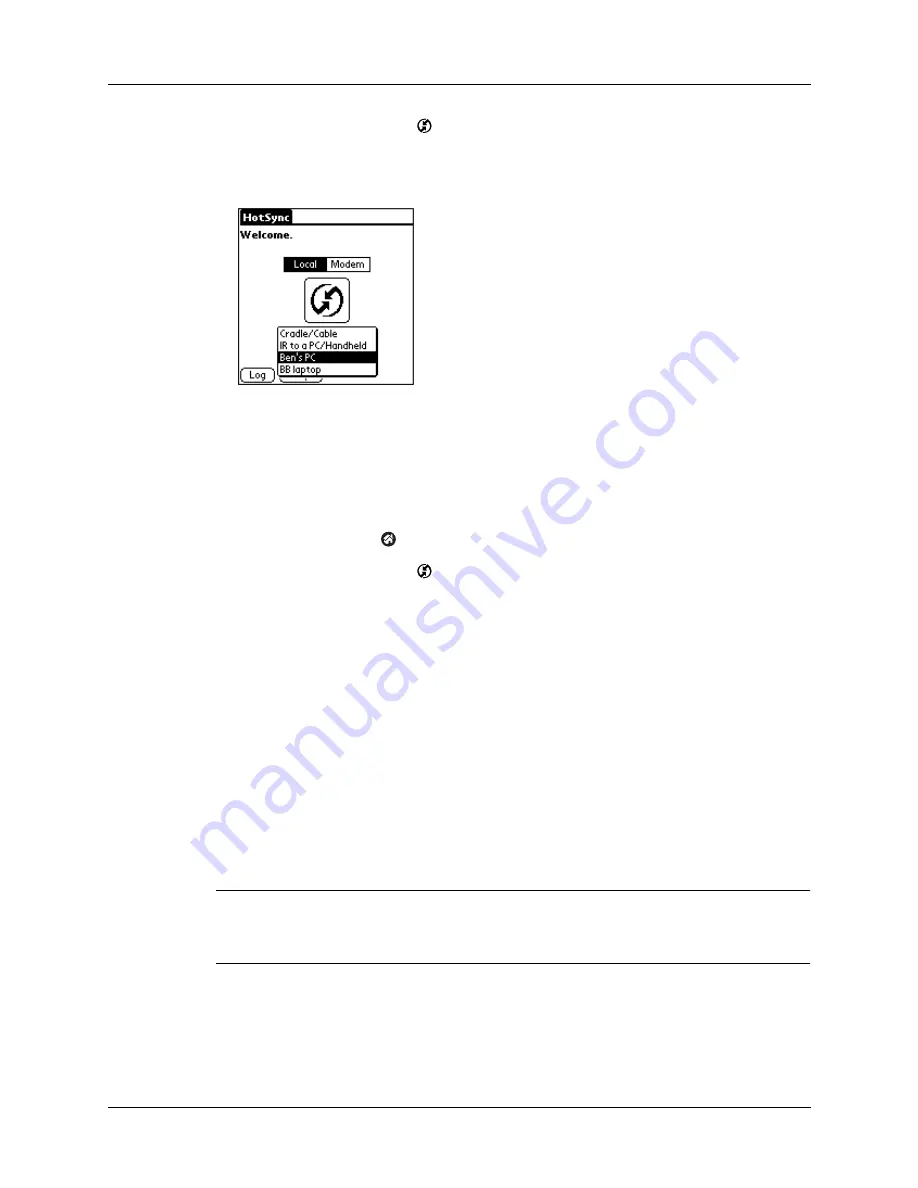
Chapter 16
Performing HotSync
®
Operations
178
4.
Select the HotSync icon
.
5.
Tap the pick list in the center of the screen and select the connection settings you
just created.
Performing a Bluetooth HotSync operation
After you prepare your computer and your handheld, you are ready to perform a
Bluetooth HotSync operation.
To perform a Bluetooth HotSync operation:
1.
Tap the Home icon
.
2.
Select the HotSync icon
.
3.
Tap the HotSync icon in the center of the screen.
Conducting network HotSync operations
When you use the network HotSync technology, you can take advantage of the
LAN and WAN connectivity available in many office environments. Network
HotSync technology enables you to perform a HotSync operation by using
Bluetooth technology or an 802.11 accessory to make a wireless connection to a
network, by dialing in to a network, or by using a cradle/cable that is connected to
any computer on your LAN or WAN (provided that the computer connected to the
cradle/cable also has the network HotSync technology installed, your computer is
on, and the HotSync Manager is running). Network HotSync technology is
available only on Windows computers.
IMPORTANT
You must perform the first HotSync operation by using a local, direct
connection or infrared communication. After that, you can perform a network
HotSync operation.
Summary of Contents for Tungsten Tungsten T Handhelds
Page 1: ...Handbook for Palm Tungsten T Handhelds ...
Page 10: ...Contents x ...
Page 12: ...About This Book 2 ...
Page 94: ...Chapter 6 Using Calculator 84 ...
Page 98: ...Chapter 7 Using Card Info 88 ...
Page 114: ...Chapter 8 Using Date Book 104 ...
Page 126: ...Chapter 10 Using Memo Pad 116 ...
Page 158: ...Chapter 14 Using Voice Memo 148 ...
Page 196: ...Chapter 16 Performing HotSync Operations 186 ...
Page 250: ...Chapter 17 Setting Preferences for Your Handheld 240 ...
Page 256: ...Appendix A Maintaining Your Handheld 246 ...
Page 274: ...Appendix B Frequently Asked Questions 264 ...
Page 279: ...Product Regulatory Information 269 Uwaga ...






























