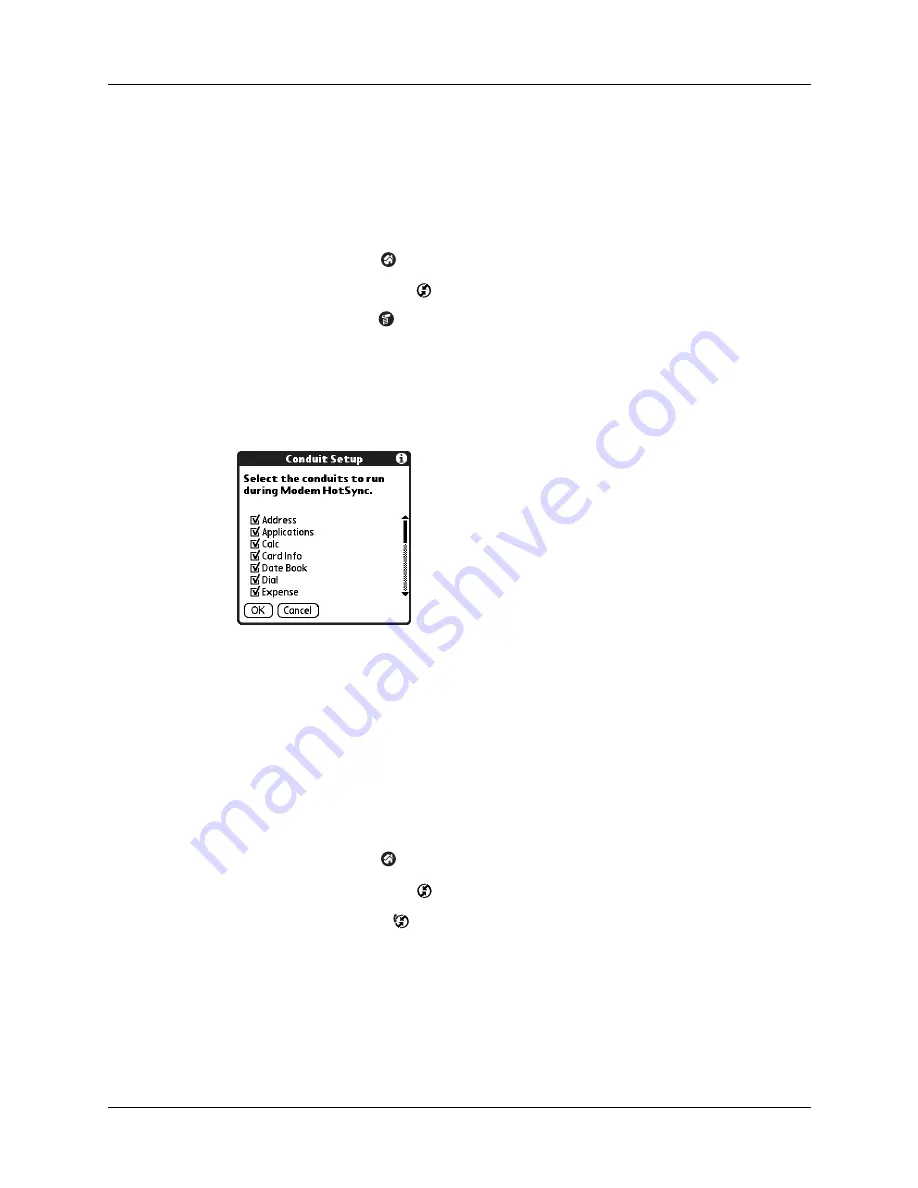
Conducting modem HotSync operations
175
Selecting the conduits for a modem HotSync operation
The Conduit Setup dialog box on your handheld enables you to define which files
and/or applications synchronize during a modem HotSync operation. You can use
these settings to minimize the time required to synchronize data with a modem.
To change the Conduit Setup for a modem HotSync operation:
1.
Tap the Home icon
.
2.
Select the HotSync icon
.
3.
Tap the Menu icon
.
4.
Select Conduit Setup on the Options menu.
5.
Tap the check boxes to deselect the files and applications that you do
not
want
to synchronize during a modem HotSync operation. The default setting is to
synchronize all files.
Applications that do not have a database (such as games) do not synchronize,
even if you select the item in the Conduit Setup dialog box.
6.
Tap OK.
Performing a modem HotSync operation
After you prepare your computer and your handheld and select your Conduit
Setup options, you are ready to perform a modem HotSync operation.
To perform a modem HotSync operation:
1.
Tap the Home icon
.
2.
Select the HotSync icon
.
3.
Tap the Modem icon
to dial the Palm Desktop modem and synchronize the
applications.
4.
Wait for the HotSync operation to complete. If you have any problems
conducting a successful HotSync operation, see
Summary of Contents for Tungsten Tungsten T Handhelds
Page 1: ...Handbook for Palm Tungsten T Handhelds ...
Page 10: ...Contents x ...
Page 12: ...About This Book 2 ...
Page 94: ...Chapter 6 Using Calculator 84 ...
Page 98: ...Chapter 7 Using Card Info 88 ...
Page 114: ...Chapter 8 Using Date Book 104 ...
Page 126: ...Chapter 10 Using Memo Pad 116 ...
Page 158: ...Chapter 14 Using Voice Memo 148 ...
Page 196: ...Chapter 16 Performing HotSync Operations 186 ...
Page 250: ...Chapter 17 Setting Preferences for Your Handheld 240 ...
Page 256: ...Appendix A Maintaining Your Handheld 246 ...
Page 274: ...Appendix B Frequently Asked Questions 264 ...
Page 279: ...Product Regulatory Information 269 Uwaga ...






























