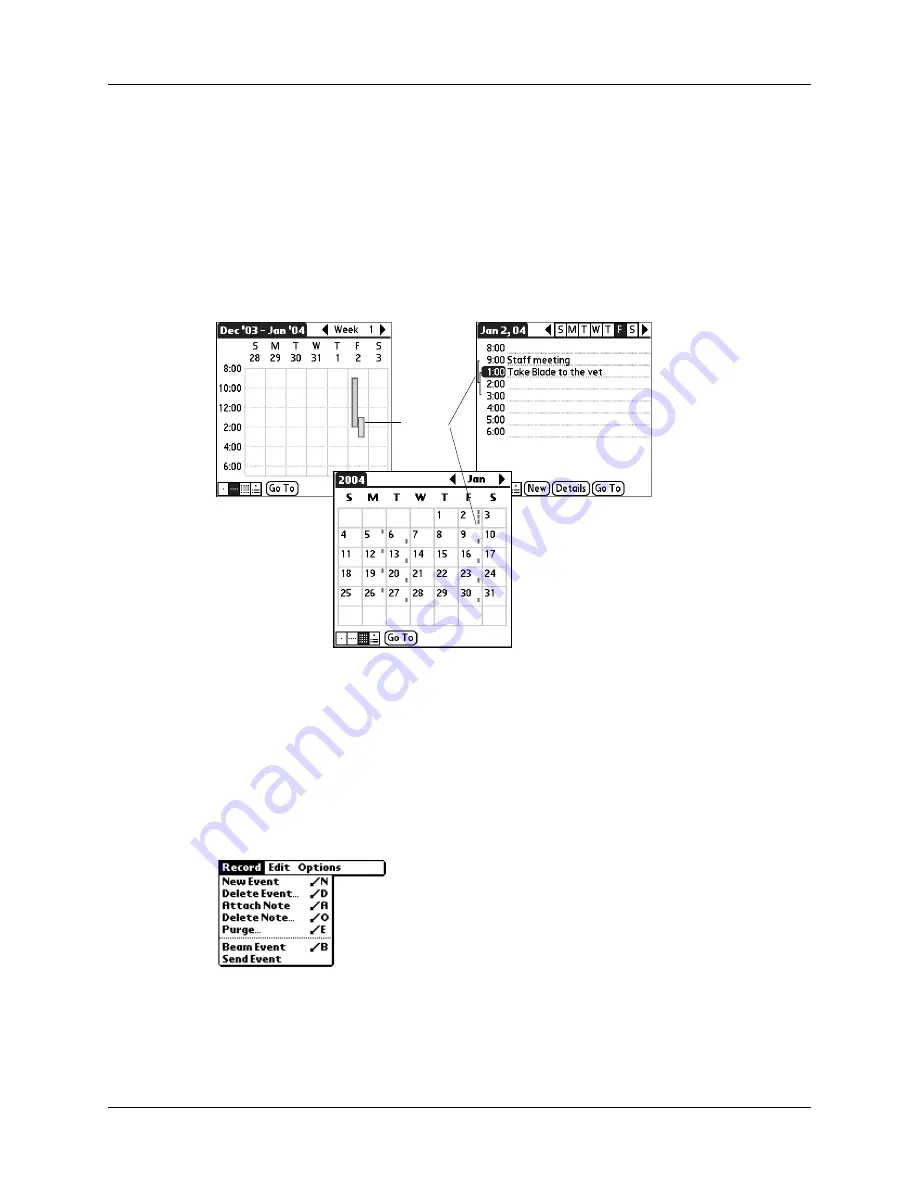
Spotting event conflicts
101
Spotting event conflicts
With the ability to define specific start and end times for any event, it’s possible to
schedule events that overlap (an event that starts before a previous event finishes).
An event conflict (time overlap) appears in the Week View as overlapping bars.
The first event created appears as a gray bar, and any subsequent conflicting events
appear as a single red bar. The Day View displays overlapping red brackets to the
left of the conflicting times. The Month View displays conflicting appointments
in red.
Using Date Book menus
Date Book menus are shown here for your reference, and Date Book features that
are not explained elsewhere in this book are described here.
for information about choosing menu commands.
Record menu
Event
conflict
Send Event
Opens a dialog where you can choose how you want to send the
selected event to another device. The options available depend
on the software installed on your handheld.
Summary of Contents for Tungsten Tungsten T Handhelds
Page 1: ...Handbook for Palm Tungsten T Handhelds ...
Page 10: ...Contents x ...
Page 12: ...About This Book 2 ...
Page 94: ...Chapter 6 Using Calculator 84 ...
Page 98: ...Chapter 7 Using Card Info 88 ...
Page 114: ...Chapter 8 Using Date Book 104 ...
Page 126: ...Chapter 10 Using Memo Pad 116 ...
Page 158: ...Chapter 14 Using Voice Memo 148 ...
Page 196: ...Chapter 16 Performing HotSync Operations 186 ...
Page 250: ...Chapter 17 Setting Preferences for Your Handheld 240 ...
Page 256: ...Appendix A Maintaining Your Handheld 246 ...
Page 274: ...Appendix B Frequently Asked Questions 264 ...
Page 279: ...Product Regulatory Information 269 Uwaga ...






































