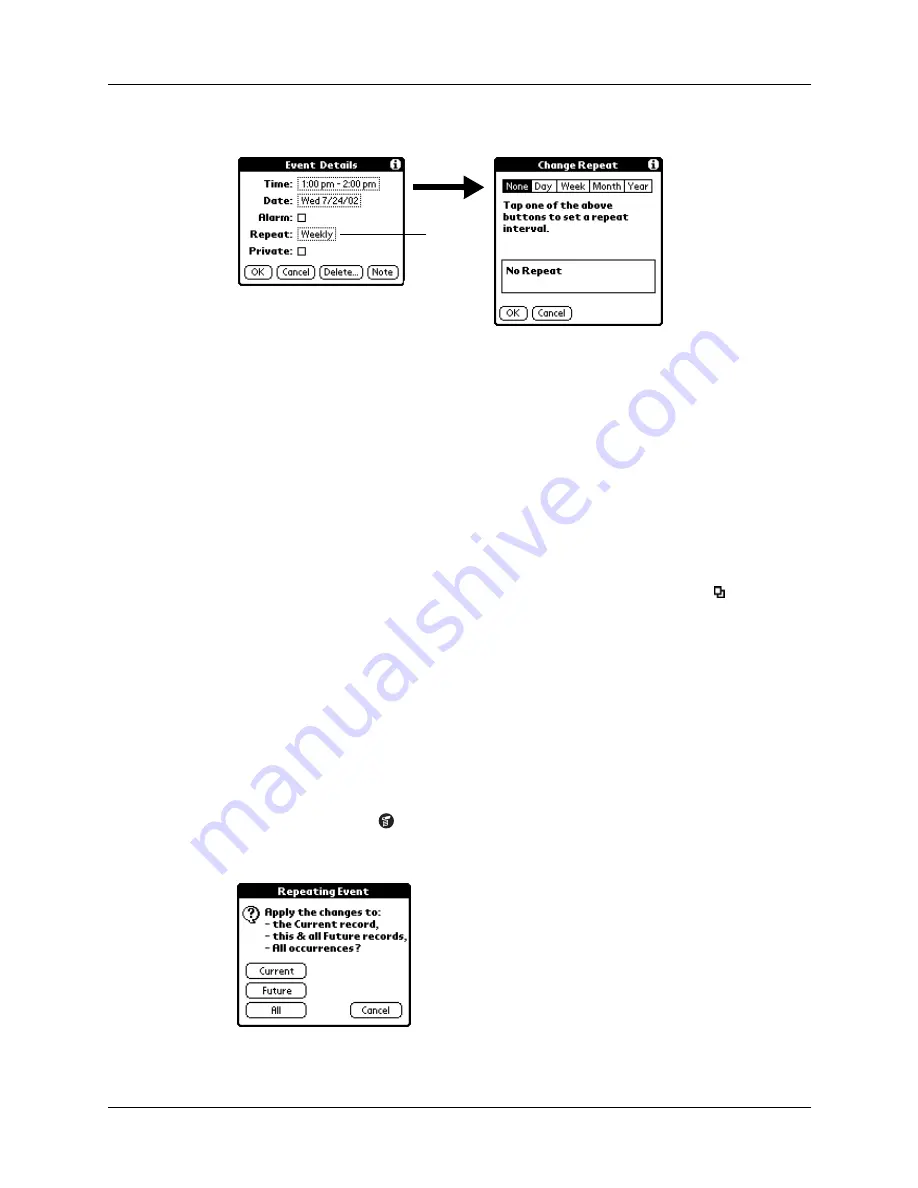
Chapter 8
Using Date Book
96
3.
Tap the Repeat box to open the Change Repeat dialog box.
4.
Tap Day, Week, Month, or Year to set how often the event repeats.
For a continuous event, tap Day.
5.
On the Every line, enter a number that corresponds to how often you want the
event to repeat
For example, if you select Month and enter the number 2, the event repeats
every other month.
6.
To specify an end date for the repeating or continuous event, tap the End on
pick list and tap Choose Date. Use the date picker to select an end date.
7.
Tap OK.
After you schedule a repeating or continuous event, the Repeat icon
appears at
the far right of the event.
Changing repeating or continuous events
When you make changes to a repeating or continuous event, such as deleting or
adding notes or changing the time of an event, you can decide which of the events
you want to change—all events in the series, just the current event, or the current
and future events.
To delete repeating events:
1.
Select the record you want to delete.
2.
Tap the Menu icon
.
3.
Select Delete Event from the Record menu.
Tap the
Repeat
box
Summary of Contents for Tungsten Tungsten T Handhelds
Page 1: ...Handbook for Palm Tungsten T Handhelds ...
Page 10: ...Contents x ...
Page 12: ...About This Book 2 ...
Page 94: ...Chapter 6 Using Calculator 84 ...
Page 98: ...Chapter 7 Using Card Info 88 ...
Page 114: ...Chapter 8 Using Date Book 104 ...
Page 126: ...Chapter 10 Using Memo Pad 116 ...
Page 158: ...Chapter 14 Using Voice Memo 148 ...
Page 196: ...Chapter 16 Performing HotSync Operations 186 ...
Page 250: ...Chapter 17 Setting Preferences for Your Handheld 240 ...
Page 256: ...Appendix A Maintaining Your Handheld 246 ...
Page 274: ...Appendix B Frequently Asked Questions 264 ...
Page 279: ...Product Regulatory Information 269 Uwaga ...






























