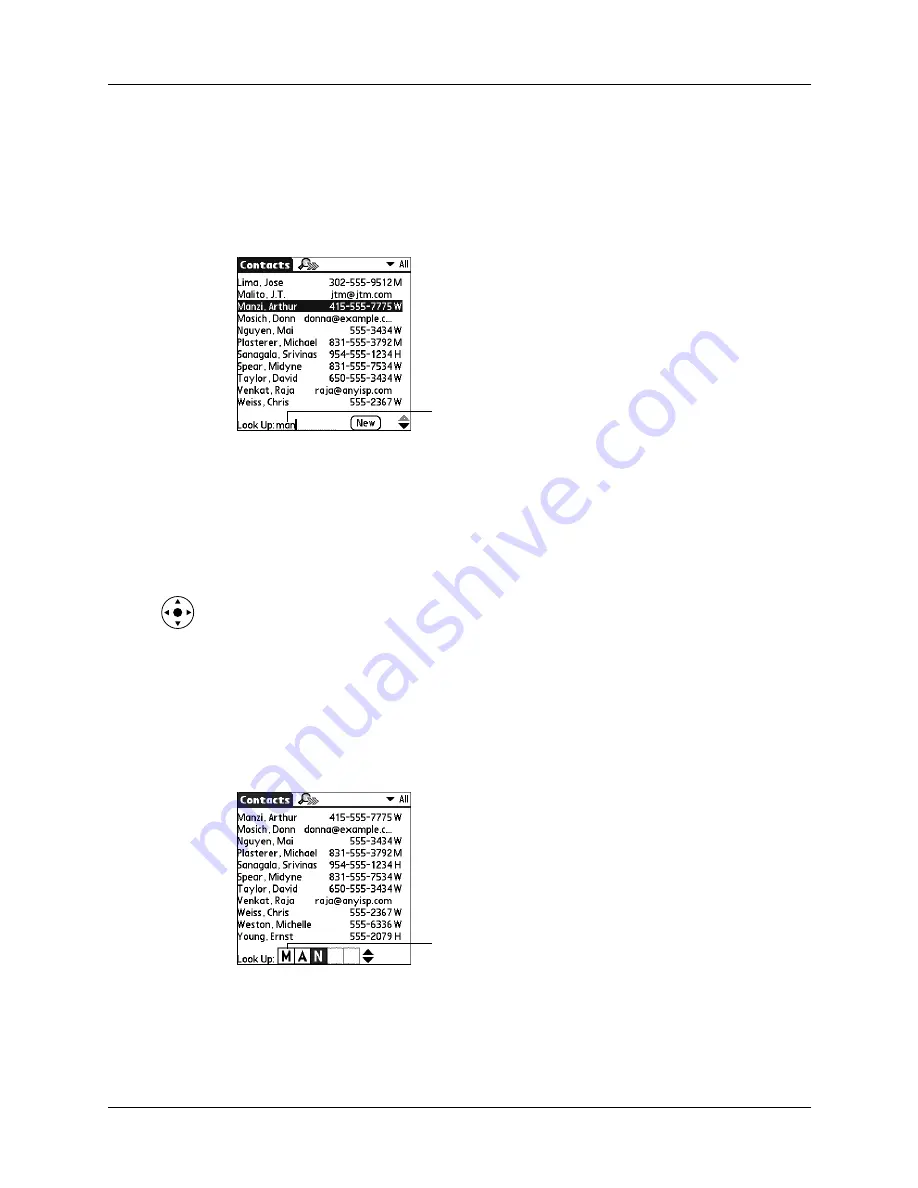
Performing common tasks
45
Looking up Contacts records
In Contacts, you can use the Look Up line with the stylus or navigator to look up
and quickly scroll to any of your Contacts entries.
To look up a Contacts record with the stylus:
1.
From the Contacts list screen, enter the first letter of the name you want to find.
The list scrolls to the first entry that begins with that letter. If you write another
letter, the list scrolls to the first entry that starts with those
two
letters. For
example, writing an
s
scrolls to “Sands,” and writing
sm
scrolls further to
“Smith.” If you sort the list by company name, the Look Up feature scrolls to the
first letter of the company name.
2.
Tap the record to view its contents.
To look up a Contacts record with the navigator:
1.
From the Address list screen, press Right on the navigator to display the
Quick Look Up line.
2.
Press Up and Down on the navigator to select the first letter of the name you
want to find.
The list scrolls to the first entry that begins with that letter.
3.
Press Right on the navigator to move to the next letter box.
The Quick Look Up line displays only letters that are a possible match for that
position. For example, in the screen shown here, if you enter
c
in the first box,
only the letters
a, h,
and
o
appear in the second box.
Look Up line
Quick Look Up line
Summary of Contents for Tungsten Tungsten E
Page 1: ...Handbook for the Palm Tungsten E Handheld TM TM...
Page 10: ...Contents x...
Page 16: ...Chapter 1 Setting Up Your Palm Tungsten E Handheld 6...
Page 26: ...Chapter 2 Exploring Your Handheld 16...
Page 70: ...Chapter 4 Working with Applications 60...
Page 86: ...Chapter 5 Using Calendar 76...
Page 90: ...Chapter 6 Using Card Info 80...
Page 108: ...Chapter 8 Using Expense 98...
Page 112: ...Chapter 9 Using Memos 102...
Page 118: ...Chapter 10 Using Note Pad 108...
Page 220: ...Chapter 13 Using Palm VersaMail Personal E mail Software 210...






























