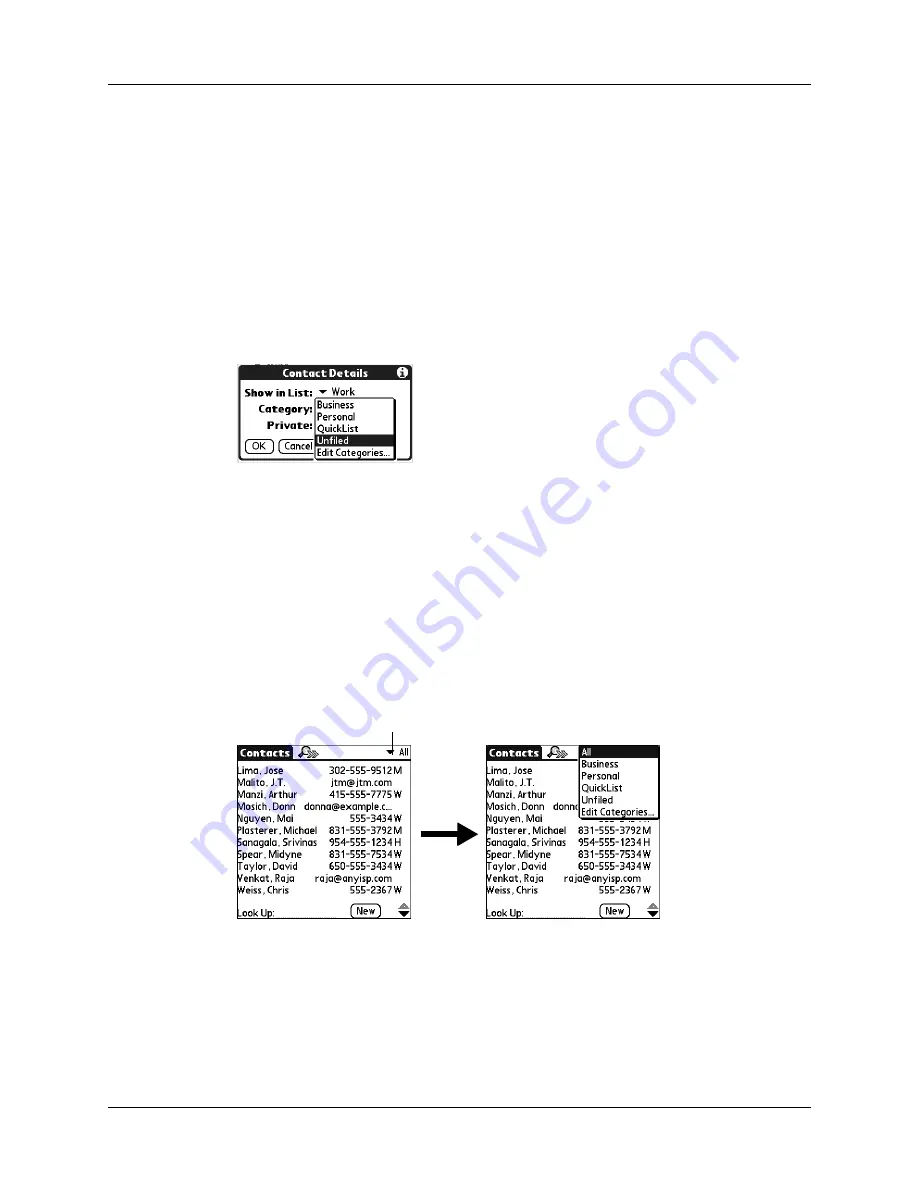
Chapter 4
Working with Applications
42
The illustrations in this section come from Contacts, but you can use these
procedures in all the applications in which categories are available. The only
exception is that the steps for moving photos into albums is slightly different.
See
for details.
To move a record into a category:
1.
Select the record you want to categorize.
2.
In Contacts only: Tap Edit.
3.
Tap Details.
4.
Tap the Category pick list to display the list of available categories.
5.
Select the category for the record, and then tap OK.
NOTE
In Contacts, Note Pad, and Memos, you can select the category name in
the upper-right corner of the screen to assign the item to a different category.
To display a category of records:
1.
Tap the category pick list in the upper-right corner of the list screen.
NOTE
The category pick list does not display by default in the Calendar
application. To display the category pick list in Calendar, see
.
2.
Select the category you want to view.
The list screen now displays only the records assigned to that category.
TIP
Press an application button on your handheld to scroll through all the
categories of that application except for Unfiled. This feature is not available in
all applications.
Tap here
Summary of Contents for Tungsten Tungsten E
Page 1: ...Handbook for the Palm Tungsten E Handheld TM TM...
Page 10: ...Contents x...
Page 16: ...Chapter 1 Setting Up Your Palm Tungsten E Handheld 6...
Page 26: ...Chapter 2 Exploring Your Handheld 16...
Page 70: ...Chapter 4 Working with Applications 60...
Page 86: ...Chapter 5 Using Calendar 76...
Page 90: ...Chapter 6 Using Card Info 80...
Page 108: ...Chapter 8 Using Expense 98...
Page 112: ...Chapter 9 Using Memos 102...
Page 118: ...Chapter 10 Using Note Pad 108...
Page 220: ...Chapter 13 Using Palm VersaMail Personal E mail Software 210...


































