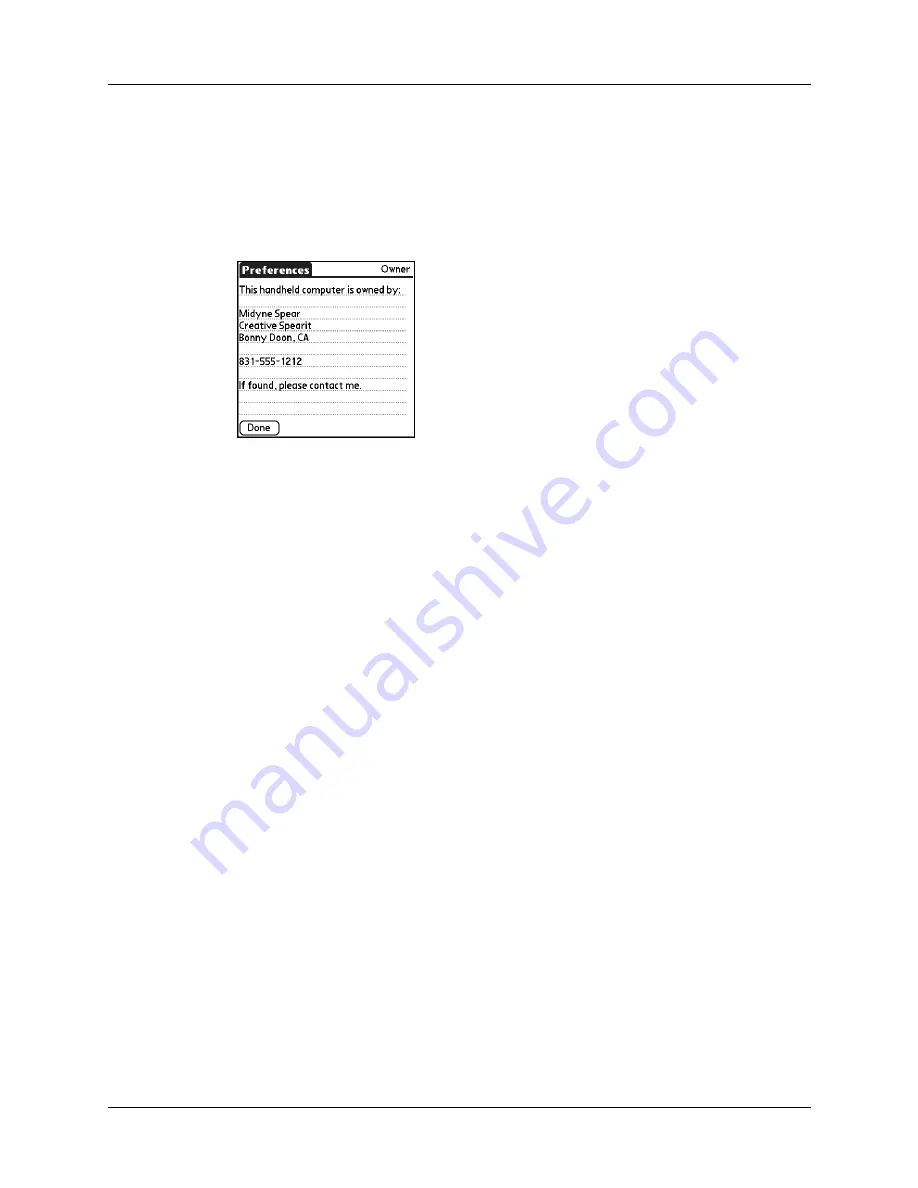
Chapter 16
Setting Preferences for Your Handheld
270
To customize the Owner Preferences:
1.
From the Personal Preferences list, select Owner.
2.
Modify or enter the text that you want to associate with your handheld.
If you enter more text than can fit on one screen, a scroll bar automatically
appears on the right side of the screen.
If you assign a password with the Security Preferences, the information on the
Owner Preferences screen cannot be changed. In this case, an Unlock button
appears at the bottom of the screen.
3.
Tap Done.
To unlock the Owner Preferences screen:
1.
From the Personal Preferences list, select Owner.
2.
Tap Unlock.
3.
Enter the password that you defined in the Security Preferences.
4.
Tap OK, and then tap Done.
ShortCuts Preferences
The ShortCuts Preferences screen enables you to define abbreviations for entering
text with Graffiti 2 strokes. This section describes how to create, edit, and delete a
ShortCut.
Creating a ShortCut
You can create a ShortCut for any words, letters, or numbers. All ShortCuts you
create appear in the list in the ShortCut Preferences screen. All the ShortCuts are
available in any of your handheld applications and are backed up on your
computer when you perform a HotSync operation.
To create a ShortCut:
1.
From the Personal Preferences list, select Shortcuts.
2.
Tap New.
Summary of Contents for Tungsten Tungsten E
Page 1: ...Handbook for the Palm Tungsten E Handheld TM TM...
Page 10: ...Contents x...
Page 16: ...Chapter 1 Setting Up Your Palm Tungsten E Handheld 6...
Page 26: ...Chapter 2 Exploring Your Handheld 16...
Page 70: ...Chapter 4 Working with Applications 60...
Page 86: ...Chapter 5 Using Calendar 76...
Page 90: ...Chapter 6 Using Card Info 80...
Page 108: ...Chapter 8 Using Expense 98...
Page 112: ...Chapter 9 Using Memos 102...
Page 118: ...Chapter 10 Using Note Pad 108...
Page 220: ...Chapter 13 Using Palm VersaMail Personal E mail Software 210...






























