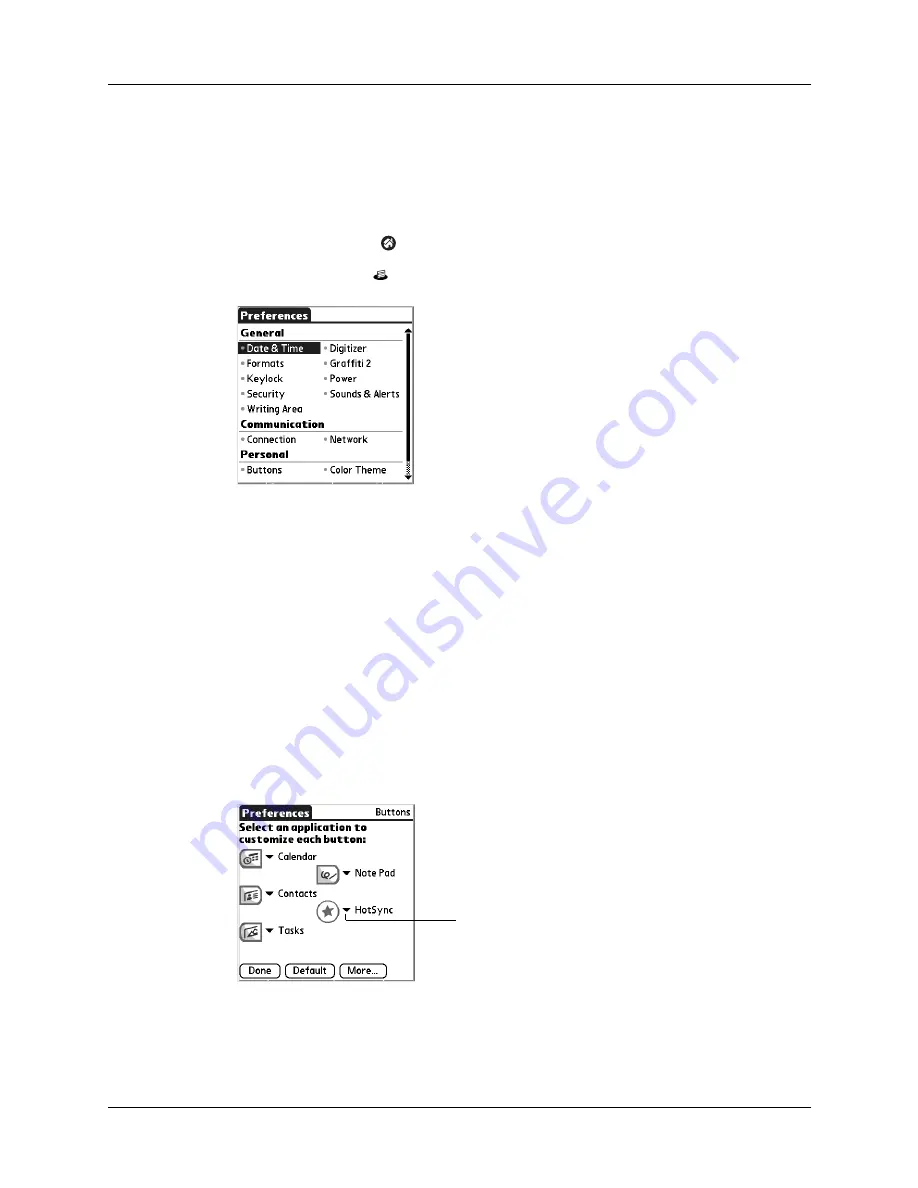
Setting Personal Preferences
267
Setting Personal Preferences
Personal Preferences enable you to customize the buttons, colors, owner
information, and Graffiti 2 ShortCuts on your handheld.
To open the Personal Preferences screens:
1.
Tap the Home icon
.
2.
Tap the Prefs icon
.
Buttons Preferences
The Buttons Preferences screen enables you to assign a frequently used application
to the Star icon, and to associate various applications with the buttons on the front
and side of the handheld.
The Star icon is assigned to perform a HotSync operation by default. But if you use
Memos or some other application more frequently, you can assign Memos or the
other application to the icon so that you don’t have to scroll through the
Home screen whenever you want to use that application.
To change the Buttons Preferences:
1.
From the Personal Preferences list, select Buttons.
2.
Tap the pick list next to the button you want to reassign.
3.
Select the application that you want to assign to the button.
To restore all the buttons to their factory settings, tap Default.
4.
Tap Done.
Tap arrow to
show pick list
Summary of Contents for Tungsten Tungsten E
Page 1: ...Handbook for the Palm Tungsten E Handheld TM TM...
Page 10: ...Contents x...
Page 16: ...Chapter 1 Setting Up Your Palm Tungsten E Handheld 6...
Page 26: ...Chapter 2 Exploring Your Handheld 16...
Page 70: ...Chapter 4 Working with Applications 60...
Page 86: ...Chapter 5 Using Calendar 76...
Page 90: ...Chapter 6 Using Card Info 80...
Page 108: ...Chapter 8 Using Expense 98...
Page 112: ...Chapter 9 Using Memos 102...
Page 118: ...Chapter 10 Using Note Pad 108...
Page 220: ...Chapter 13 Using Palm VersaMail Personal E mail Software 210...






























