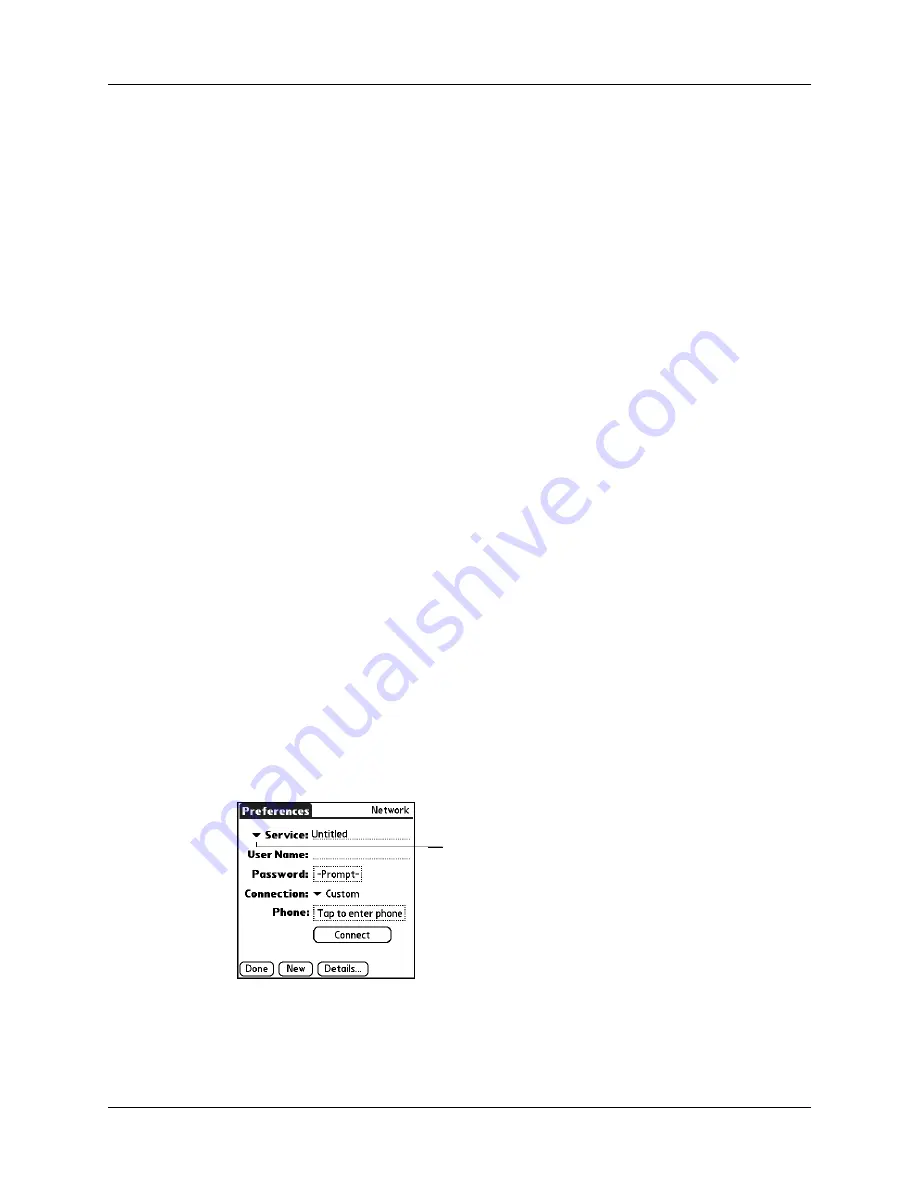
Setting Communication Preferences
255
To send and receive e-mail directly from and to your handheld, you must create a
configuration in Connection Preferences, and then create Network Preferences
settings. See
earlier in this chapter for a complete
explanation of how to define connection configurations that enable your handheld
to communicate with remote devices.
After you configure both the Connection and Network Preferences, you can
establish a PPP (Point-to-Point Protocol) connection with your ISP or dial-in server.
You can do this either by using menu commands from the Network Preferences
screen or by using a third-party application.
NOTE
The Network Preferences settings enable you to connect to your ISP or dial-in
server with applications that support viewing the transmitted data. Visit
for information on third-party applications that take advantage of
TCP/IP.
Creating and selecting network service profiles
Use network service profiles to store the configuration settings for your ISP or for
a dial-in server. You can create, save, and reuse network service profiles. You can
create additional network service profiles from scratch or by duplicating existing
profiles and editing information. After you create a new or duplicate profile, you
can add and edit settings.
To add a new network service profile:
1.
From the Communications Preferences list, select Network.
2.
Tap New.
An Untitled network service profile appears in the Service pick list.
3.
Tap Done.
To select a network service profile:
1.
From the Communications Preferences list, select Network.
2.
Tap the Service pick list.
3.
Select the network service profile you want to use.
4.
Tap Done.
Tap here to display a
list of network
service profiles
Summary of Contents for Tungsten Tungsten E
Page 1: ...Handbook for the Palm Tungsten E Handheld TM TM...
Page 10: ...Contents x...
Page 16: ...Chapter 1 Setting Up Your Palm Tungsten E Handheld 6...
Page 26: ...Chapter 2 Exploring Your Handheld 16...
Page 70: ...Chapter 4 Working with Applications 60...
Page 86: ...Chapter 5 Using Calendar 76...
Page 90: ...Chapter 6 Using Card Info 80...
Page 108: ...Chapter 8 Using Expense 98...
Page 112: ...Chapter 9 Using Memos 102...
Page 118: ...Chapter 10 Using Note Pad 108...
Page 220: ...Chapter 13 Using Palm VersaMail Personal E mail Software 210...


































