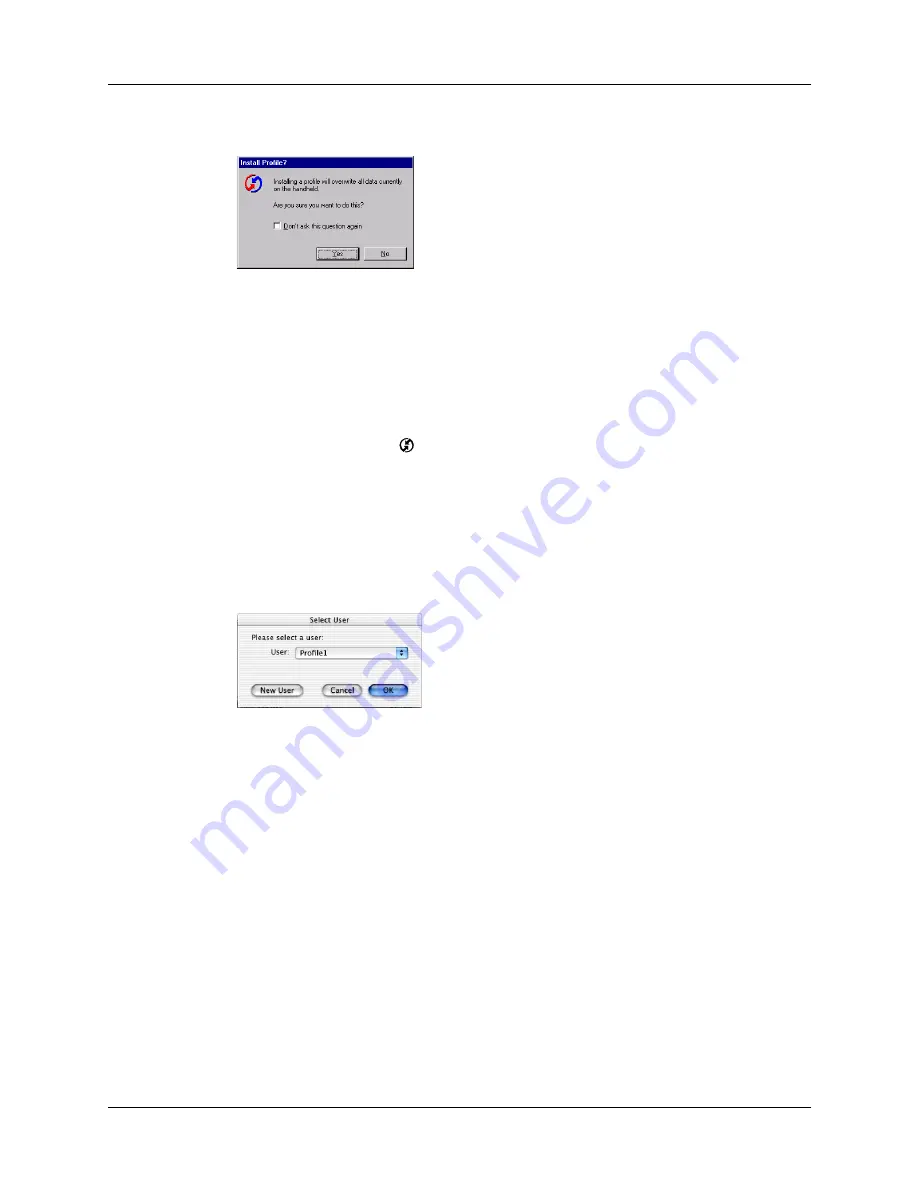
Chapter 15
Performing HotSync
®
Operations
236
4.
Select the profile you want to load on the handheld, and then click OK.
5.
Click Yes to transfer all the profile data to the handheld.
The next time you perform a HotSync operation, Palm Desktop software prompts
you to assign a username to the handheld.
To use a profile for a first-time HotSync operation on a Mac computer:
1.
Plug the HotSync cable into the port on the top of the new handheld.
2.
Tap the HotSync icon
on the Home screen.
TIP
You can also tap the Star icon to perform a HotSync operation if you have
not changed the application associated with this icon. By default, tapping the
Star icon performs a HotSync operation.
3.
Select the profile you want to load onto the handheld, and then click OK to
transfer all the profile data to the handheld.
The next time you perform a HotSync operation, Palm Desktop software prompts
you to assign a username to the handheld.
Shown with
Mac OS X
Summary of Contents for Tungsten Tungsten E
Page 1: ...Handbook for the Palm Tungsten E Handheld TM TM...
Page 10: ...Contents x...
Page 16: ...Chapter 1 Setting Up Your Palm Tungsten E Handheld 6...
Page 26: ...Chapter 2 Exploring Your Handheld 16...
Page 70: ...Chapter 4 Working with Applications 60...
Page 86: ...Chapter 5 Using Calendar 76...
Page 90: ...Chapter 6 Using Card Info 80...
Page 108: ...Chapter 8 Using Expense 98...
Page 112: ...Chapter 9 Using Memos 102...
Page 118: ...Chapter 10 Using Note Pad 108...
Page 220: ...Chapter 13 Using Palm VersaMail Personal E mail Software 210...
































