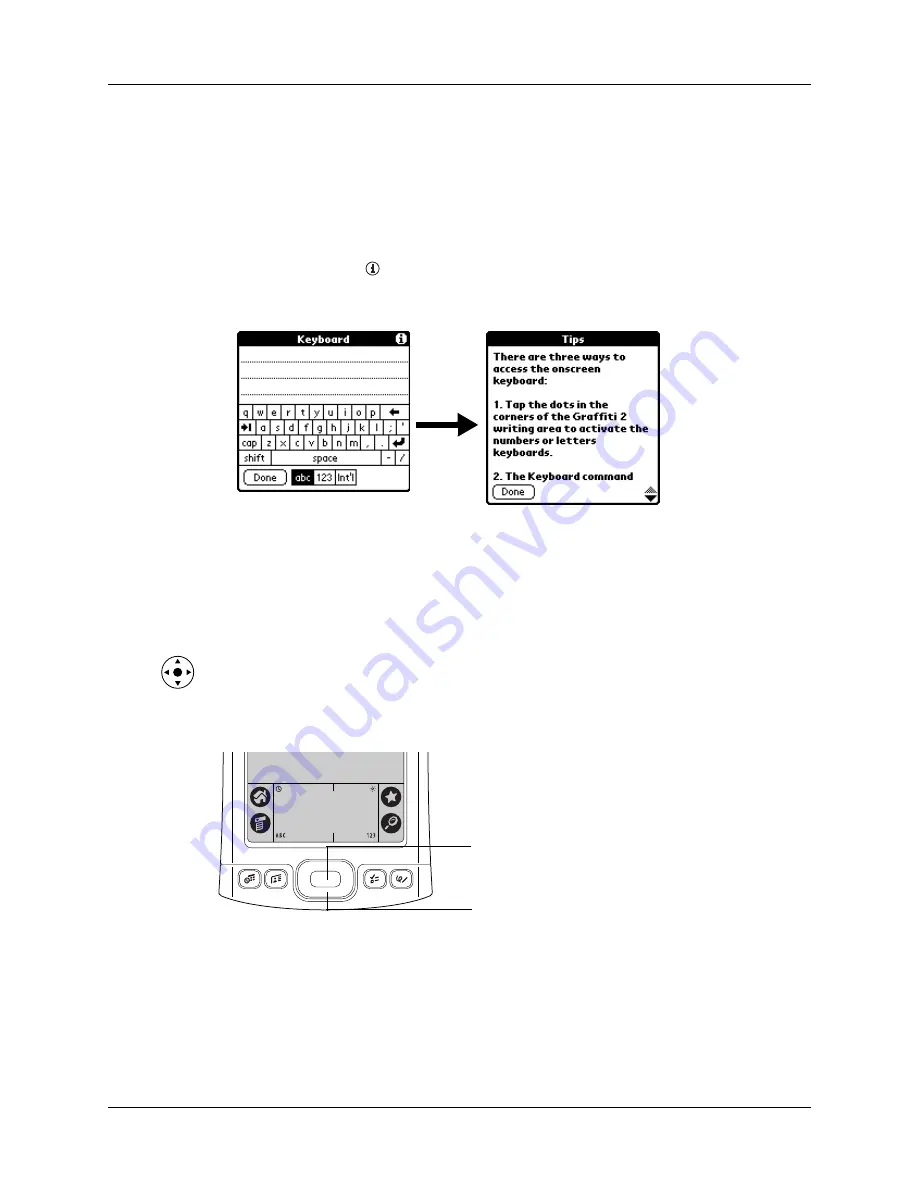
Chapter 2
Exploring Your Handheld
14
Displaying online tips
Many of the dialog boxes that appear on your handheld contain a Tips icon in the
upper-right corner. Online tips anticipate questions you might have in a dialog
box, provide shortcuts for using the dialog box, or give you other useful
information.
To display an online tip:
1.
Tap the Tips icon
.
2.
After you review the tip, tap Done.
Using the navigator
When you work with most applications, the navigator on the front panel of your
handheld makes it easy for you to navigate among and select your entries. You can
use the navigator to perform tasks without the stylus, using one hand.
Look for the navigator icon to find navigator tips throughout this guide. See
for additional information about using the navigator with
Contacts, and
for additional information on using the navigator with
Calendar.
Press center of navigator
for Select functions
Press outer ring of navigator for Up,
Down, Left, and Right functions
Summary of Contents for Tungsten Tungsten E
Page 1: ...Handbook for the Palm Tungsten E Handheld TM TM...
Page 10: ...Contents x...
Page 16: ...Chapter 1 Setting Up Your Palm Tungsten E Handheld 6...
Page 26: ...Chapter 2 Exploring Your Handheld 16...
Page 70: ...Chapter 4 Working with Applications 60...
Page 86: ...Chapter 5 Using Calendar 76...
Page 90: ...Chapter 6 Using Card Info 80...
Page 108: ...Chapter 8 Using Expense 98...
Page 112: ...Chapter 9 Using Memos 102...
Page 118: ...Chapter 10 Using Note Pad 108...
Page 220: ...Chapter 13 Using Palm VersaMail Personal E mail Software 210...






























