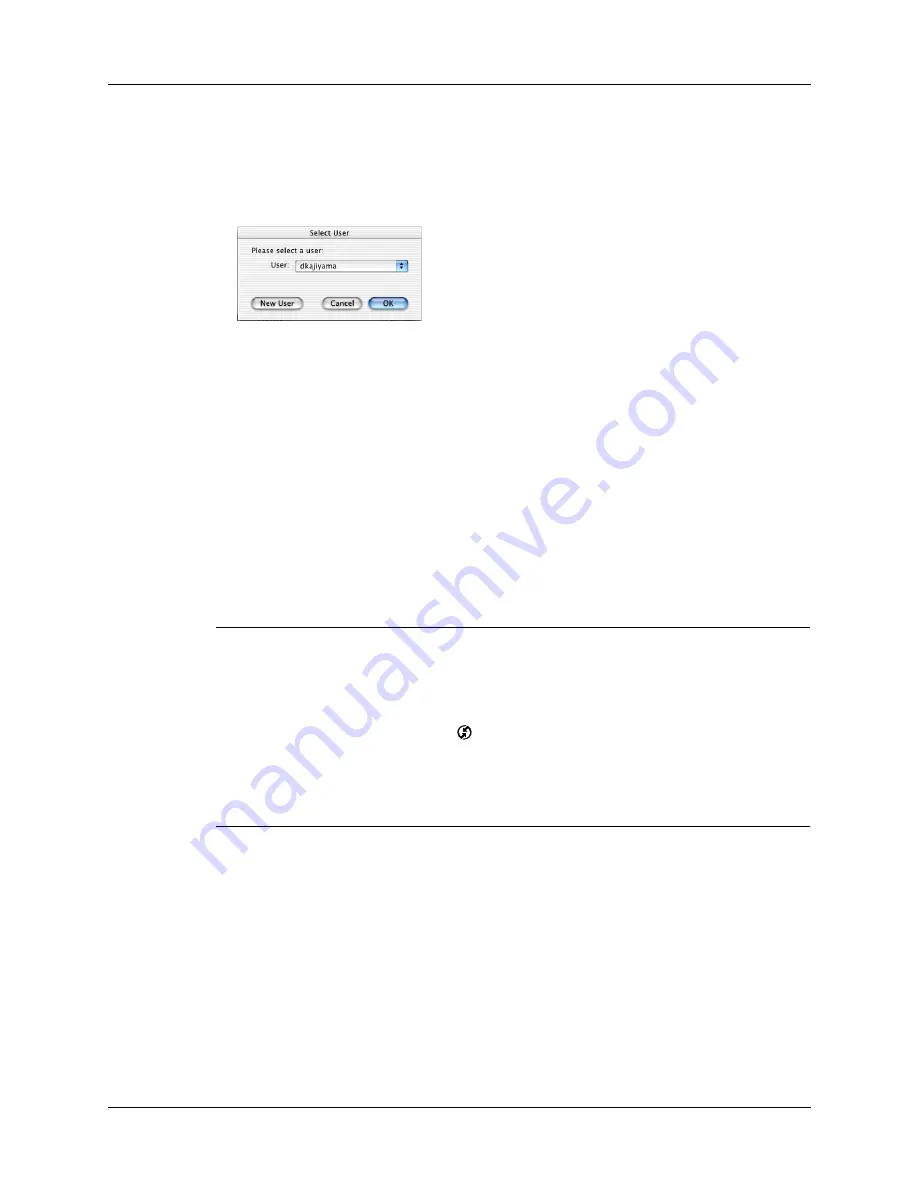
Chapter 15
Performing HotSync
®
Operations
224
The HotSync Progress dialog box appears, followed by the Select User
dialog box.
5.
In the Select User dialog box, select the username you entered when you
installed the Palm Desktop software, and then click OK.
The HotSync Progress dialog box reappears, and synchronization begins.
6.
Wait for a message on your handheld indicating that the process is complete.
After the HotSync process is complete, you can unplug the cable from your
handheld.
Customizing HotSync application settings
For each application, you can define a set of options that determines how records
are handled during synchronization. These options are called a
conduit
. By default,
a HotSync operation synchronizes all files between the handheld and Palm
Desktop software.
IMPORTANT
If you are synchronizing data between Microsoft Outlook and your
handheld, you can customize the conduit settings from your handheld by selecting
Microsoft Outlook from the HotSync Options menu. For complete details about
MS Outlook conduit settings, see the MS Outlook conduit help in HotSync Manager.
Follow these steps to access MS Outlook conduit help:
--Click the HotSync Manager icon
in the Windows system tray.
--Select Custom.
--Select one of the Outlook conduits from the list.
--Select Change.
--Tap the Help icon.
Shown with
Mac OS X
Summary of Contents for Tungsten Tungsten E
Page 1: ...Handbook for the Palm Tungsten E Handheld TM TM...
Page 10: ...Contents x...
Page 16: ...Chapter 1 Setting Up Your Palm Tungsten E Handheld 6...
Page 26: ...Chapter 2 Exploring Your Handheld 16...
Page 70: ...Chapter 4 Working with Applications 60...
Page 86: ...Chapter 5 Using Calendar 76...
Page 90: ...Chapter 6 Using Card Info 80...
Page 108: ...Chapter 8 Using Expense 98...
Page 112: ...Chapter 9 Using Memos 102...
Page 118: ...Chapter 10 Using Note Pad 108...
Page 220: ...Chapter 13 Using Palm VersaMail Personal E mail Software 210...






























