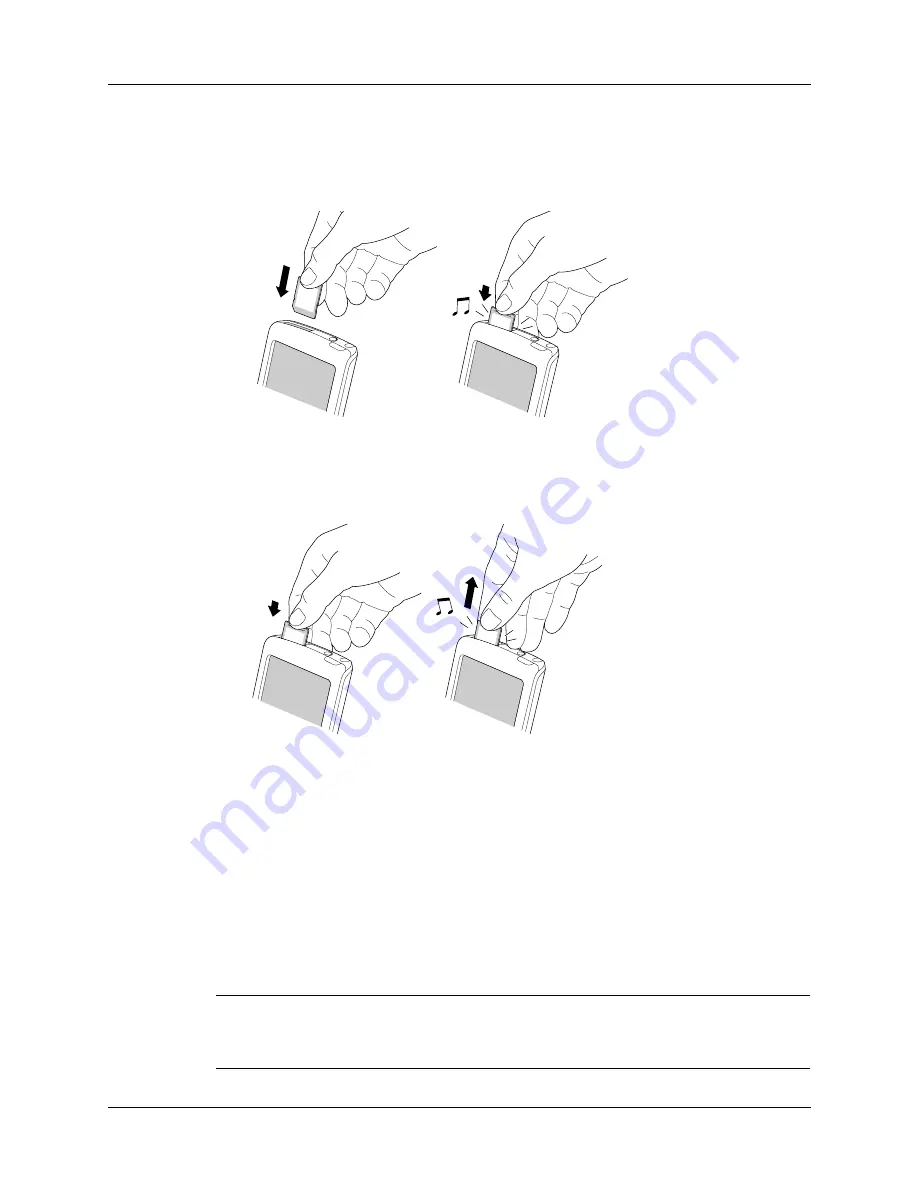
Tapping and typing
11
To insert a card:
1.
Insert the card into the expansion slot with the label side facing the display.
2.
Push the card in with your thumb.
To remove a card:
1.
Push lightly against the card with your thumb.
2.
Slide the card out of the expansion slot.
For complete information about working with expansion cards, see
.
Tapping and typing
Like using a mouse to click elements on a computer screen, you can use the stylus
to tap elements on your handheld screen to get things done on your handheld.
The first time you start your handheld, the setup instructions appear on the screen.
These instructions include a calibration screen. Calibration aligns the internal circuitry
of your handheld with its touch-sensitive screen so that when you tap an element on
the screen, the handheld can detect exactly which task you want to perform.
IMPORTANT
Always use the point of the stylus for tapping or for making strokes on
the handheld screen. Never use an actual pen, pencil, or other sharp object to write
on the handheld screen, as this will scratch the screen.
Push
Push
Summary of Contents for Tungsten Tungsten E
Page 1: ...Handbook for the Palm Tungsten E Handheld TM TM...
Page 10: ...Contents x...
Page 16: ...Chapter 1 Setting Up Your Palm Tungsten E Handheld 6...
Page 26: ...Chapter 2 Exploring Your Handheld 16...
Page 70: ...Chapter 4 Working with Applications 60...
Page 86: ...Chapter 5 Using Calendar 76...
Page 90: ...Chapter 6 Using Card Info 80...
Page 108: ...Chapter 8 Using Expense 98...
Page 112: ...Chapter 9 Using Memos 102...
Page 118: ...Chapter 10 Using Note Pad 108...
Page 220: ...Chapter 13 Using Palm VersaMail Personal E mail Software 210...






























