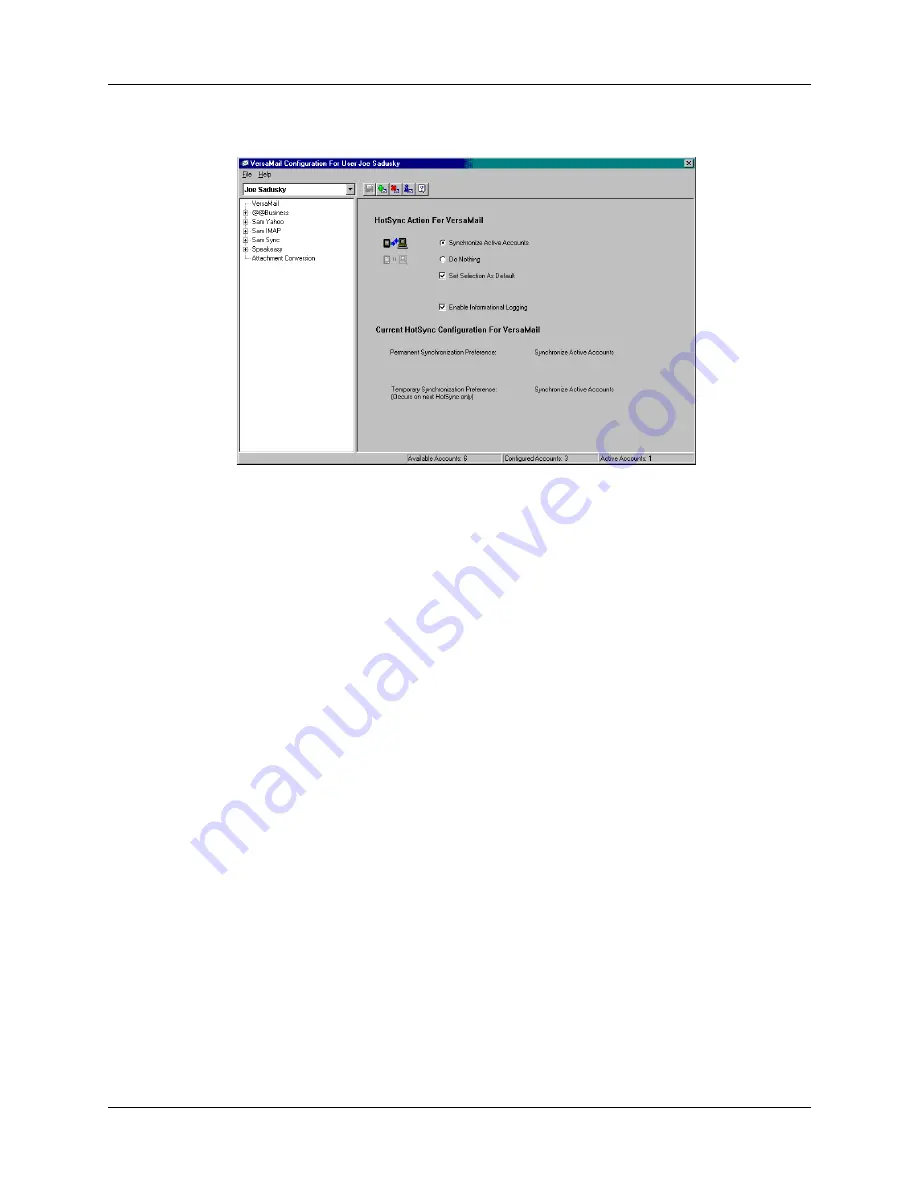
Synchronizing e-mail between the handheld and the desktop
197
5.
Select Synchronize Active Accounts.
6.
(Optional) Select the check box Enable Informational Logging if you want the
HotSync log to record information, such as errors encountered, about the
conduit during a HotSync operation.
7.
(Optional) Select the check box Set Selection As Default to make the current
settings the default settings for all accounts.
Setting synchronization options and account settings
Next, you must configure each e-mail account’s general synchronization settings.
For example, if you created an Earthlink e-mail account on the handheld and want
to synchronize that with the desktop, set the synchronization options for the
Earthlink account. During a HotSync operation, the Earthlink account on the
handheld and the e-mail application specified in the conduit are synchronized.
Summary of Contents for Tungsten Tungsten E
Page 1: ...Handbook for the Palm Tungsten E Handheld TM TM...
Page 10: ...Contents x...
Page 16: ...Chapter 1 Setting Up Your Palm Tungsten E Handheld 6...
Page 26: ...Chapter 2 Exploring Your Handheld 16...
Page 70: ...Chapter 4 Working with Applications 60...
Page 86: ...Chapter 5 Using Calendar 76...
Page 90: ...Chapter 6 Using Card Info 80...
Page 108: ...Chapter 8 Using Expense 98...
Page 112: ...Chapter 9 Using Memos 102...
Page 118: ...Chapter 10 Using Note Pad 108...
Page 220: ...Chapter 13 Using Palm VersaMail Personal E mail Software 210...






































