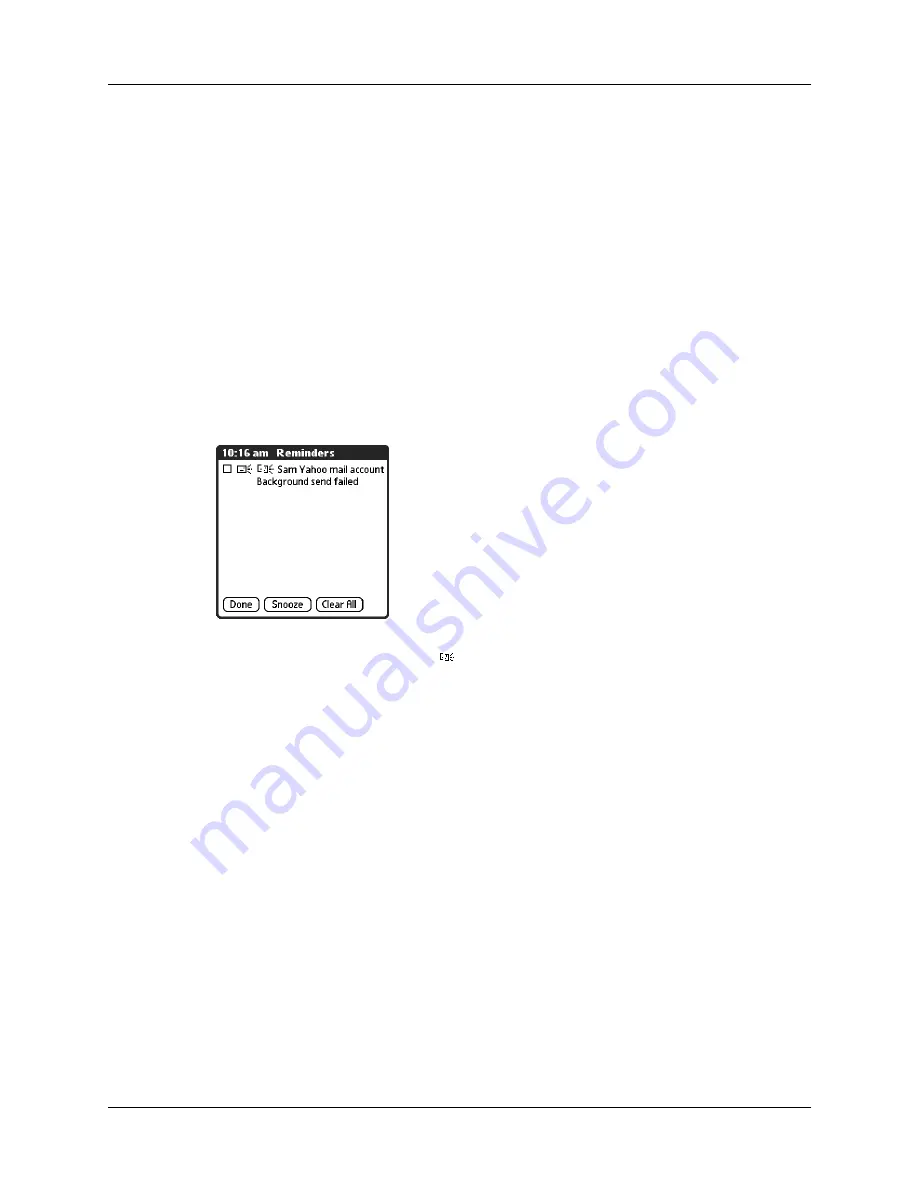
Getting, sending, and managing e-mail
173
To select automatic send retry:
■
Tap Yes in the dialog box notifying you that manual send has failed.
NOTE
Automatic send retry is not supported for VPN or SSL connections, or for
accounts for which your ISP requires you to log in to the mail server before sending
mail. It is also not supported if you have configured the security preferences on your
handheld to encrypt databases on the handheld.
Send retry notifications
If automatic send retry fails after the third attempt, a notification appears on the
Reminders screen. A separate notification appears for each e-mail account for
which a send retry has failed.
NOTE
You can choose to disable notifications for send retry failures. See
earlier in this chapter for instructions.
NOTE
A broken envelope icon
appears next to a notification when an automatic
send retry fails.
Tap the notification or open the account in the VersaMail application to view a
detailed error message.
Viewing the error message deletes the notification from the Reminders screen. The
Reminders screen shows only the most recent notification for an e-mail account, no
matter how many automatic send retries have been attempted for that account.
If automatic send retry fails after the third attempt, you must send the message
manually.
NOTE
If you perform a soft reset or a HotSync operation during automatic send retry,
the retry cancels. You must manually send any messages in the Outbox after the soft
reset.
Modifying messages in the Outbox
A message in the Outbox waiting for the next automatic send retry can be edited,
moved, or deleted. However, if you edit the message, you will need to perform a
manual send in order to send the message. If the manual send fails, you can choose
to store the message in the Outbox to await the next automatic send retry.
Summary of Contents for Tungsten Tungsten E
Page 1: ...Handbook for the Palm Tungsten E Handheld TM TM...
Page 10: ...Contents x...
Page 16: ...Chapter 1 Setting Up Your Palm Tungsten E Handheld 6...
Page 26: ...Chapter 2 Exploring Your Handheld 16...
Page 70: ...Chapter 4 Working with Applications 60...
Page 86: ...Chapter 5 Using Calendar 76...
Page 90: ...Chapter 6 Using Card Info 80...
Page 108: ...Chapter 8 Using Expense 98...
Page 112: ...Chapter 9 Using Memos 102...
Page 118: ...Chapter 10 Using Note Pad 108...
Page 220: ...Chapter 13 Using Palm VersaMail Personal E mail Software 210...






































