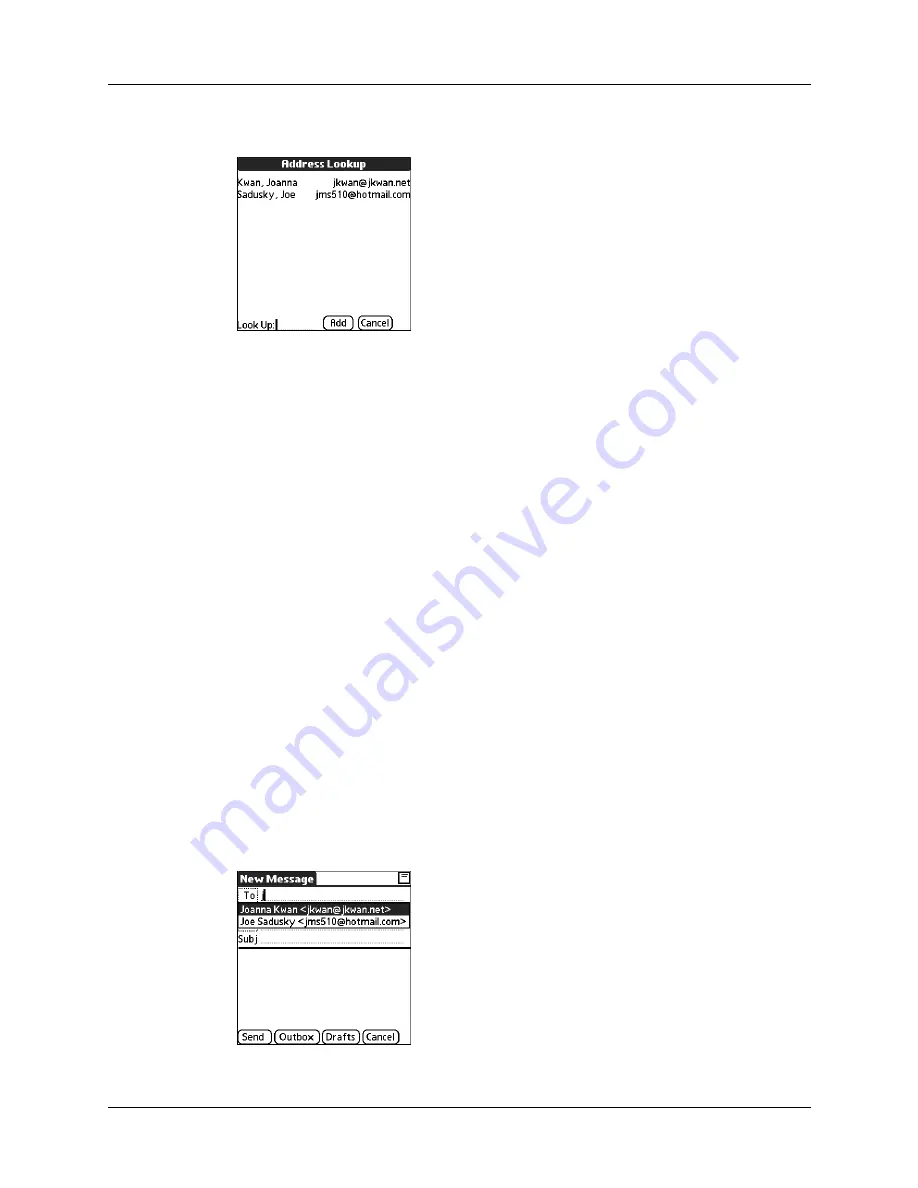
Chapter 13
Using Palm™ VersaMail™ Personal E-mail Software
170
3.
On the Address Lookup screen, tap the address you want, and then tap Add.
4.
(Optional) Repeat steps 2 and 3 for each address you want to add.
5.
To enter an address in the cc: or bcc: field, tap the field name and follow the steps
given for the To field.
Using Smart Addressing to address a message
Smart Addressing completes a recognized e-mail address. Smart Addressing
automatically fills in fields when the recipient’s name and e-mail address are in
your Contacts list.
By default, Smart Addressing is selected in VersaMail Preferences.
To use Smart Addressing to address a message:
1.
On the New Message screen, tap in the To field.
2.
Start entering the person’s name, such as Joe Smith.
Once the name is recognized from your Contacts list, the name and e-mail
address are automatically completed on the recipient list. For example, if you
have a Joe Smith and a Joan Smith in Contacts (and no other names starting with
J), once you type “Joe,” the entry “Joe Smith” is completed with the correct e-
mail address.
3.
If Smart Addressing recognizes more than one name for the typed entry, or if
the recognized name has more than one e-mail address associated with it, all the
names or e-mail addresses are displayed. Continue typing until only the name
or e-mail address you want is displayed, or navigate or tap to select the name
or e-mail address you want.
4.
Tap Done.
Summary of Contents for Tungsten Tungsten E
Page 1: ...Handbook for the Palm Tungsten E Handheld TM TM...
Page 10: ...Contents x...
Page 16: ...Chapter 1 Setting Up Your Palm Tungsten E Handheld 6...
Page 26: ...Chapter 2 Exploring Your Handheld 16...
Page 70: ...Chapter 4 Working with Applications 60...
Page 86: ...Chapter 5 Using Calendar 76...
Page 90: ...Chapter 6 Using Card Info 80...
Page 108: ...Chapter 8 Using Expense 98...
Page 112: ...Chapter 9 Using Memos 102...
Page 118: ...Chapter 10 Using Note Pad 108...
Page 220: ...Chapter 13 Using Palm VersaMail Personal E mail Software 210...






























