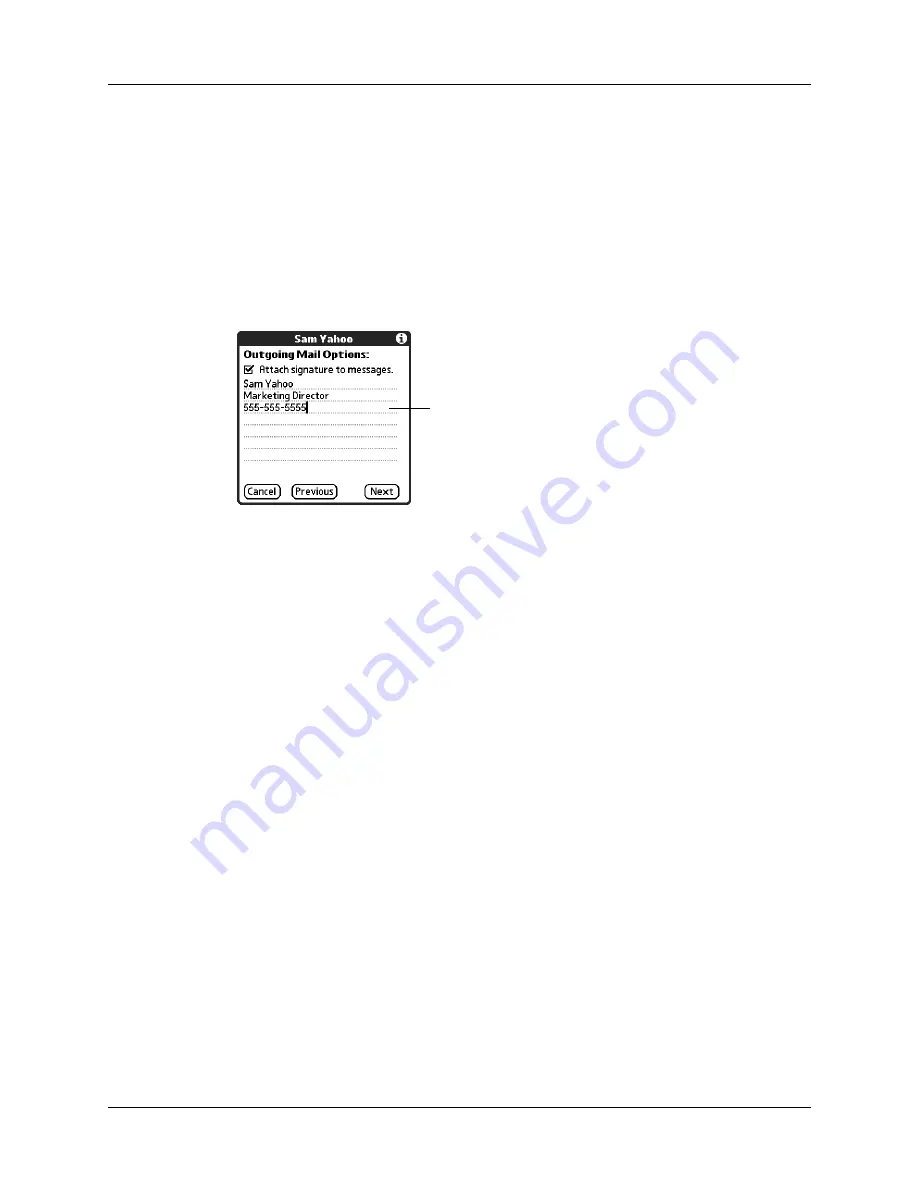
Setting up and managing e-mail accounts
139
Adding a signature
If you want, you can add a signature to each e-mail message you send. For
example, you can enter your name and telephone number so that they appear on
each message you send.
To add a personal signature:
1.
Tap the Attach Signature to messages check box, and then enter the text of the
signature.
This signature is attached to all your outgoing e-mail.
2.
Tap Next.
Setting advanced outgoing mail options
You can set additional outgoing mail options.
To set advanced outgoing mail options:
1.
(Optional) Select either of the following:
Port Number
The default is 25, the port number most SMTP servers use. If
you are not sure about the correct port number, check with
your mail server administrator.
Authentication
Select the My server requires authentication (ESMTP) check
box if the outgoing server (SMTP) requires authentication.
Check with your system administrator before selecting this
option. See
later in this
chapter for information. If you select this option, username
and password fields appear. These fields are already filled in
based on the account information you entered previously. In
most cases, the information displayed is correct; however,
occasionally your authentication username and/or
password is different from your account username or
password. Check with your e-mail service provider for
authentication username and password information.
If you need to enter new information, enter a username
and/or tap the Password box and enter a password, and
then tap OK.
Signature lines appear only if
check box is selected
Summary of Contents for Tungsten Tungsten E
Page 1: ...Handbook for the Palm Tungsten E Handheld TM TM...
Page 10: ...Contents x...
Page 16: ...Chapter 1 Setting Up Your Palm Tungsten E Handheld 6...
Page 26: ...Chapter 2 Exploring Your Handheld 16...
Page 70: ...Chapter 4 Working with Applications 60...
Page 86: ...Chapter 5 Using Calendar 76...
Page 90: ...Chapter 6 Using Card Info 80...
Page 108: ...Chapter 8 Using Expense 98...
Page 112: ...Chapter 9 Using Memos 102...
Page 118: ...Chapter 10 Using Note Pad 108...
Page 220: ...Chapter 13 Using Palm VersaMail Personal E mail Software 210...






























