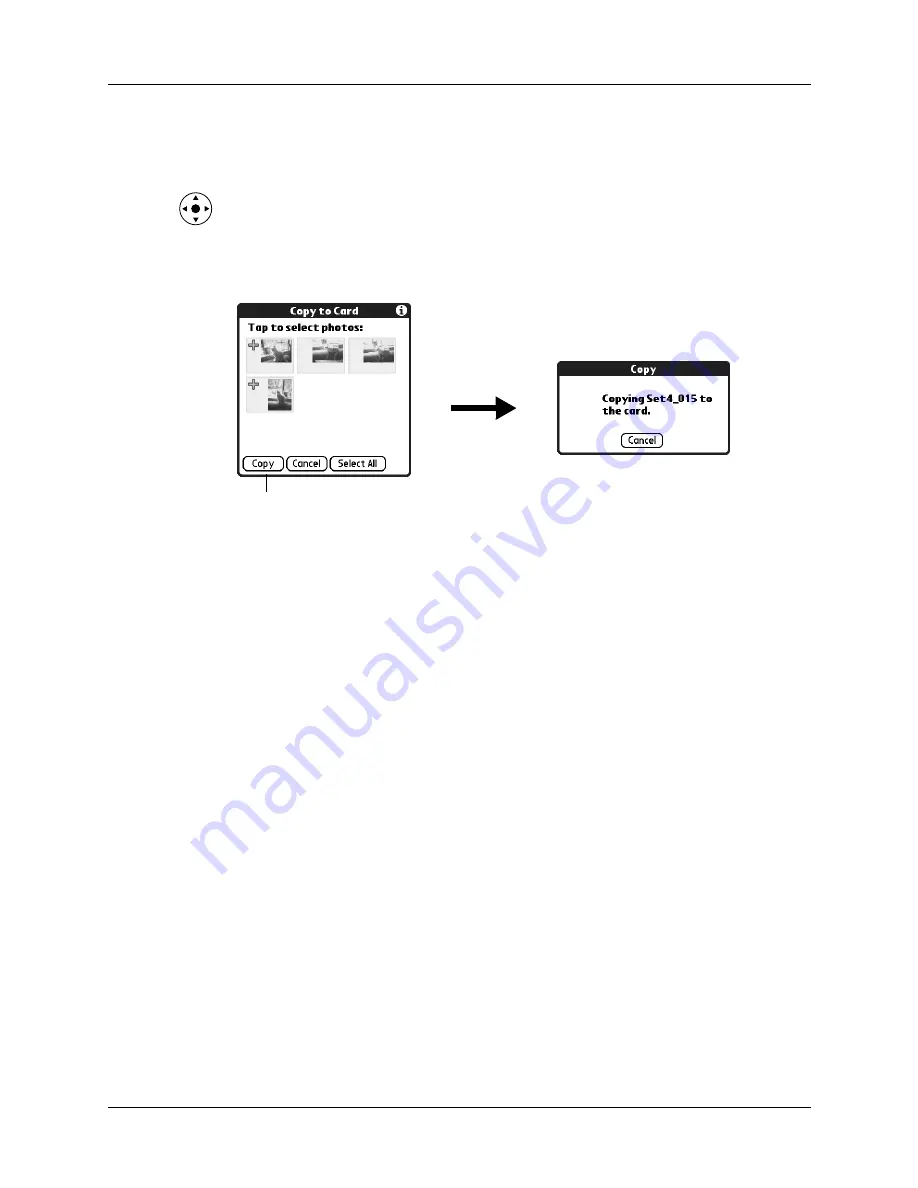
Renaming or deleting an album
115
3.
Tap the photo(s) you want to copy.
A plus sign appears next to the photo(s) you select.
TIP
You can also select a photo with the navigator. Press Select on the
navigator to insert the highlight, press Up, Down, Right, or Left to highlight a
specific photo, and then press Select to view the photo.
4.
Tap Copy.
Renaming or deleting an album
You can rename or delete any of the albums that you create. You cannot rename or
delete the Unfiled album.
To rename an album:
1.
Tap the Album pick list in the upper-right corner.
2.
Select Edit Albums.
3.
Select the album you want to rename.
4.
Tap Rename, and then enter the new name.
5.
Tap OK, and then tap Done.
To delete an album:
1.
Tap the Album pick list in the upper-right corner.
2.
Select Edit Albums.
3.
Select the album you want to delete, and then tap Delete.
4.
When the confirmation dialog box appears, tap Delete.
5.
Tap Done.
Tap Copy
Summary of Contents for Tungsten Tungsten E
Page 1: ...Handbook for the Palm Tungsten E Handheld TM TM...
Page 10: ...Contents x...
Page 16: ...Chapter 1 Setting Up Your Palm Tungsten E Handheld 6...
Page 26: ...Chapter 2 Exploring Your Handheld 16...
Page 70: ...Chapter 4 Working with Applications 60...
Page 86: ...Chapter 5 Using Calendar 76...
Page 90: ...Chapter 6 Using Card Info 80...
Page 108: ...Chapter 8 Using Expense 98...
Page 112: ...Chapter 9 Using Memos 102...
Page 118: ...Chapter 10 Using Note Pad 108...
Page 220: ...Chapter 13 Using Palm VersaMail Personal E mail Software 210...































