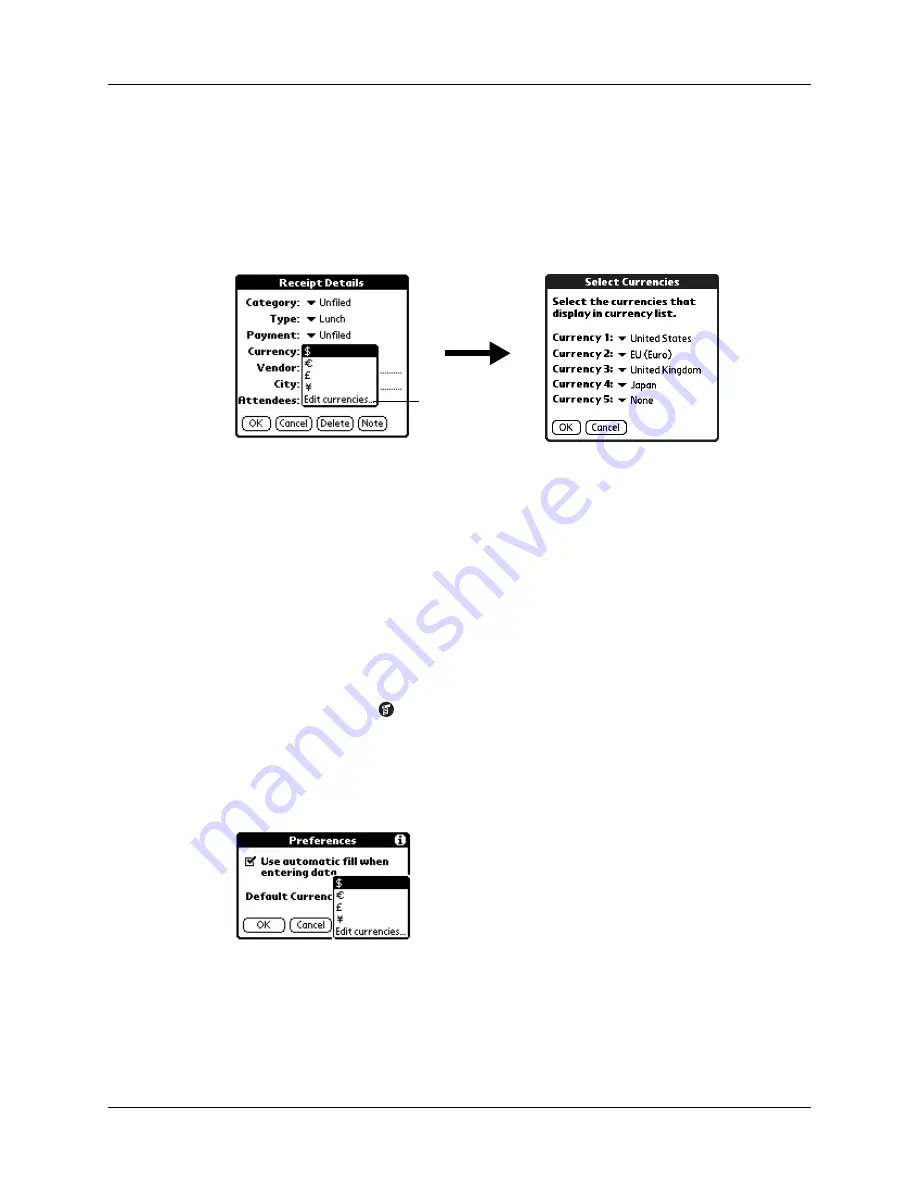
Chapter 8
Using Expense
94
Customizing the Currency pick list
You can select the currencies and symbols that appear in the Currency pick list.
To customize the Currency pick list:
1.
Tap the Currency pick list in the Receipt Details dialog box, and then select
Edit currencies.
2.
Tap each Currency pick list, and then select the country whose currency you
want to display on that line.
3.
Tap OK to close the Select Currencies dialog box, and then tap OK.
Changing the default currency
You can select which currency appears by default when you’re entering Expense
items. You can override this setting when entering individual expense items.
To change your default currency:
1.
Open Expense.
2.
Tap the Menu icon
.
3.
Tap Options, and then tap Preferences.
4.
Tap the Default Currency pick list.
5.
Select the currency symbol you want to appear in Expense.
6.
Tap OK.
Select Edit
currencies
Summary of Contents for Tungsten Tungsten E
Page 1: ...Handbook for the Palm Tungsten E Handheld TM TM...
Page 10: ...Contents x...
Page 16: ...Chapter 1 Setting Up Your Palm Tungsten E Handheld 6...
Page 26: ...Chapter 2 Exploring Your Handheld 16...
Page 70: ...Chapter 4 Working with Applications 60...
Page 86: ...Chapter 5 Using Calendar 76...
Page 90: ...Chapter 6 Using Card Info 80...
Page 108: ...Chapter 8 Using Expense 98...
Page 112: ...Chapter 9 Using Memos 102...
Page 118: ...Chapter 10 Using Note Pad 108...
Page 220: ...Chapter 13 Using Palm VersaMail Personal E mail Software 210...






























