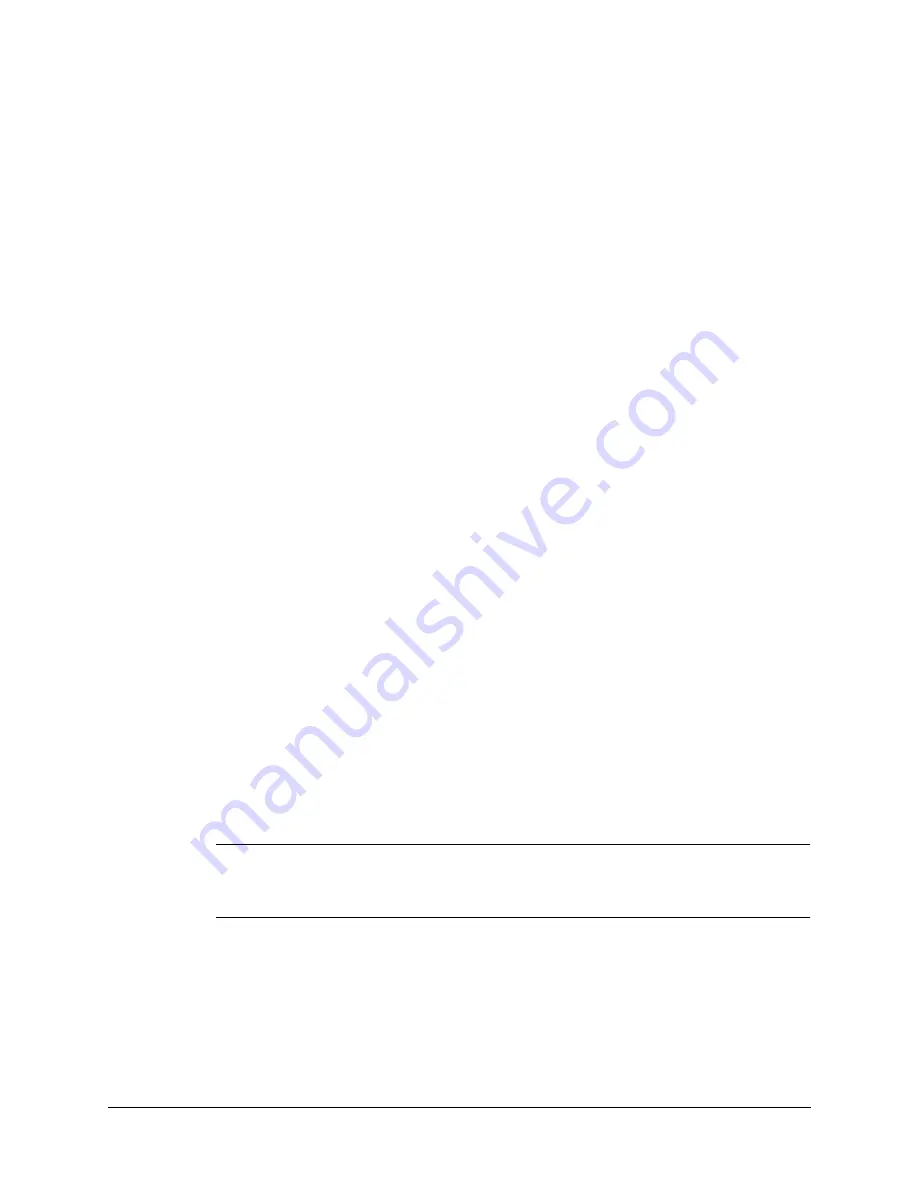
13
CHAPTER 3
Navigating and Entering Data
This chapter explains how to enter data into your handheld, navigate around the
interface, and use menu commands. There are several ways to enter data, to
navigate, and to use menu commands:
■
Tapping
■
Using the five-way navigator
■
Using the handheld keyboard
■
Using Graffiti
®
2 writing
■
Beaming data from another device that has an infrared port
■
Entering or importing data in Palm™ Desktop software and then synchronizing
with your handheld
Tapping
Like using a mouse to click elements on a computer screen, using the stylus to tap
elements on your handheld screen is the basic action that gets things done on your
handheld.
The first time you start your handheld, setup instructions appear on the screen.
These instructions include a calibration screen. Calibration aligns the internal
circuitry of your handheld with its touch-sensitive screen so that when you tap an
element on the screen, the handheld can detect exactly which task you want to
perform.
IMPORTANT
Always use the point of the stylus for tapping or making strokes on the
handheld screen. Never use an actual pen, pencil, or other sharp object to write on
the handheld screen.
Summary of Contents for Tungsten Tungsten C
Page 1: ...Handbook for the Palm Tungsten C Handhelds...
Page 12: ...Contents xii...
Page 14: ...About This Book 2...
Page 18: ...Chapter 1 Welcome 6...
Page 84: ...Chapter 4 Working with Applications 72...
Page 94: ...Chapter 5 Using Address Book 82...
Page 98: ...Chapter 6 Using Calculator 86...
Page 102: ...Chapter 7 Using Card Info 90...
Page 118: ...Chapter 8 Using Date Book 106...
Page 130: ...Chapter 10 Using Memo Pad 118...
Page 284: ...Chapter 14 Using Palm VersaMail Personal E mail Software 272...
Page 336: ...Chapter 17 Performing HotSync Operations 324...
Page 402: ...Appendix A Maintaining Your Handheld 390...
Page 420: ...Appendix B Frequently Asked Questions 408...
Page 422: ...Appendix C Wi Fi Frequencies 410...
Page 428: ...Product Regulatory and Safety Information 416...






































