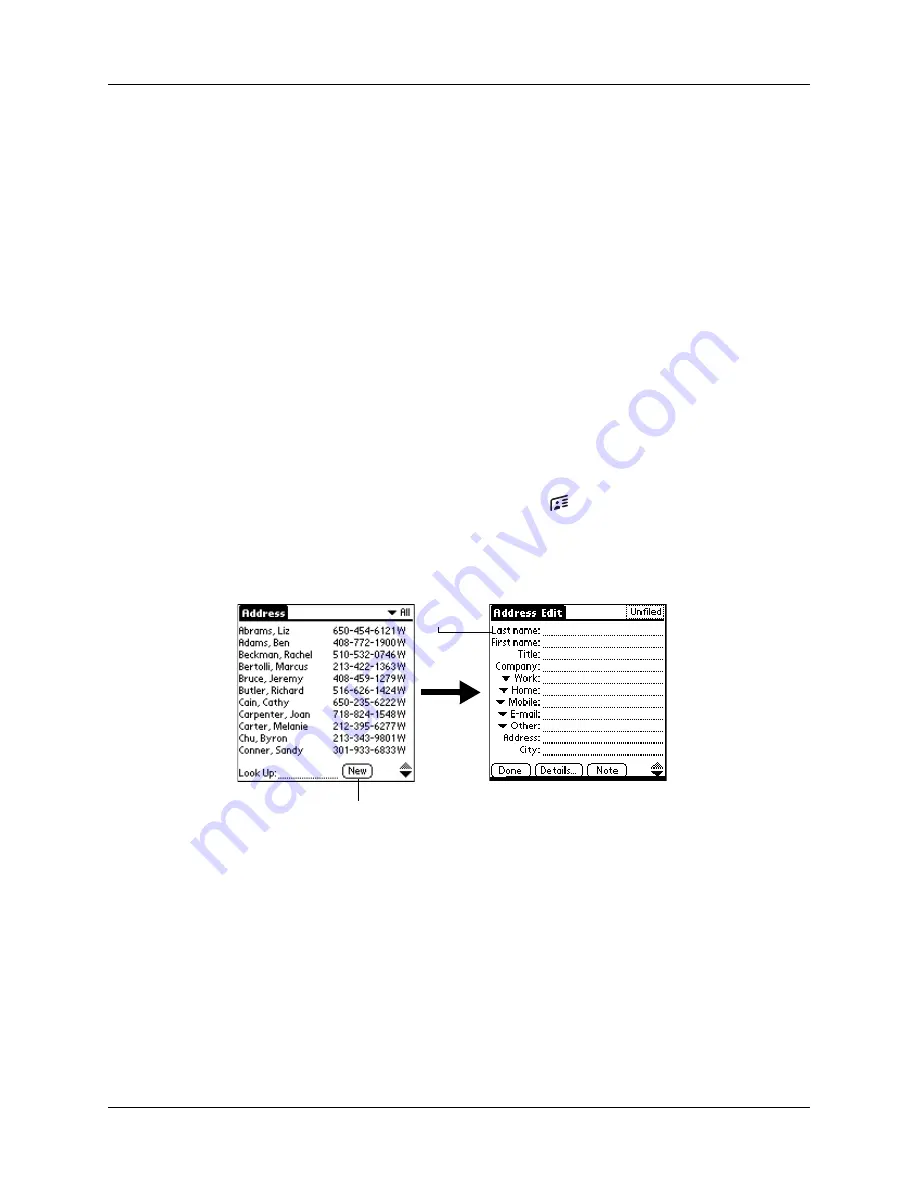
Chapter 5
Using Address Book
78
TIP
Press the Address Book application button repeatedly to cycle through the
categories in which you have records. You can also press and hold the Address Book
application button to instantly beam your business card to another device with an IR
port. The receiving device must also have an application that can read the Address
Book data.
Creating an Address Book entry
A record in Address Book is called an
entry
. You can create entries on your
handheld, or
you can use Palm™ Desktop software or Microsoft Outlook to create
entries on your computer and then transfer the entries to your handheld with your
next HotSync
®
operation.
Palm Desktop software also has data import capabilities so that you can load
database files into Address Book on your handheld.
and Palm Desktop online Help for more
information.
To create a new Address Book entry:
1.
Press the Address Book application button
on the front of your handheld to
display the Address list.
2.
Tap New.
3.
Enter the last name of the person you want to add to your Address Book.
The handheld automatically capitalizes the first letter of each field (except
numeric and e-mail fields). You do not have to use the Graffiti
®
2 capital stroke
to capitalize the first letter of the name.
4.
Tap the First Name field.
5.
Enter the first name of the person in the First Name field.
Tap New
Cursor
at Last
name
Summary of Contents for Tungsten T2
Page 1: ...Handbook for Palm Tungsten T2 Handheld...
Page 14: ...Contents xiv...
Page 16: ...About This Book 2...
Page 36: ...Chapter 2 Exploring Your Handheld 22...
Page 100: ...Chapter 5 Using Address Book 86...
Page 104: ...Chapter 6 Using Calculator 90...
Page 108: ...Chapter 7 Using Card Info 94...
Page 124: ...Chapter 8 Using Date Book 110...
Page 132: ...Chapter 9 Using Palm Dialer 118...
Page 144: ...Chapter 11 Using Memo Pad 130...
Page 162: ...Chapter 13 Using Palm Photos 148...
Page 320: ...Chapter 17 Using Palm VersaMail Personal E mail Software 306...
Page 330: ...Chapter 18 Using Voice Memo 316...
Page 356: ...Chapter 19 Using Web Browser Pro 342...
Page 462: ...Appendix A Maintaining Your Handheld 448...
Page 501: ...Index 487 Writing area on handheld 12 preferences 388 Writing See Entering data...
Page 502: ...Index 488...
































