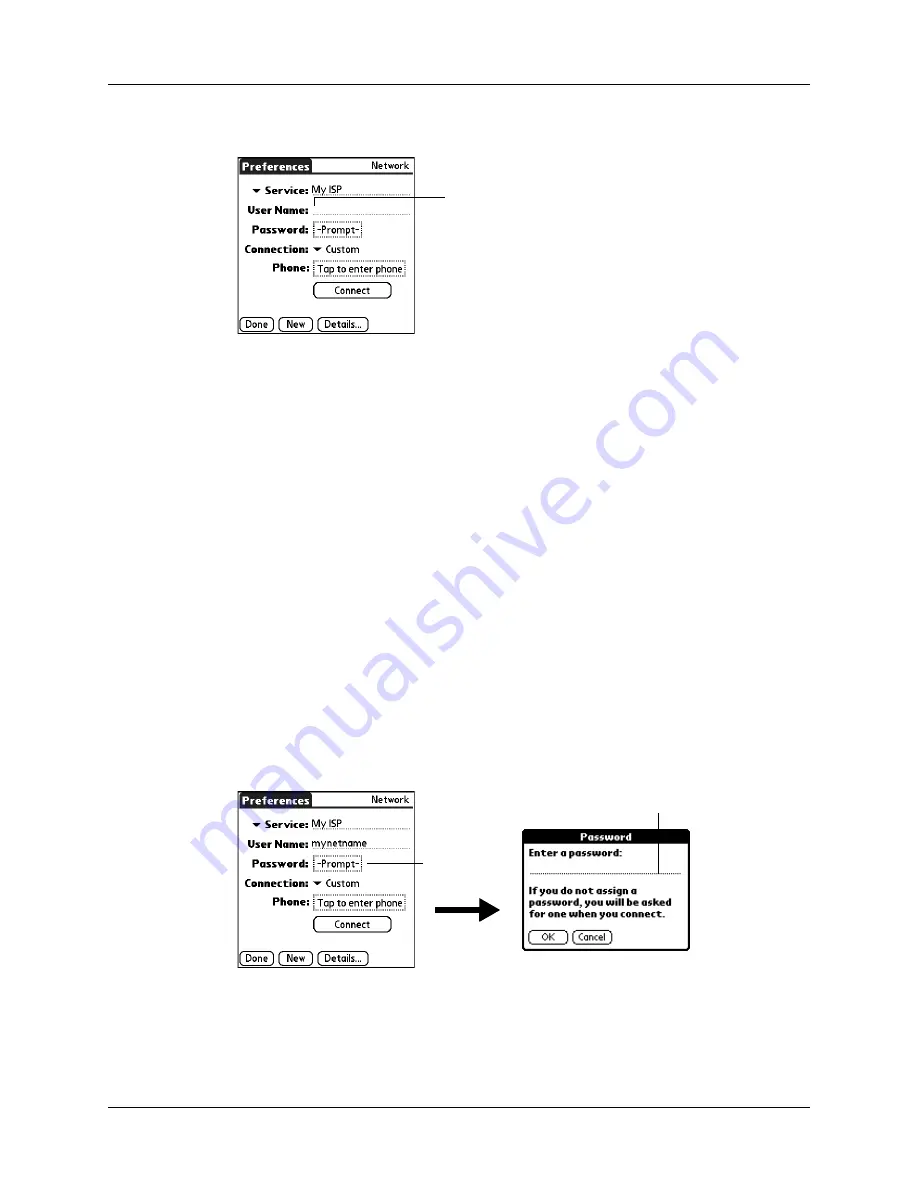
Chapter 22
Setting Preferences for Your Handheld
406
3.
Enter your user name.
NOTE
Most dial-in servers do not accept spaces in the user name.
4.
Tap Done.
Entering a password
The Password box identifies the password you use to log into your server or ISP.
Your entry in this field determines whether your handheld prompts you to enter a
password each time you log into your network.
■
If you do not enter a password, your handheld displays the word “Prompt” in
this field and asks you to enter a password during the login procedure. If you
are concerned about security, select the Prompt option.
■
If you enter a password, your handheld displays the word “Assigned” in this
field and does not prompt you to enter a password during the login procedure.
To enter a password:
1.
From the Communications Preferences list, select Network.
2.
Tap the Password field.
3.
Enter the password you use to log into your server.
.
4.
Tap OK.
The word “Assigned” appears in the Password field.
5.
Tap Done.
Enter your user
name here
Enter password here
Tap here
Summary of Contents for Tungsten T2
Page 1: ...Handbook for Palm Tungsten T2 Handheld...
Page 14: ...Contents xiv...
Page 16: ...About This Book 2...
Page 36: ...Chapter 2 Exploring Your Handheld 22...
Page 100: ...Chapter 5 Using Address Book 86...
Page 104: ...Chapter 6 Using Calculator 90...
Page 108: ...Chapter 7 Using Card Info 94...
Page 124: ...Chapter 8 Using Date Book 110...
Page 132: ...Chapter 9 Using Palm Dialer 118...
Page 144: ...Chapter 11 Using Memo Pad 130...
Page 162: ...Chapter 13 Using Palm Photos 148...
Page 320: ...Chapter 17 Using Palm VersaMail Personal E mail Software 306...
Page 330: ...Chapter 18 Using Voice Memo 316...
Page 356: ...Chapter 19 Using Web Browser Pro 342...
Page 462: ...Appendix A Maintaining Your Handheld 448...
Page 501: ...Index 487 Writing area on handheld 12 preferences 388 Writing See Entering data...
Page 502: ...Index 488...


































