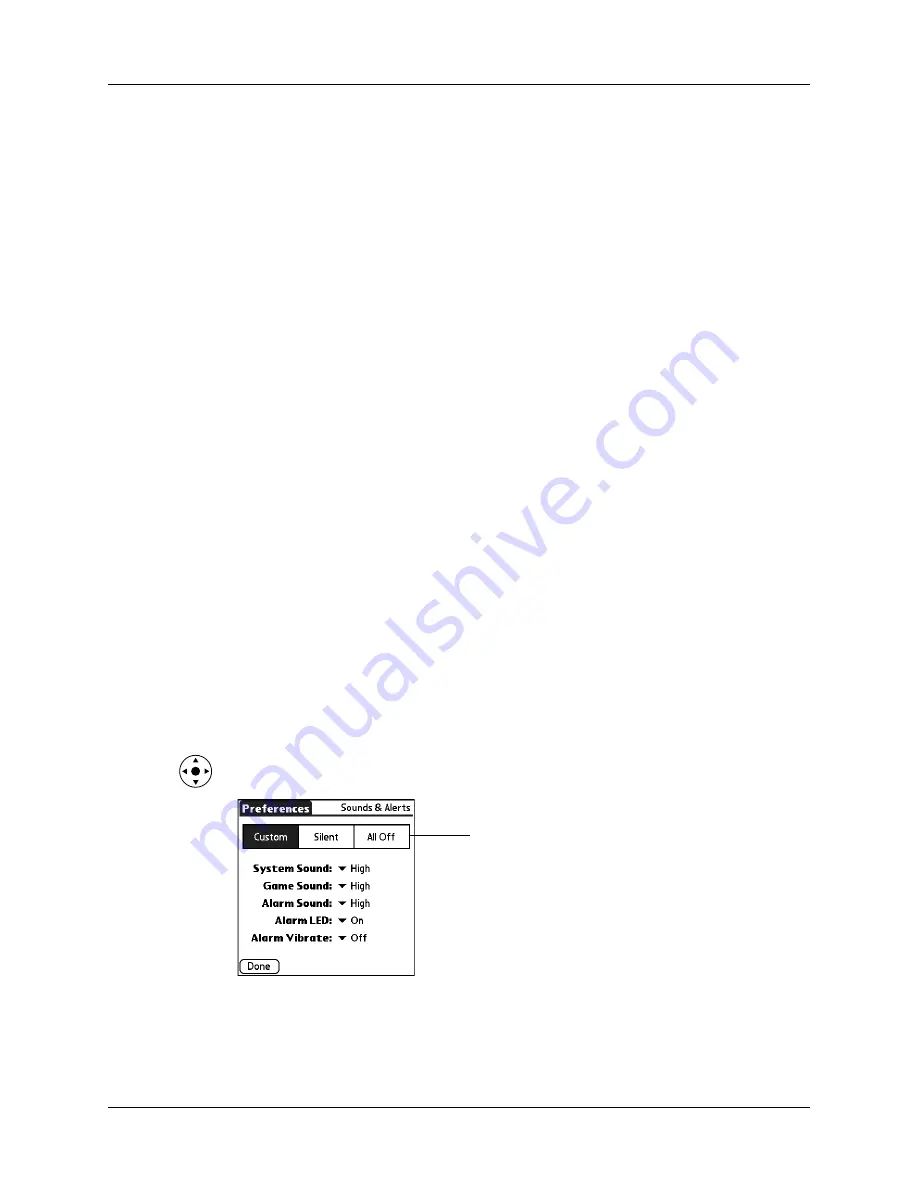
Chapter 22
Setting Preferences for Your Handheld
386
To change the power on setting:
1.
From the General Preferences list, select Power.
2.
Tap the check box, Power on when opened, to deselect it.
3.
Tap Done.
To change the power off setting:
1.
From the General Preferences list, select Power.
2.
Tap the check box, Power off when closed, to select it.
3.
Tap Done.
Sounds & Alerts Preferences
You can choose from three Sound & Alert profiles:
TIP
When you connect a headset to your handheld, the external speaker is
automatically silenced, the Sounds & Alerts settings are maintained, and all volume
levels are automatically adjusted for use with a headset.
To select a profile:
1.
From the General Preferences list, select Sound & Alerts.
2.
Tap the Custom, Silent, or All Off profile box.
TIP
You can also press Right or Left on the navigator to select a profile box.
3.
Tap Done.
Custom
Configure this profile with your own personal settings.
Silent
Select this profile to use the vibrate and indicator light alerts
without sound.
All Off
Select this profile to turn off all sounds and alerts.
Profile boxes
Summary of Contents for Tungsten T2
Page 1: ...Handbook for Palm Tungsten T2 Handheld...
Page 14: ...Contents xiv...
Page 16: ...About This Book 2...
Page 36: ...Chapter 2 Exploring Your Handheld 22...
Page 100: ...Chapter 5 Using Address Book 86...
Page 104: ...Chapter 6 Using Calculator 90...
Page 108: ...Chapter 7 Using Card Info 94...
Page 124: ...Chapter 8 Using Date Book 110...
Page 132: ...Chapter 9 Using Palm Dialer 118...
Page 144: ...Chapter 11 Using Memo Pad 130...
Page 162: ...Chapter 13 Using Palm Photos 148...
Page 320: ...Chapter 17 Using Palm VersaMail Personal E mail Software 306...
Page 330: ...Chapter 18 Using Voice Memo 316...
Page 356: ...Chapter 19 Using Web Browser Pro 342...
Page 462: ...Appendix A Maintaining Your Handheld 448...
Page 501: ...Index 487 Writing area on handheld 12 preferences 388 Writing See Entering data...
Page 502: ...Index 488...






























