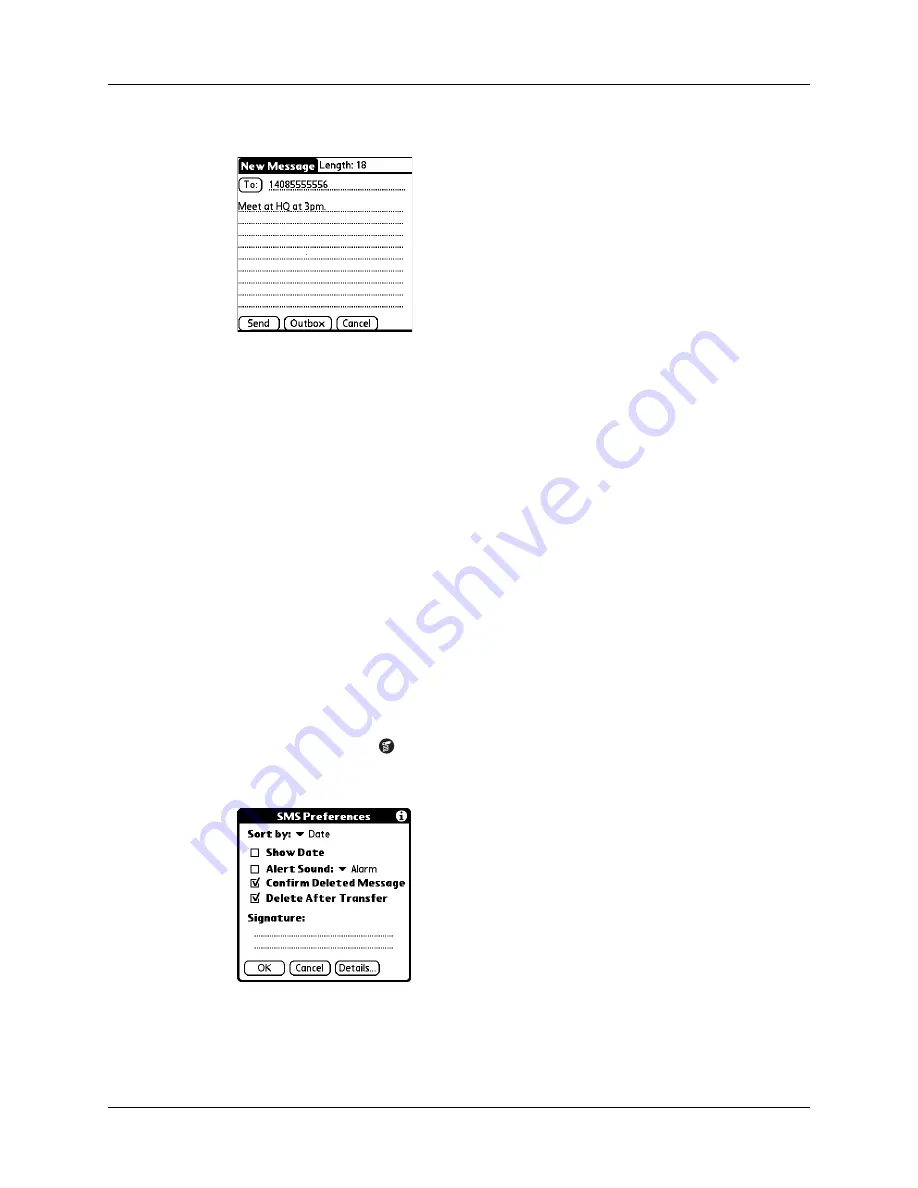
Adding a signature to a message
165
4.
In the message view, tap Edit.
5.
Edit the message.
6.
Tap one of the following:
Adding a signature to a message
A signature is text that appears at the end of a message. You can define your own
personal signature and then add it to a message using menu commands.
To define a signature:
1.
Tap the Menu icon
.
2.
Tap Options, and then tap Preferences.
Send
Sends the message now.
Outbox
Moves the message to the Outbox to be sent later.
Cancel
Opens a dialog box that asks if you want to save the message in
the Draft category. Tap Yes to keep your changes and return the
message to the Draft category. Tap No to discard your changes
and return the message to the Draft category.
Summary of Contents for Tungsten T2
Page 1: ...Handbook for Palm Tungsten T2 Handheld...
Page 14: ...Contents xiv...
Page 16: ...About This Book 2...
Page 36: ...Chapter 2 Exploring Your Handheld 22...
Page 100: ...Chapter 5 Using Address Book 86...
Page 104: ...Chapter 6 Using Calculator 90...
Page 108: ...Chapter 7 Using Card Info 94...
Page 124: ...Chapter 8 Using Date Book 110...
Page 132: ...Chapter 9 Using Palm Dialer 118...
Page 144: ...Chapter 11 Using Memo Pad 130...
Page 162: ...Chapter 13 Using Palm Photos 148...
Page 320: ...Chapter 17 Using Palm VersaMail Personal E mail Software 306...
Page 330: ...Chapter 18 Using Voice Memo 316...
Page 356: ...Chapter 19 Using Web Browser Pro 342...
Page 462: ...Appendix A Maintaining Your Handheld 448...
Page 501: ...Index 487 Writing area on handheld 12 preferences 388 Writing See Entering data...
Page 502: ...Index 488...






























