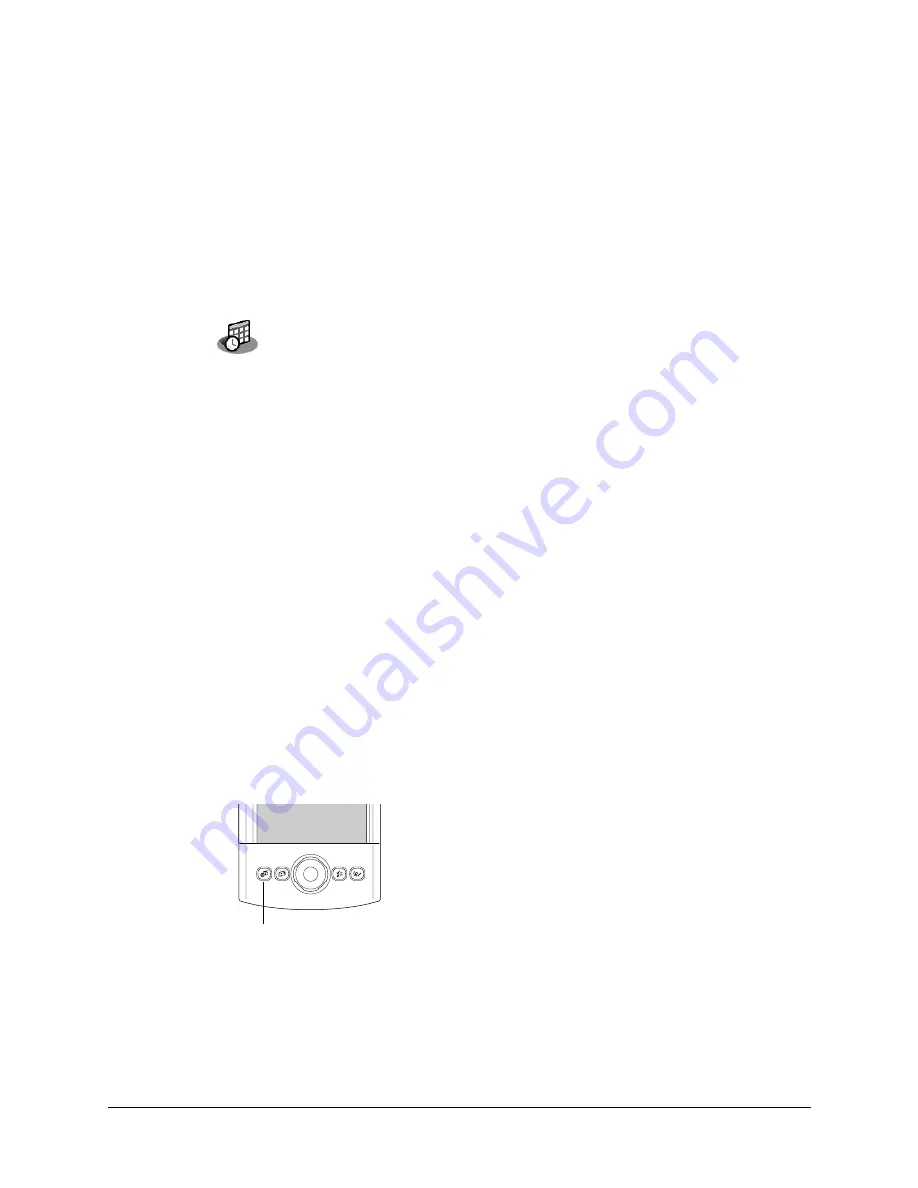
89
CHAPTER 8
Using Date Book
Date Book enables you to quickly and easily schedule appointments or any
kind of activity associated with a time and date. Use Date Book to do the
following:
■
Enter a description of your appointment, and assign it to a specific time and
date.
■
Display a chart of your appointments for an entire week. The Week View makes
it easy to spot available times and potential scheduling overlaps or conflicts.
■
Display a monthly calendar to quickly spot days where you have morning,
lunch, or afternoon appointments.
■
Display an agenda showing appointments, untimed events, and your To Do
items for the day.
■
Set an alarm to notify you of the scheduled activity.
■
Create reminders for events that are based on a particular date, rather than on
time of day. Birthdays and anniversaries are easy to track with your handheld.
■
Attach notes to individual events for a description or clarification of the entry
in your Date Book.
To open Date Book:
■
Press the Date Book application button on the front panel of your handheld.
Date Book opens to today’s schedule.
TIP
Press the Date Book application button repeatedly to cycle through the
Day, Week, Month, and Agenda views.
When you open Date Book, the screen shows the current date and a list of times for
a normal business day.
Date Book button
Summary of Contents for Tungsten T
Page 1: ...Handbook for Palm Tungsten T Handhelds ...
Page 10: ...Contents x ...
Page 12: ...About This Book 2 ...
Page 94: ...Chapter 6 Using Calculator 84 ...
Page 98: ...Chapter 7 Using Card Info 88 ...
Page 114: ...Chapter 8 Using Date Book 104 ...
Page 126: ...Chapter 10 Using Memo Pad 116 ...
Page 158: ...Chapter 14 Using Voice Memo 148 ...
Page 196: ...Chapter 16 Performing HotSync Operations 186 ...
Page 250: ...Chapter 17 Setting Preferences for Your Handheld 240 ...
Page 256: ...Appendix A Maintaining Your Handheld 246 ...
Page 274: ...Appendix B Frequently Asked Questions 264 ...
Page 279: ...Product Regulatory Information 269 Uwaga ...






























