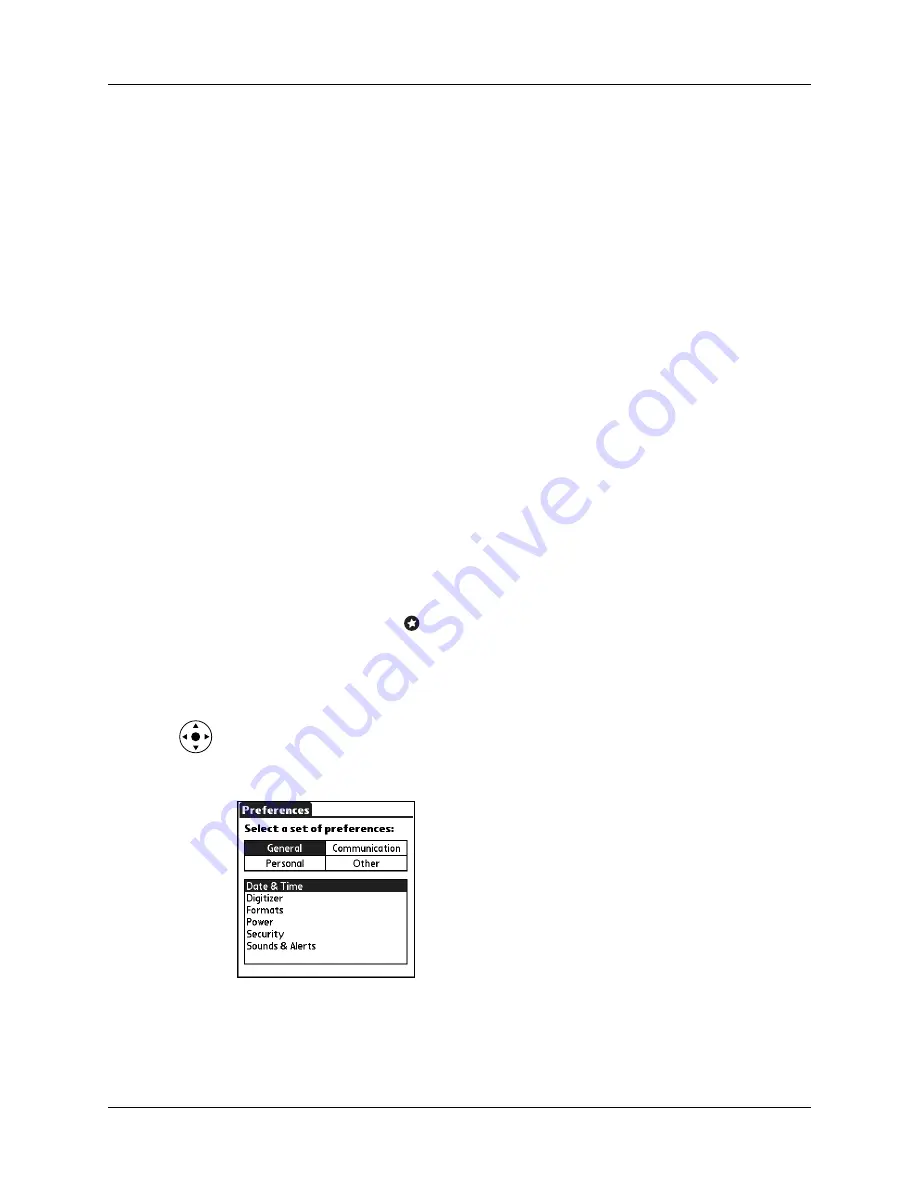
Chapter 17
Setting Preferences for Your Handheld
188
■
Access the Personal Preferences screens to customize any of the following
settings:
■
Access the Other Preferences category to customize settings for any third-party
applications you installed on your handheld. The Other Preferences category is
empty unless you installed a third-party application that includes a Preferences
screen.
Setting General Preferences
The General Preferences category enables you to access screens where you can
modify Date & Time, Digitizer, Formats, Power, Security, and Sounds & Alerts
settings. This section provides details about each of these screens.
To open the General Preferences screens:
1.
Tap the Favorites icon
.
2.
Tap General.
3.
Select the name of the Preferences screen you want to view.
TIP
You can also select the Preferences category by pressing Left and Right on
the navigator, and select a Preferences screen by pressing Up and Down on the
navigator.
Buttons
Assign an application to the Favorites icon. Reassign various
applications to the following: the application buttons on the
front and side panels of your handheld, the HotSync
®
button
on the cradle/cable, and the full-screen pen stroke command.
Owner
Enter your name, phone number, and other owner information
to your handheld.
ShortCuts
Define a list of Graffiti
®
abbreviations.
Summary of Contents for Tungsten T
Page 1: ...Handbook for Palm Tungsten T Handhelds ...
Page 10: ...Contents x ...
Page 12: ...About This Book 2 ...
Page 94: ...Chapter 6 Using Calculator 84 ...
Page 98: ...Chapter 7 Using Card Info 88 ...
Page 114: ...Chapter 8 Using Date Book 104 ...
Page 126: ...Chapter 10 Using Memo Pad 116 ...
Page 158: ...Chapter 14 Using Voice Memo 148 ...
Page 196: ...Chapter 16 Performing HotSync Operations 186 ...
Page 250: ...Chapter 17 Setting Preferences for Your Handheld 240 ...
Page 256: ...Appendix A Maintaining Your Handheld 246 ...
Page 274: ...Appendix B Frequently Asked Questions 264 ...
Page 279: ...Product Regulatory Information 269 Uwaga ...






























