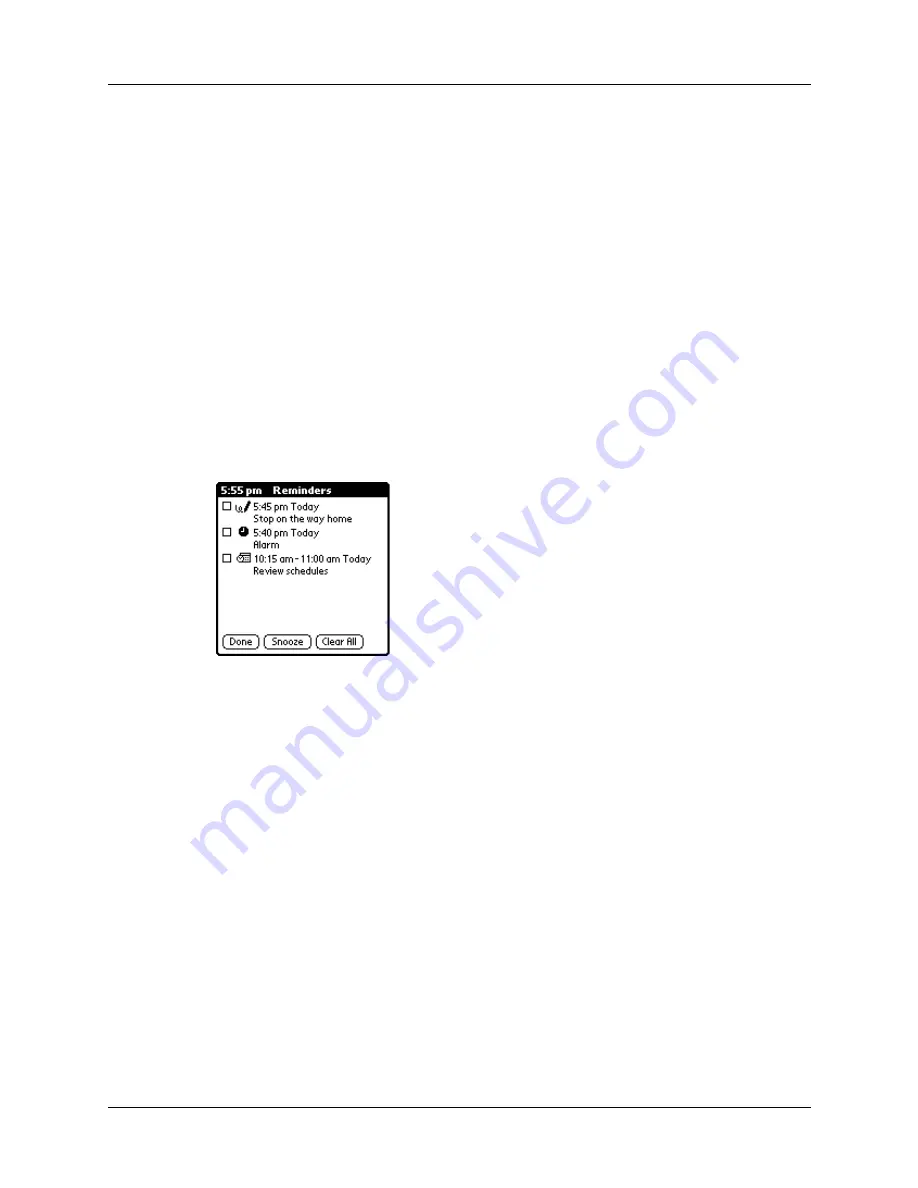
Chapter 4
Working with Applications
64
Receiving alerts
You can receive alerts on your handheld and in Palm Desktop software.
Receiving alerts on your handheld
When you use certain application settings, your handheld can alert you to any of
the following:
■
An appointment set in Date Book
■
A note created in Note Pad
■
An alarm set in World Clock
When an alert occurs, your handheld displays a reminder message. If you tap
Snooze in response to an alert message, your handheld reminds you of the item
again in five minutes. The Reminder screen displays alerts that await attention.
NOTE
Alerts and reminders do not appear when the camera is opened.
To respond to alerts, do one of the following:
■
Select an item’s check box to clear the item.
■
Tap an item (either the icon or the text description) to open the application
where the alarm was set. The application opens to the entry associated with the
alarm.
■
Tap Done to close the reminder list and return to the current screen. An
attention indicator will blink in the upper-left corner of the screen; tap it to view
the alert list again.
■
Tap Snooze to see the list again in five minutes.
If you tap Done or Snooze and view the reminder list later, the current time
appears in the Reminder bar and the original alert time appears with each list
item.
■
Tap Clear All to dismiss all alerts in the list.
Summary of Contents for TM Zire Zire 71
Page 1: ...Handbook for the Palm Zire 71 Handheld...
Page 10: ...Contents x...
Page 12: ...About This Book 2...
Page 84: ...Chapter 4 Working with Applications 74...
Page 94: ...Chapter 5 Using Address Book 84...
Page 98: ...Chapter 6 Using Calculator 88...
Page 102: ...Chapter 7 Using Card Info 92...
Page 172: ...Chapter 14 Using World Clock 162...
Page 242: ...Appendix A Maintaining Your Handheld 232...






























