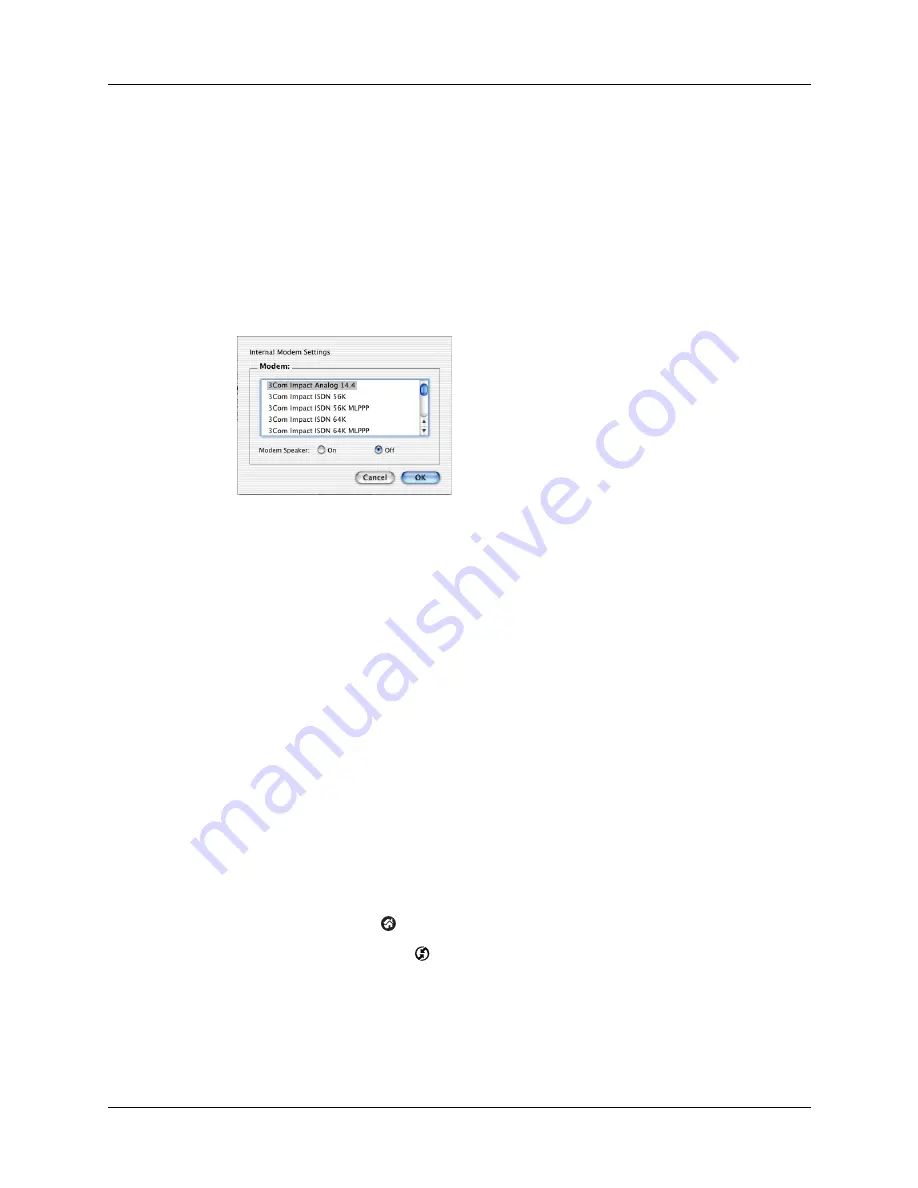
Conducting modem HotSync operations
179
4.
Click the Connection Settings tab.
5.
Select the On check box for the modem connection you’re using, and then click
Settings.
6.
In the Settings dialog box, select Modem as the connection type, if it is not
already selected.
NOTE
This step is not necessary for internal modems.
7.
Adjust the following options as needed.
8.
Click OK.
9.
Close the HotSync Software Setup window.
Preparing your handheld for a modem HotSync operation
There are a few steps you must perform to prepare your handheld for a modem
HotSync operation.
To prepare your handheld for a modem HotSync operation:
1.
Tap the Home icon
.
2.
Select the HotSync icon
.
3.
Tap Modem.
Modem
Identifies the type of modem connected to your computer. If
your modem does not appear in the list, use the Hayes Basic
setting, or select Custom to enter a command string. Refer to
the manual that came with your modem to find the
appropriate command string.
Modem Speaker
Activates the modem’s speaker. If you are having trouble
connecting, turn on this option to make sure that the modem
connected to your computer is responding to incoming calls.
Shown with
Mac OS X
Summary of Contents for TM Zire Zire 71
Page 1: ...Handbook for the Palm Zire 71 Handheld...
Page 10: ...Contents x...
Page 12: ...About This Book 2...
Page 84: ...Chapter 4 Working with Applications 74...
Page 94: ...Chapter 5 Using Address Book 84...
Page 98: ...Chapter 6 Using Calculator 88...
Page 102: ...Chapter 7 Using Card Info 92...
Page 172: ...Chapter 14 Using World Clock 162...
Page 242: ...Appendix A Maintaining Your Handheld 232...






























