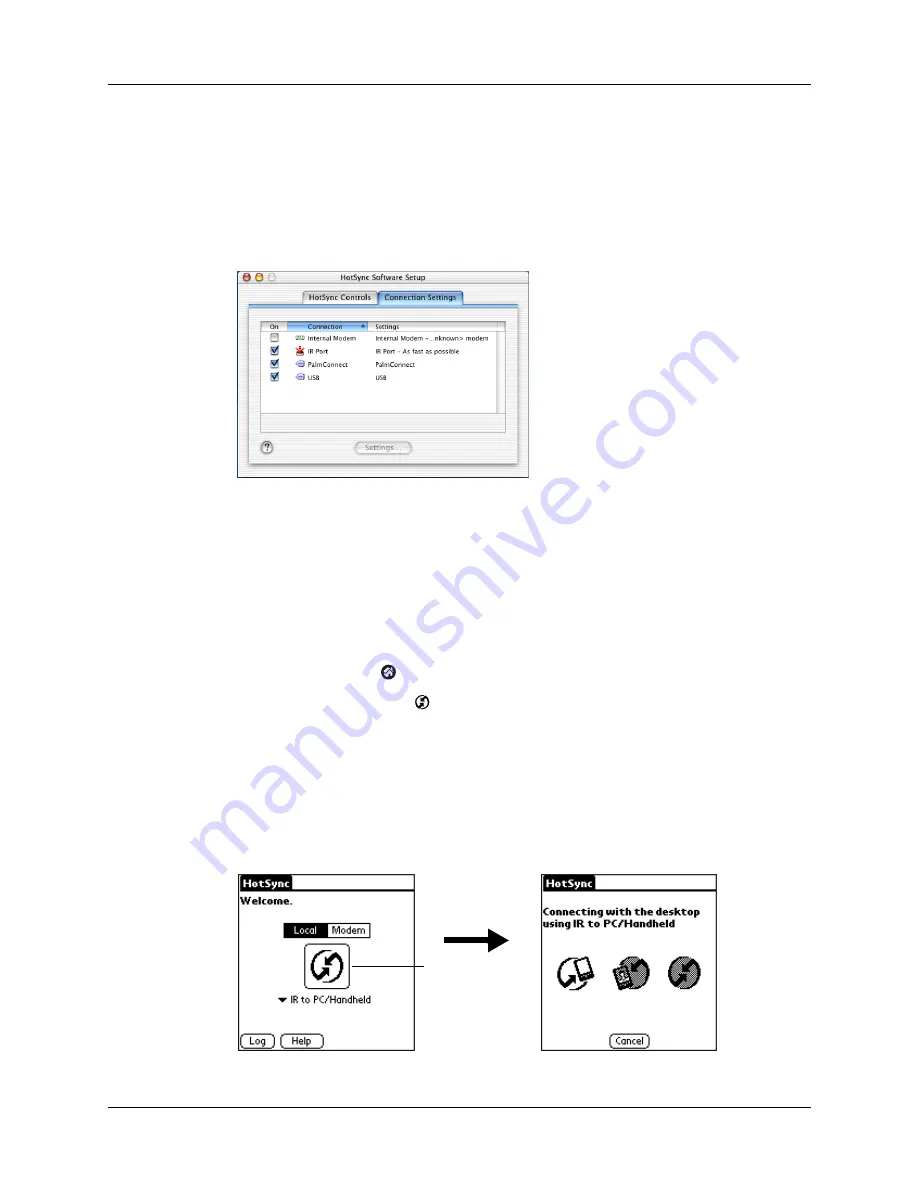
Conducting IR HotSync operations
175
To configure HotSync Manager for infrared communication on a Mac computer:
1.
Double-click the HotSync Manager icon in the Palm folder.
2.
In the HotSync Controls tab, select Enabled.
3.
Click the Connection Settings tab.
4.
Select the On check box next to IR port.
5.
Close the HotSync Software Setup window.
Performing an IR HotSync operation
After you complete the steps to prepare for performing an IR HotSync operation,
it’s easy to perform the actual operation.
To perform an IR HotSync operation on your handheld:
1.
Tap the Home icon
.
2.
Select the HotSync icon
.
3.
Tap Local.
4.
Tap the pick list below the HotSync icon and select IR to a PC/Handheld.
5.
Position the IR port of your handheld within a couple of inches of the infrared
port of your computer.
6.
Tap the HotSync icon to start the IR HotSync operation.
Shown with
Mac OS X
Tap here to start
IR HotSync
operation
Summary of Contents for TM Zire Zire 71
Page 1: ...Handbook for the Palm Zire 71 Handheld...
Page 10: ...Contents x...
Page 12: ...About This Book 2...
Page 84: ...Chapter 4 Working with Applications 74...
Page 94: ...Chapter 5 Using Address Book 84...
Page 98: ...Chapter 6 Using Calculator 88...
Page 102: ...Chapter 7 Using Card Info 92...
Page 172: ...Chapter 14 Using World Clock 162...
Page 242: ...Appendix A Maintaining Your Handheld 232...






























