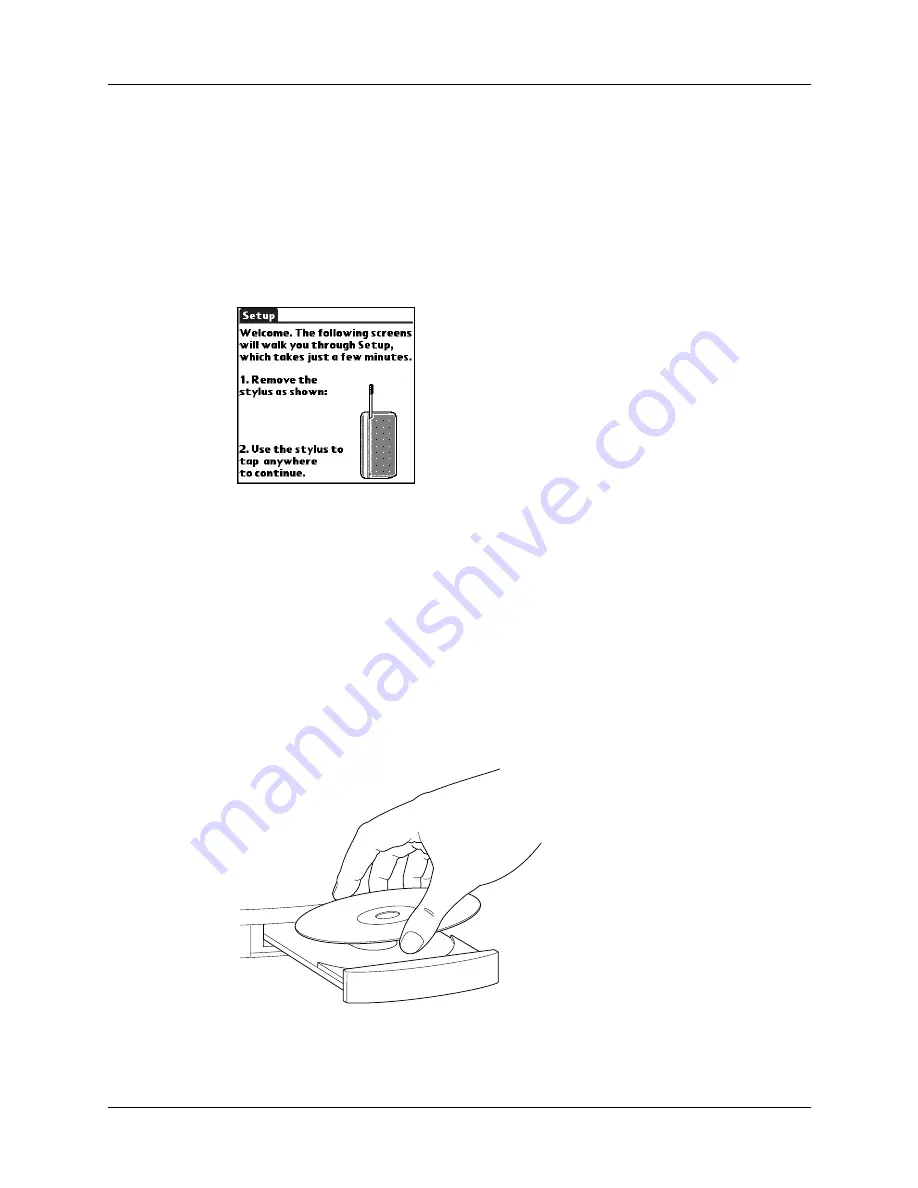
Step 3: Set up your handheld
7
Step 3: Set up your handheld
a.
Press the power button to turn on your handheld.
If your handheld did not turn on, see
b.
Slide the stylus out of the storage slot.
c.
Hold the stylus as you would a pen or pencil, and use it to follow the onscreen
directions.
Step 4: Install software
a.
Insert the Desktop Software CD-ROM into your computer’s CD-ROM drive.
b.
Windows:
Follow the onscreen instructions, which guide you through installing
Palm Desktop software and entering your handheld business card information.
Mac:
Double-click the Palm Desktop CD icon that appears on the desktop, and
then double-click the Palm Desktop Installer icon.
NOTE
You need administrator rights to install Palm Desktop software on a
computer running Windows NT/2000/XP or Mac OS X.
Summary of Contents for TM Zire Zire 71
Page 1: ...Handbook for the Palm Zire 71 Handheld...
Page 10: ...Contents x...
Page 12: ...About This Book 2...
Page 84: ...Chapter 4 Working with Applications 74...
Page 94: ...Chapter 5 Using Address Book 84...
Page 98: ...Chapter 6 Using Calculator 88...
Page 102: ...Chapter 7 Using Card Info 92...
Page 172: ...Chapter 14 Using World Clock 162...
Page 242: ...Appendix A Maintaining Your Handheld 232...








































