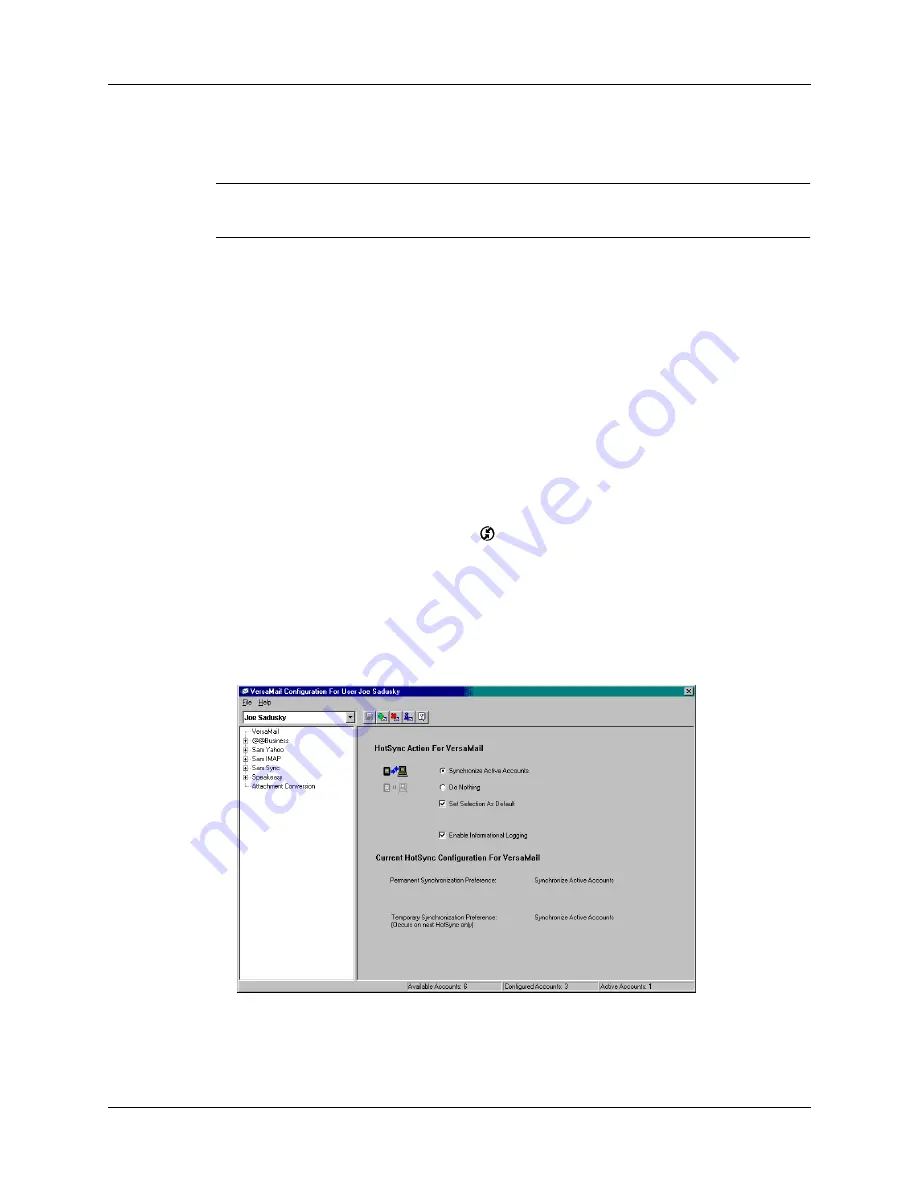
Synchronizing e-mail between the handheld and the desktop
215
Synchronizing e-mail between the handheld and the desktop
IMPORTANT
You must have a Windows computer to synchronize e-mail between
your handheld and your computer.
To manage your e-mail on your desktop as well as on your handheld, you can
synchronize an e-mail account on the handheld with an e-mail application on the
desktop. You can use many popular e-mail applications, called
clients
, such as
Microsoft Outlook, Eudora, Lotus Notes, Outlook Express, or any other e-mail
clients that use MAPI.
Configuring account settings in HotSync Manager
Before synchronizing an e-mail account, you configure the account’s settings in the
Palm VersaMail HotSync Conduit. The settings have to be specified only once
unless you need to make changes.
To start Palm VersaMail HotSync Conduit
:
1.
Click the HotSync Manager icon
in the Windows system tray.
2.
Select Custom.
3.
Select VersaMail in the Conduit list.
4.
Click Change.
5.
Select Synchronize Active Accounts.
Summary of Contents for T3
Page 1: ...Handbook for the Palm Tungsten T3 Handheld TM TM...
Page 14: ...Contents xiv...
Page 20: ...Chapter 1 Setting Up Your Palm Tungsten T3 Handheld 6...
Page 34: ...Chapter 2 Exploring Your Handheld 20...
Page 50: ...Chapter 3 Entering Data on Your Handheld 36...
Page 92: ...Chapter 5 Using Calendar 78...
Page 96: ...Chapter 6 Using Card Info 82...
Page 132: ...Chapter 12 Using Phone Link 118...
Page 250: ...Chapter 17 Using Voice Memo 236...
Page 274: ...Chapter 18 Using Palm Web Pro 260...
Page 282: ...Chapter 19 Using World Clock 268...
Page 368: ...Appendix A Maintaining Your Handheld 354...
Page 388: ...Appendix B Frequently Asked Questions 374...
Page 408: ...Index 394...






























