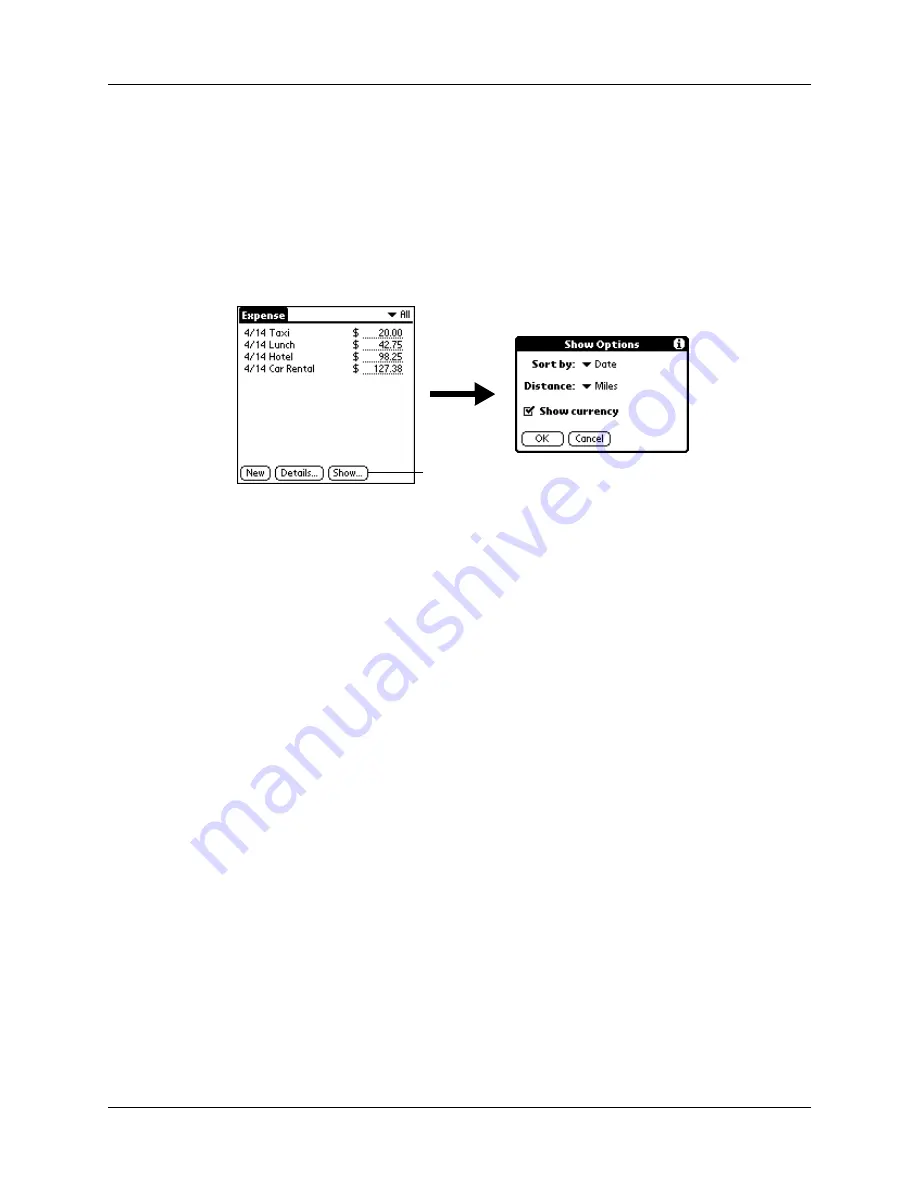
Setting Show Options
101
Setting Show Options
Show Options defines the sort order and other settings that relate to your Expense
items.
To open the Show Options dialog box:
1.
In the Expense list, tap Show.
2.
Select any of the options.
3.
Tap OK.
Working with Expense data on your computer
After you enter your expenses into the Expense application on your handheld and
you perform a HotSync
®
operation, Palm™ Desktop software enables you to do
any of the following on your Windows computer. See the Palm Desktop software
online help for details. This feature is not available on Mac computers.
■
Add, modify, and delete your Expense data.
■
Organize your Expense data by category, amount, date, type, or notes.
■
View Expense data in various formats: List, Large Icons, or Small Icons.
■
Record individual expenses in various currencies and display the total in one
selected currency type.
■
Print Expense reports.
■
Transfer Expense data to other applications, such as Microsoft Excel, using the
Send command or Export command, and import data in popular file formats.
Sort by
Enables you to sort expense items by date or type.
Distance
Enables you to display Mileage entries in miles or kilometers.
Show currency
Shows or hides the currency symbol in the Expense list.
Tap Show
Summary of Contents for T3
Page 1: ...Handbook for the Palm Tungsten T3 Handheld TM TM...
Page 14: ...Contents xiv...
Page 20: ...Chapter 1 Setting Up Your Palm Tungsten T3 Handheld 6...
Page 34: ...Chapter 2 Exploring Your Handheld 20...
Page 50: ...Chapter 3 Entering Data on Your Handheld 36...
Page 92: ...Chapter 5 Using Calendar 78...
Page 96: ...Chapter 6 Using Card Info 82...
Page 132: ...Chapter 12 Using Phone Link 118...
Page 250: ...Chapter 17 Using Voice Memo 236...
Page 274: ...Chapter 18 Using Palm Web Pro 260...
Page 282: ...Chapter 19 Using World Clock 268...
Page 368: ...Appendix A Maintaining Your Handheld 354...
Page 388: ...Appendix B Frequently Asked Questions 374...
Page 408: ...Index 394...






























