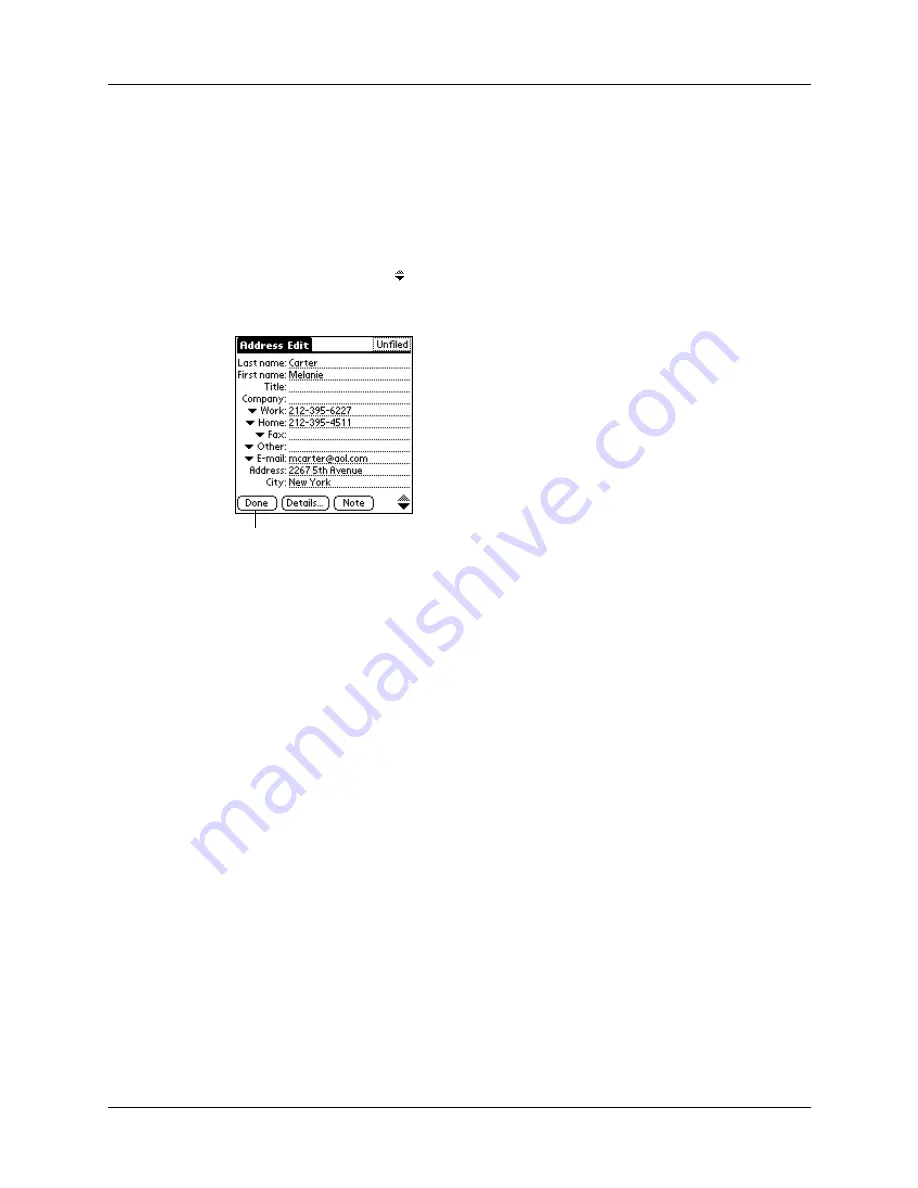
Selecting types of phone numbers
65
NOTE
As you enter letters in the Title, Company, City, and State fields, text
appears for the first logical match that exists in your Address Book. As you
enter more letters, a closer match appears. For example, you may already have
Sacramento and San Francisco in your Address Book. As you enter “S”
Sacramento appears, and as you continue entering “a” and “n” San Francisco
replaces Sacramento. As soon as the word you want appears, tap in the next
field to accept the word.
7.
Tap the scroll arrows to move to the next page of information.
8.
After you finish entering information, tap Done.
TIP
To create an entry that always appears at the top of the Address list, begin the
Last name or Company field with a symbol, as in *If Found Call*. This entry can
contain contact information in case you lose your handheld.
Selecting types of phone numbers
You can select the types of phone numbers or e-mail addresses that you associate
with an Address Book entry. Any changes you make apply only to the current
entry.
To select other types of phone numbers in an entry:
1.
Tap the entry that you want to change.
2.
Tap Edit.
Tap Done
Summary of Contents for PalmTM ZireTM Handheld
Page 1: ...Handbook for Palm Zire Handheld ...
Page 10: ...Contents x ...
Page 12: ...About This Book 2 ...
Page 18: ...Chapter 1 Setting Up Your Handheld 8 ...
Page 32: ...Chapter 2 Exploring Your Handheld 22 ...
Page 82: ...Chapter 6 Using Calculator 72 ...
Page 86: ...Chapter 7 Using Clock 76 ...
Page 112: ...Chapter 10 Using Memo Pad 102 ...
Page 118: ...Chapter 11 Using Note Pad 108 ...
Page 176: ...Chapter 15 Setting Preferences for Your Handheld 166 ...
Page 182: ...Appendix A Maintaining Your Handheld 172 ...
Page 194: ...Appendix B Frequently Asked Questions 184 ...
Page 208: ...Index 198 ...





































