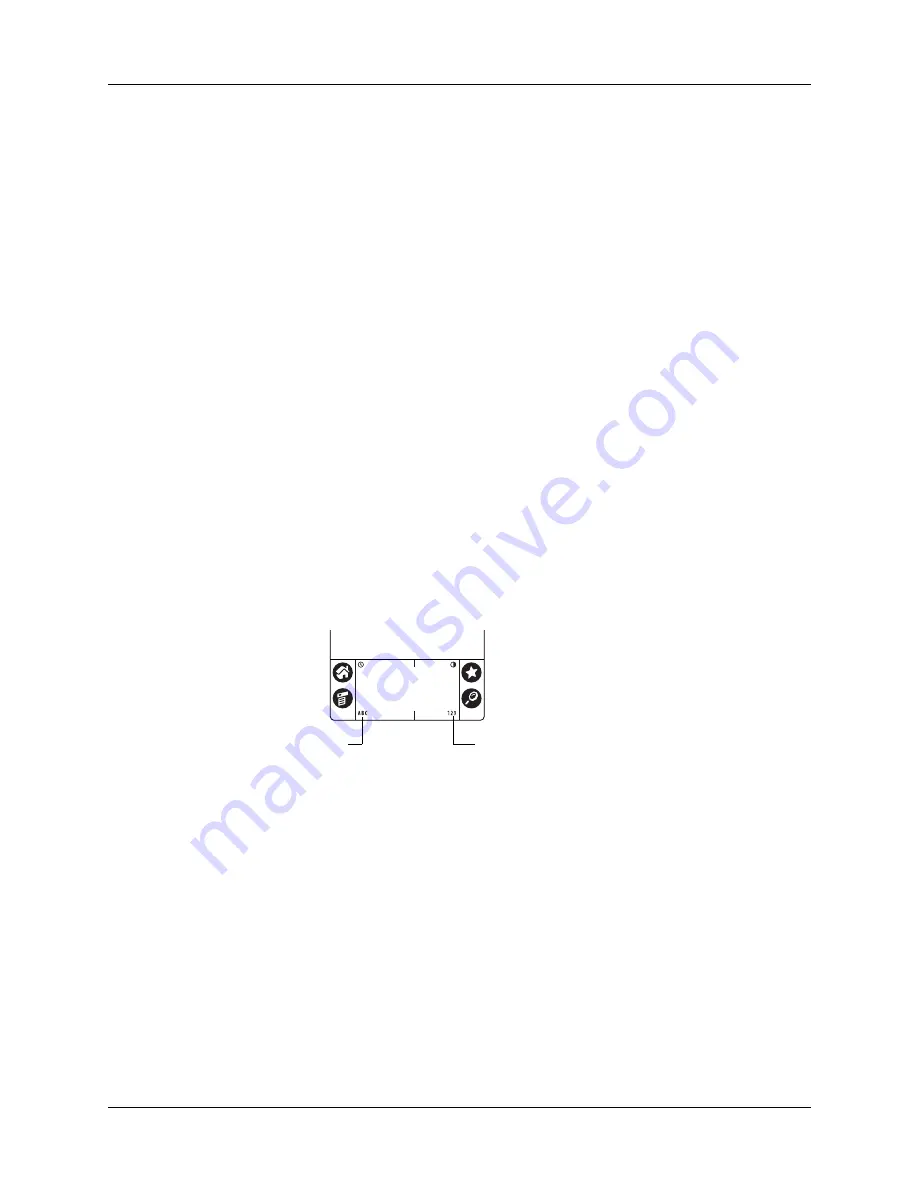
Chapter 2
Exploring Your Handheld
16
■
Select options in dialog boxes
■
Open the onscreen keyboards
Just as you can drag the mouse to select text or move objects on your computer,
you can also drag the stylus to select text. You can also use the stylus to drag the
slider of any scroll bar.
Entering data
There are several ways to enter data into your handheld:
■
Using the onscreen keyboard.
■
Using Graffiti writing.
■
Using Note Pad.
■
Entering or importing data in Palm Desktop software and then synchronizing
with your handheld.
■
Beaming data from another device that has an infrared port. See
for details.
Onscreen keyboard
When you create or edit a record in an application such as Address Book, you can
open the onscreen keyboards to enter data.
Tap here for
alphabetic keyboard
Tap here for numeric
keyboard
Summary of Contents for PalmTM ZireTM Handheld
Page 1: ...Handbook for Palm Zire Handheld ...
Page 10: ...Contents x ...
Page 12: ...About This Book 2 ...
Page 18: ...Chapter 1 Setting Up Your Handheld 8 ...
Page 32: ...Chapter 2 Exploring Your Handheld 22 ...
Page 82: ...Chapter 6 Using Calculator 72 ...
Page 86: ...Chapter 7 Using Clock 76 ...
Page 112: ...Chapter 10 Using Memo Pad 102 ...
Page 118: ...Chapter 11 Using Note Pad 108 ...
Page 176: ...Chapter 15 Setting Preferences for Your Handheld 166 ...
Page 182: ...Appendix A Maintaining Your Handheld 172 ...
Page 194: ...Appendix B Frequently Asked Questions 184 ...
Page 208: ...Index 198 ...















































