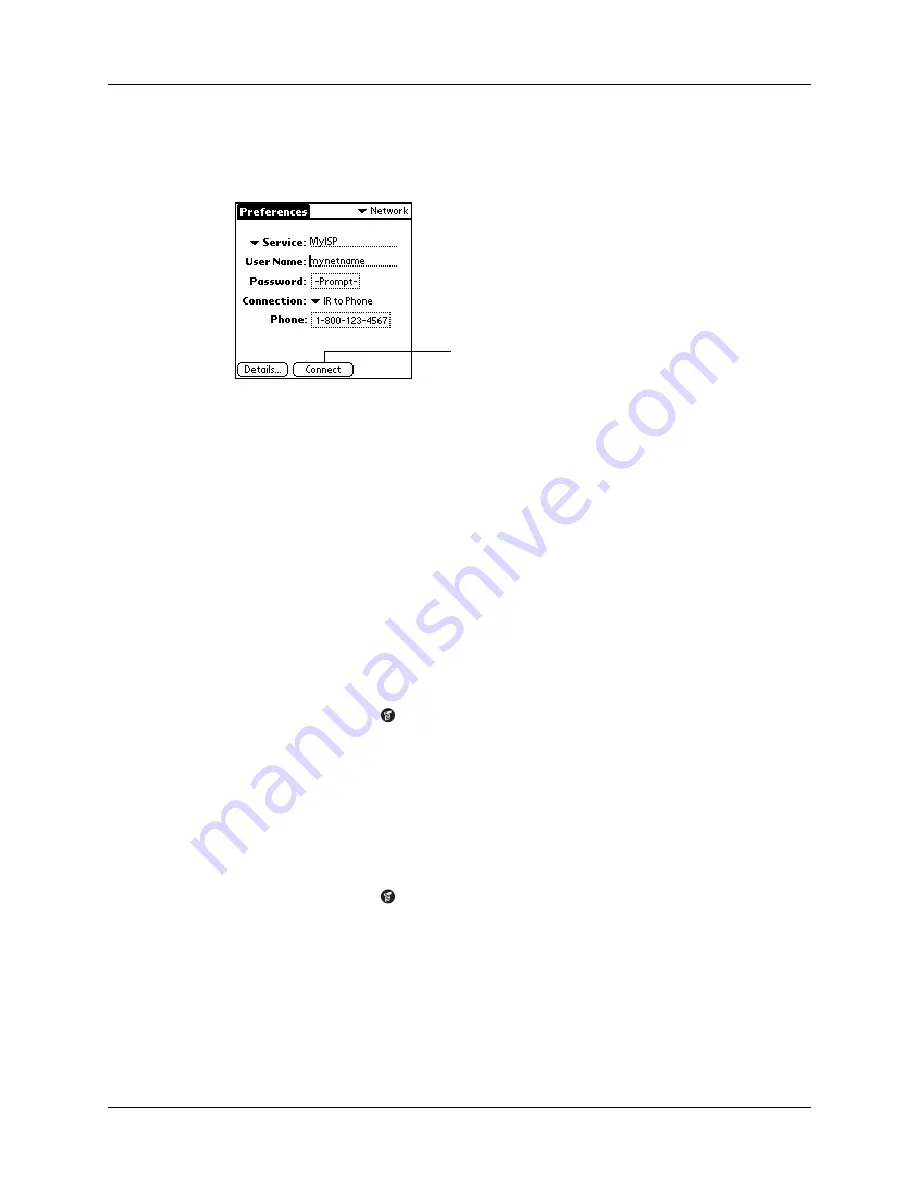
Chapter 15
Setting Preferences for Your Handheld
156
To establish a connection:
■
Tap Connect to dial the current service and display the Service Connection
Progress messages.
TIP
To see expanded Service Connection Progress messages, press the lower
Scroll button.
To close a connection:
■
Tap Disconnect to terminate the connection between your handheld and your
service.
Creating additional service templates
If your service is not in the list of templates, you can create additional service
templates from scratch or by duplicating existing templates and editing
information. After you create a new or duplicate template, you can add and edit
settings.
To add a new service template:
1.
Tap the Menu icon
.
2.
Tap Service, and then tap New.
An Untitled service template is added to the Service pick list.
To duplicate an existing service template:
1.
Tap the Service pick list.
2.
Tap the predefined service template you want to duplicate.
3.
Tap the Menu icon
.
4.
Tap Service, and then tap Duplicate.
A copy of the service template is added to the Service pick list.
Tap Connect
Summary of Contents for PalmTM ZireTM Handheld
Page 1: ...Handbook for Palm Zire Handheld ...
Page 10: ...Contents x ...
Page 12: ...About This Book 2 ...
Page 18: ...Chapter 1 Setting Up Your Handheld 8 ...
Page 32: ...Chapter 2 Exploring Your Handheld 22 ...
Page 82: ...Chapter 6 Using Calculator 72 ...
Page 86: ...Chapter 7 Using Clock 76 ...
Page 112: ...Chapter 10 Using Memo Pad 102 ...
Page 118: ...Chapter 11 Using Note Pad 108 ...
Page 176: ...Chapter 15 Setting Preferences for Your Handheld 166 ...
Page 182: ...Appendix A Maintaining Your Handheld 172 ...
Page 194: ...Appendix B Frequently Asked Questions 184 ...
Page 208: ...Index 198 ...











































