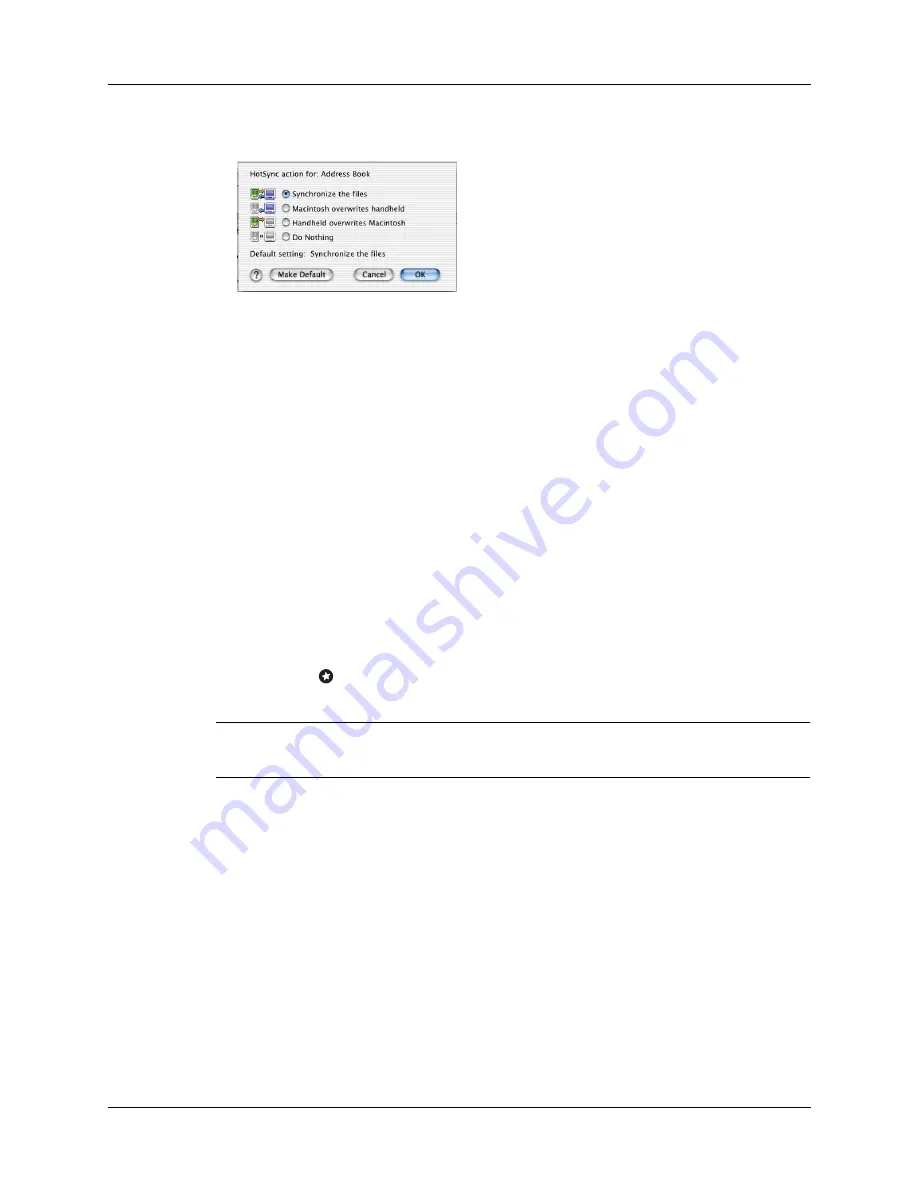
Performing cable HotSync operations
127
5.
Click Conduit Settings.
6.
Click the direction in which you want to write data, or click Do Nothing to skip
data transfer for an application.
NOTE
Changing the HotSync setting from the default affects only the
next
HotSync operation. Thereafter, the HotSync Actions revert to their default
settings. To use a new setting on an ongoing basis, click Make Default.
Thereafter, whatever you selected as the default setting is used for HotSync
operations.
7.
Click OK.
8.
Repeat steps 4 through 7 to change conduit settings for other applications.
9.
Close the Conduit Settings window.
Performing cable HotSync operations
The simplest way to synchronize data is to perform a direct HotSync operation by
connecting your handheld to the cable, turning on your handheld, and tapping the
Favorite icon
.
IMPORTANT
You must perform your
first
HotSync operation with a local, direct
connection.
Performing a HotSync operation for the first time: Windows
When you installed Palm Desktop software, you entered a username. This
username is the connection between your handheld and your computer. The first
time you synchronize your data, you are prompted to enter your username in
Palm Desktop software. After you enter this information and synchronize, the
HotSync Manager recognizes your handheld and doesn’t ask for this information
again.
If you are a System Administrator preparing several handhelds for a group of
users, you may want to create a user profile. See
later in
this chapter before performing the following steps.
Summary of Contents for PalmTM ZireTM Handheld
Page 1: ...Handbook for Palm Zire Handheld ...
Page 10: ...Contents x ...
Page 12: ...About This Book 2 ...
Page 18: ...Chapter 1 Setting Up Your Handheld 8 ...
Page 32: ...Chapter 2 Exploring Your Handheld 22 ...
Page 82: ...Chapter 6 Using Calculator 72 ...
Page 86: ...Chapter 7 Using Clock 76 ...
Page 112: ...Chapter 10 Using Memo Pad 102 ...
Page 118: ...Chapter 11 Using Note Pad 108 ...
Page 176: ...Chapter 15 Setting Preferences for Your Handheld 166 ...
Page 182: ...Appendix A Maintaining Your Handheld 172 ...
Page 194: ...Appendix B Frequently Asked Questions 184 ...
Page 208: ...Index 198 ...









































