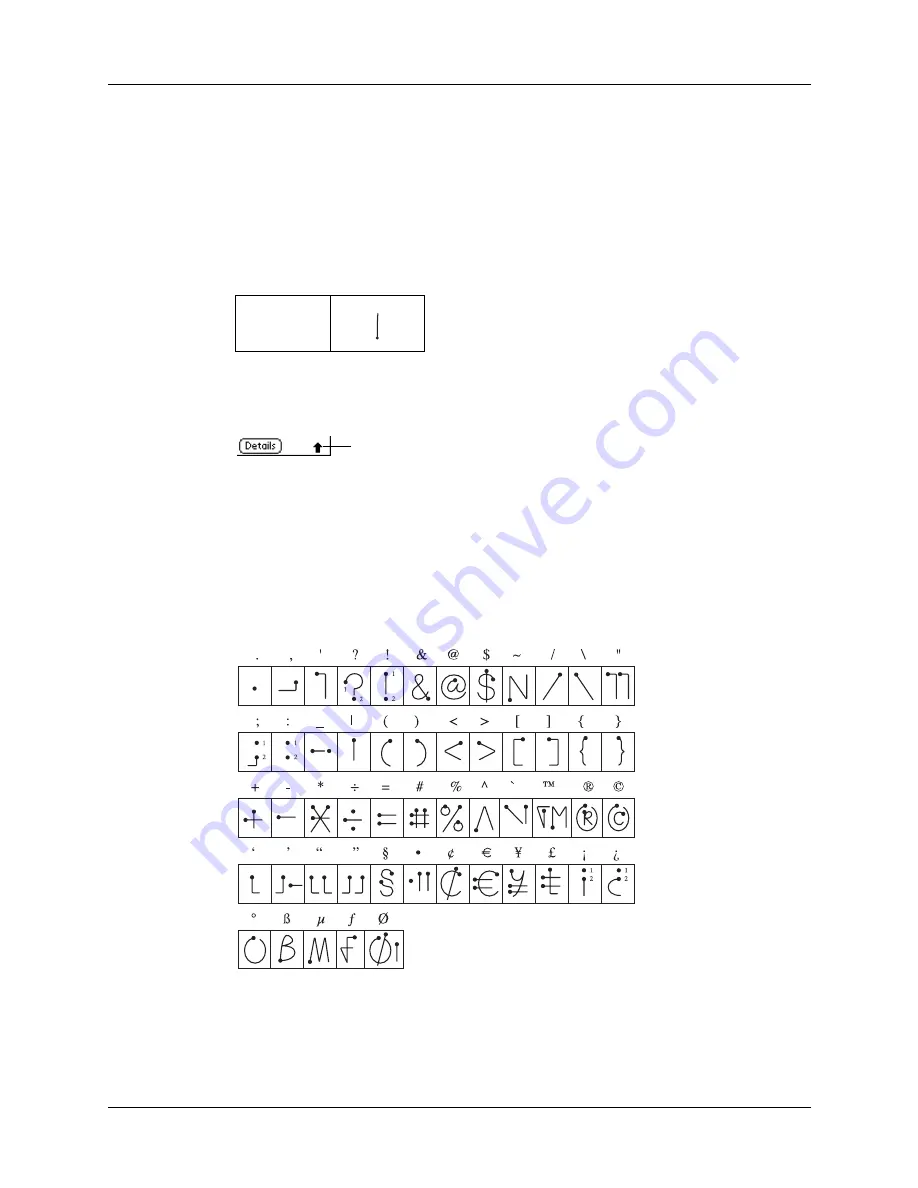
Chapter 3
Navigating and Entering Data
30
Symbols and other special characters
You can write symbols and other special characters using the Shift stroke.
NOTE
You can also use the Shift stroke to write punctuation marks.
To write symbols and special characters:
1.
Enter the Shift stroke:
When Shift is active, an up arrow symbol appears in the lower-right corner of
the handheld screen. If you accidentally activate Shift, a backspace will cancel it.
2.
Write the symbol or other special character shown in the table that follows. You
can make a symbol stroke anywhere on the screen.
3.
(Optional) Enter an additional Shift stroke to finish writing the character and to
make the character appear more quickly.
After the arrow disappears, the symbol appears.
Shift
Shift indicator
Draw symbols on EITHER side of the screen
Summary of Contents for P80900US - Tungsten C - OS 5.2.1 400 MHz
Page 1: ...Handbook for the Palm Tungsten C Handhelds ...
Page 12: ...Contents xii ...
Page 14: ...About This Book 2 ...
Page 18: ...Chapter 1 Welcome 6 ...
Page 84: ...Chapter 4 Working with Applications 72 ...
Page 94: ...Chapter 5 Using Address Book 82 ...
Page 98: ...Chapter 6 Using Calculator 86 ...
Page 102: ...Chapter 7 Using Card Info 90 ...
Page 118: ...Chapter 8 Using Date Book 106 ...
Page 130: ...Chapter 10 Using Memo Pad 118 ...
Page 284: ...Chapter 14 Using Palm VersaMail Personal E mail Software 272 ...
Page 336: ...Chapter 17 Performing HotSync Operations 324 ...
Page 402: ...Appendix A Maintaining Your Handheld 390 ...
Page 420: ...Appendix B Frequently Asked Questions 408 ...
Page 422: ...Appendix C Wi Fi Frequencies 410 ...
Page 428: ...Product Regulatory and Safety Information 416 ...






























