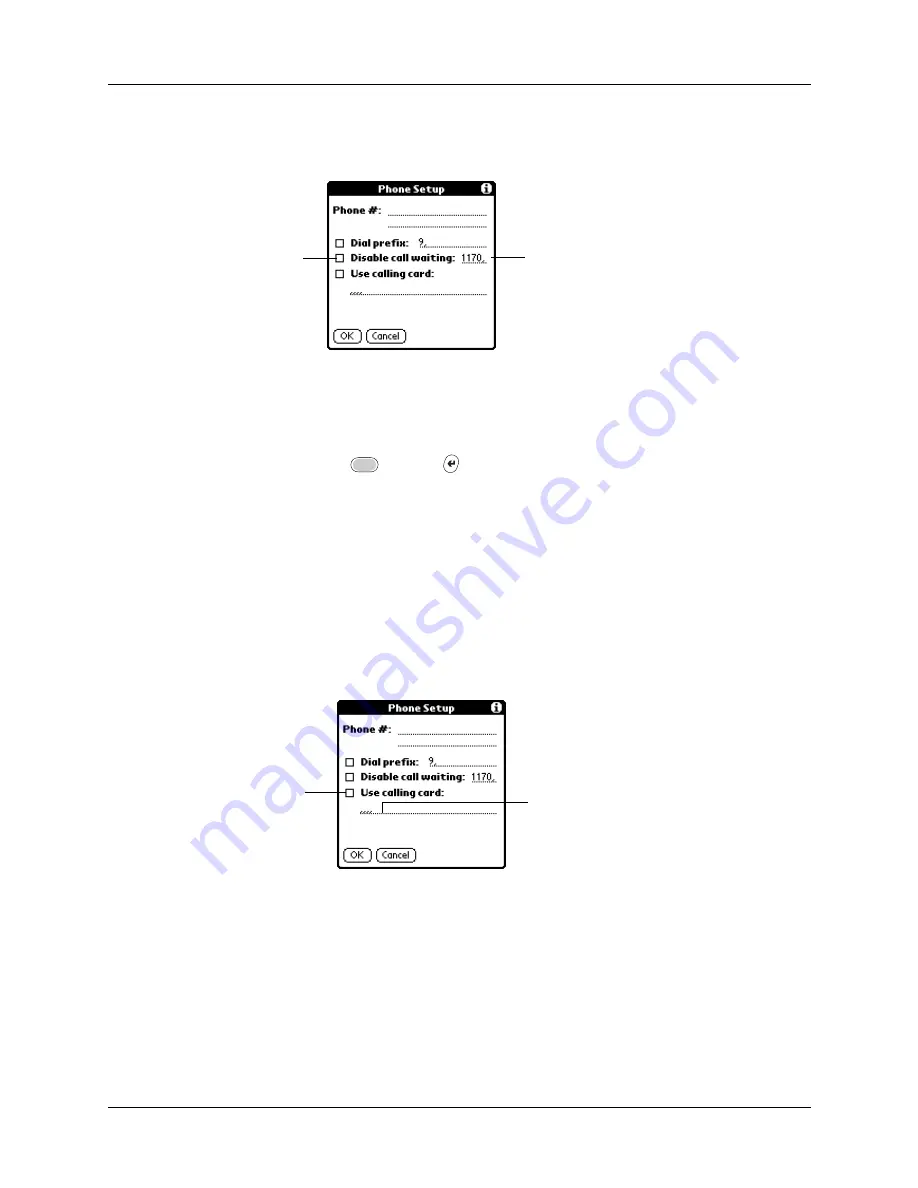
Setting Communication Preferences
343
To disable call waiting:
1.
Tap the Disable call waiting check box to select it.
2.
Enter the code to disable call waiting on the Disable call waiting line.
Each telephone company assigns a code to disable call waiting. Contact your
local telephone company for the code that is appropriate for you.
3.
Press Function
+ Enter
,
or tap OK.
Using a calling card
The Use calling card field enables you to use your calling card when dialing your
service provider or Internet server. Keep in mind that there is usually a delay
before you enter your calling card number. When you define your calling card
number, you need to add commas at the beginning to compensate for this delay.
Each comma delays transmission of your calling card number for two seconds.
To use a calling card:
1.
Tap the Use calling card check box to select it.
2.
Enter your calling card number on the Use calling card line.
NOTE
The Phone Setup dialog box works correctly for AT&T and Sprint
long-distance services. However, because MCI works differently, MCI
customers need to put the calling card number in the Phone # field and the
phone number in the Use calling card field.
Enter your disable
code here
Select this
box if you
need to
disable call
waiting
Enter your
calling card
number here
Select this
box to use a
calling card
Summary of Contents for P80900US - Tungsten C - OS 5.2.1 400 MHz
Page 1: ...Handbook for the Palm Tungsten C Handhelds ...
Page 12: ...Contents xii ...
Page 14: ...About This Book 2 ...
Page 18: ...Chapter 1 Welcome 6 ...
Page 84: ...Chapter 4 Working with Applications 72 ...
Page 94: ...Chapter 5 Using Address Book 82 ...
Page 98: ...Chapter 6 Using Calculator 86 ...
Page 102: ...Chapter 7 Using Card Info 90 ...
Page 118: ...Chapter 8 Using Date Book 106 ...
Page 130: ...Chapter 10 Using Memo Pad 118 ...
Page 284: ...Chapter 14 Using Palm VersaMail Personal E mail Software 272 ...
Page 336: ...Chapter 17 Performing HotSync Operations 324 ...
Page 402: ...Appendix A Maintaining Your Handheld 390 ...
Page 420: ...Appendix B Frequently Asked Questions 408 ...
Page 422: ...Appendix C Wi Fi Frequencies 410 ...
Page 428: ...Product Regulatory and Safety Information 416 ...






























