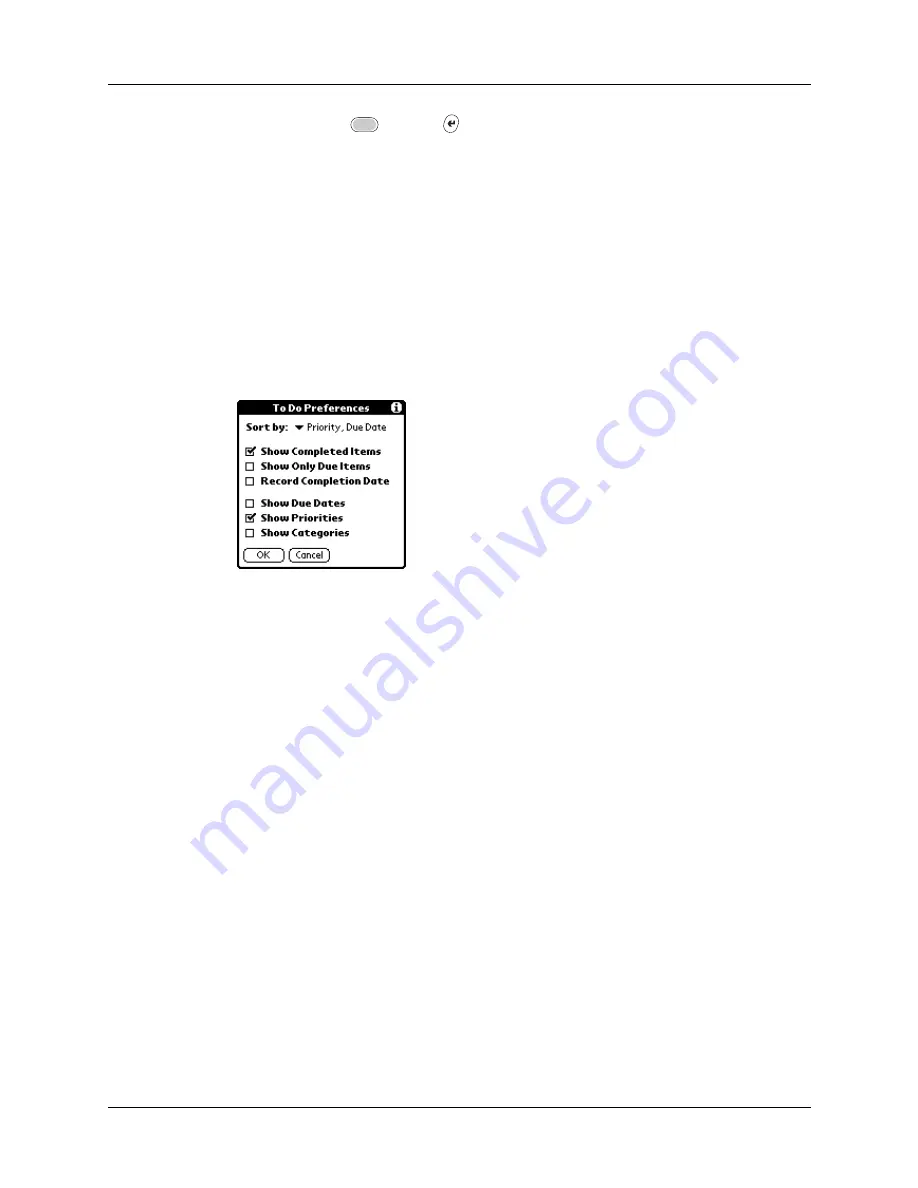
Setting To Do preferences
141
3.
Press Function
+ Enter
,
or tap OK.
TIP
If you turn on the Show Due Dates option in the To Do Show options
dialog box, you can tap directly on the due date in the To Do List to open the
pick list shown in step 2.
Setting To Do preferences
The To Do Preferences dialog box enables you to control the appearance of To Do
List and of To Do items in the Date Book Agenda view.
To change the Preferences settings:
1.
In To Do List, tap Show.
2.
Select any of the following settings:
Show Completed
Items
Displays your completed items in the To Do List. If you turn
off this setting, your To Do items disappear from the list when
you complete (checkmark) them.
Items that no longer appear on the list because you turn off
this setting have not been deleted. They are still in the
memory of your handheld. Purge completed items to remove
them from memory.
Show Only Due
Items
Shows only the items that are currently due, are past due, or
have no due date specified. When this setting is active, items
that are not yet due do not appear in the list until their due
dates.
Record
Completion Date
Replaces the due date with the actual date when you
complete (checkmark) the item. If you do not assign a due
date to an item, the completion date still records when you
complete the item.
Show Due Dates
Displays the due dates associated with items in the To Do List
and displays an exclamation mark next to items that remain
incomplete after the due date passes.
Summary of Contents for P80900US - Tungsten C - OS 5.2.1 400 MHz
Page 1: ...Handbook for the Palm Tungsten C Handhelds ...
Page 12: ...Contents xii ...
Page 14: ...About This Book 2 ...
Page 18: ...Chapter 1 Welcome 6 ...
Page 84: ...Chapter 4 Working with Applications 72 ...
Page 94: ...Chapter 5 Using Address Book 82 ...
Page 98: ...Chapter 6 Using Calculator 86 ...
Page 102: ...Chapter 7 Using Card Info 90 ...
Page 118: ...Chapter 8 Using Date Book 106 ...
Page 130: ...Chapter 10 Using Memo Pad 118 ...
Page 284: ...Chapter 14 Using Palm VersaMail Personal E mail Software 272 ...
Page 336: ...Chapter 17 Performing HotSync Operations 324 ...
Page 402: ...Appendix A Maintaining Your Handheld 390 ...
Page 420: ...Appendix B Frequently Asked Questions 408 ...
Page 422: ...Appendix C Wi Fi Frequencies 410 ...
Page 428: ...Product Regulatory and Safety Information 416 ...









































