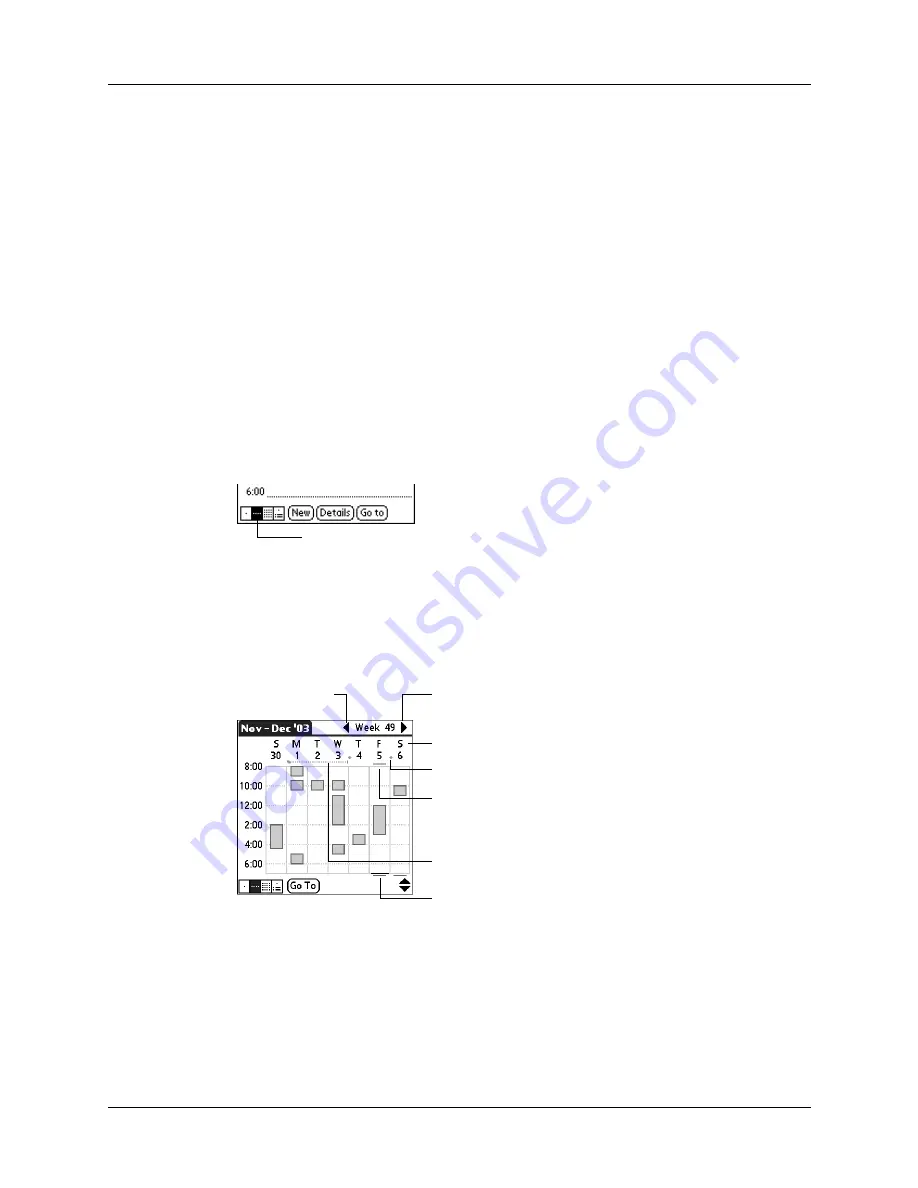
Changing the Date Book view
99
Changing the Date Book view
In addition to displaying the time list for a specific day, you can also display a
whole week, a month, an agenda, and the current time.
To cycle through Day, Week, Month, and Agenda views:
■
Press the Date Book application button repeatedly to display the next view.
■
Tap the appropriate view icon in the lower-left corner of Date Book.
Working in Week view
Week view shows the calendar of your events for an entire week. This view lets you
quickly review your appointments and available time slots. In addition, the
graphical display helps you spot overlaps and conflicts in your schedule.
To display the Week view:
1.
Tap the Week view icon.
2.
Tap the navigation controls to move forward or backward a week at a time, or
tap on a column to display details of an event.
The Week view also shows untimed events and events that are before and after
the range of times shown. Untimed repeating events appear in green.
Week view
Previous week
Next week
Tap for that day
Bar indicates earlier event
Bar indicates later event
Diamond indicates untimed event
Dashed line indicates repeating event
Summary of Contents for P80900US - Tungsten C - OS 5.2.1 400 MHz
Page 1: ...Handbook for the Palm Tungsten C Handhelds ...
Page 12: ...Contents xii ...
Page 14: ...About This Book 2 ...
Page 18: ...Chapter 1 Welcome 6 ...
Page 84: ...Chapter 4 Working with Applications 72 ...
Page 94: ...Chapter 5 Using Address Book 82 ...
Page 98: ...Chapter 6 Using Calculator 86 ...
Page 102: ...Chapter 7 Using Card Info 90 ...
Page 118: ...Chapter 8 Using Date Book 106 ...
Page 130: ...Chapter 10 Using Memo Pad 118 ...
Page 284: ...Chapter 14 Using Palm VersaMail Personal E mail Software 272 ...
Page 336: ...Chapter 17 Performing HotSync Operations 324 ...
Page 402: ...Appendix A Maintaining Your Handheld 390 ...
Page 420: ...Appendix B Frequently Asked Questions 408 ...
Page 422: ...Appendix C Wi Fi Frequencies 410 ...
Page 428: ...Product Regulatory and Safety Information 416 ...






































