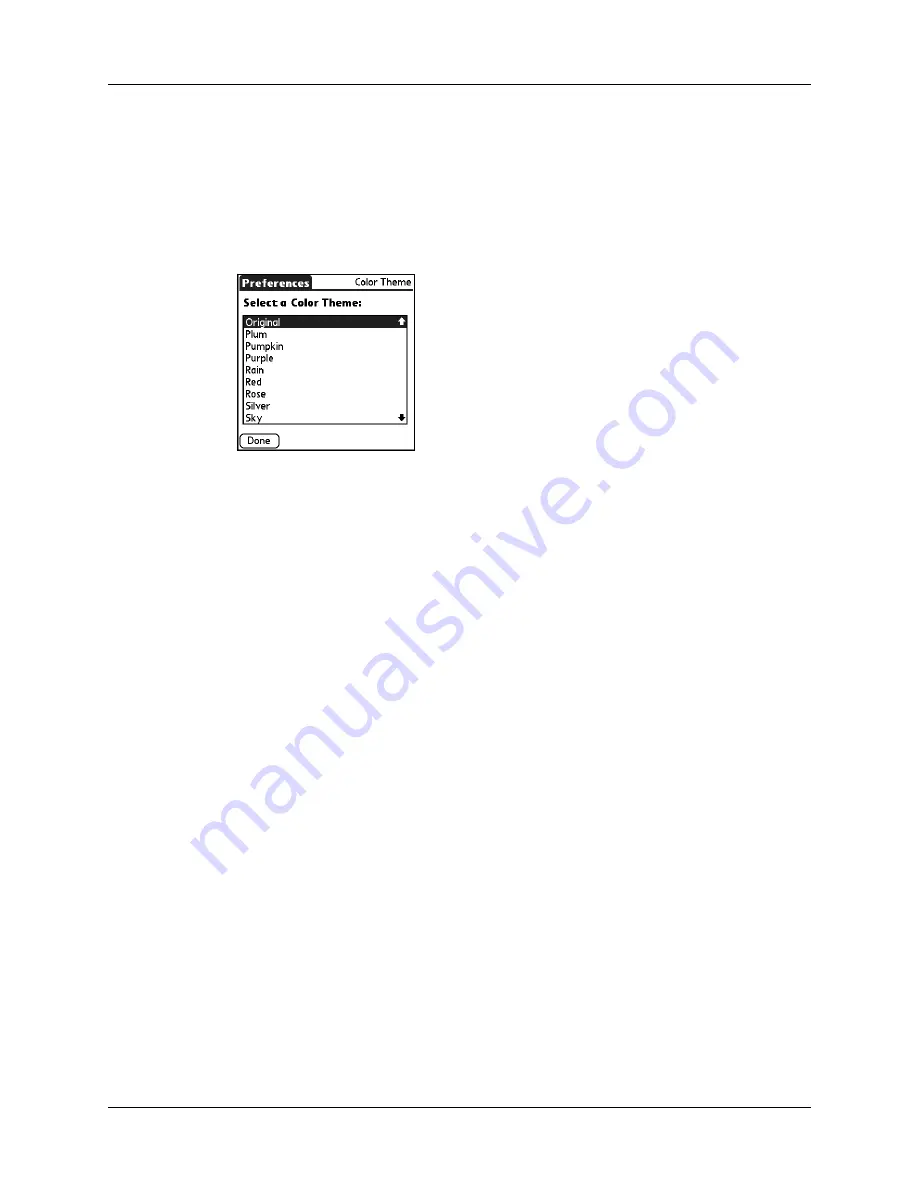
Setting Personal Preferences
269
Color Theme Preferences
The Color Theme Preferences screen enables you to select a different set of pre-
defined colors for your handheld screen.
To select a color theme:
1.
From the Personal Preferences list, select Color Theme.
2.
Select a theme.
The new colors immediately appear on the screen. You can scroll through the
various color selections until you find the one you want to use.
3.
Tap Done.
Owner Preferences
The Owner Preferences screen enables you to update the name, company name,
phone number, or any other information that you want to associate with your
handheld. This information could help someone contact you if you ever lose your
handheld and there is sufficient battery power to turn it on.
By default, the Owner Preferences screen contains the information that you
supplied when you installed the Palm™ Desktop software and set up your
handheld.
If you use the Security Preferences screen to turn off and lock your handheld with
a password, information that you entered in the Owner Preferences screen appears
the next time you turn on your handheld. See
earlier in this
chapter for additional information.
Summary of Contents for P80880US - Tungsten E - OS 5.2.1 126 MHz
Page 1: ...Handbook for the Palm Tungsten E Handheld TM TM ...
Page 10: ...Contents x ...
Page 16: ...Chapter 1 Setting Up Your Palm Tungsten E Handheld 6 ...
Page 26: ...Chapter 2 Exploring Your Handheld 16 ...
Page 70: ...Chapter 4 Working with Applications 60 ...
Page 86: ...Chapter 5 Using Calendar 76 ...
Page 90: ...Chapter 6 Using Card Info 80 ...
Page 108: ...Chapter 8 Using Expense 98 ...
Page 112: ...Chapter 9 Using Memos 102 ...
Page 118: ...Chapter 10 Using Note Pad 108 ...
Page 220: ...Chapter 13 Using Palm VersaMail Personal E mail Software 210 ...



































