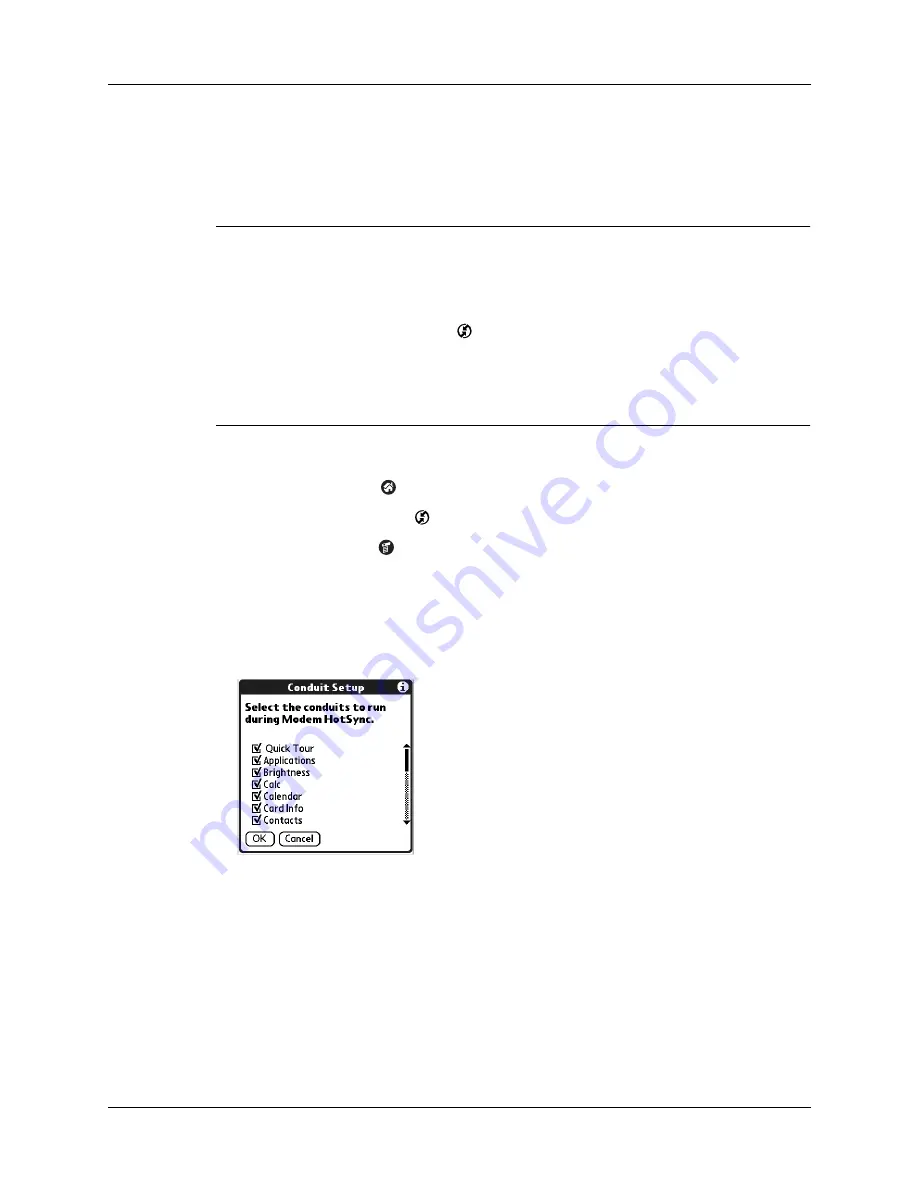
Chapter 15
Performing HotSync
®
Operations
232
Selecting the conduits for a network HotSync operation
The Conduit Setup dialog box on your handheld enables you to define which files
and/or applications synchronize during a network HotSync operation.
IMPORTANT
If you are synchronizing data between Microsoft Outlook and your
handheld, you can customize the conduit settings from your handheld by selecting
Microsoft Outlook from the HotSync Options menu. For complete details about
MS Outlook conduit settings, see the MS Outlook conduit help in HotSync Manager.
Follow these steps to access MS Outlook conduit help:
--Click the HotSync Manager icon
in the Windows system tray.
--Select Custom.
--Select one of the Outlook conduits from the list.
--Select Change.
--Tap the Help icon.
To change the Conduit Setup for a network HotSync operation:
1.
Tap the Home icon
.
2.
Select the HotSync icon
.
3.
Tap the Menu icon
.
4.
Select Conduit Setup from the Options menu.
5.
Tap the check boxes to deselect the files and applications that you do
not
want
to synchronize during a network HotSync operation. The default setting is to
synchronize all files.
Applications that do not have a database (such as games) do not synchronize,
even if you select the item in the Conduit Setup dialog box.
6.
Tap OK.
Summary of Contents for P80880US - Tungsten E - OS 5.2.1 126 MHz
Page 1: ...Handbook for the Palm Tungsten E Handheld TM TM ...
Page 10: ...Contents x ...
Page 16: ...Chapter 1 Setting Up Your Palm Tungsten E Handheld 6 ...
Page 26: ...Chapter 2 Exploring Your Handheld 16 ...
Page 70: ...Chapter 4 Working with Applications 60 ...
Page 86: ...Chapter 5 Using Calendar 76 ...
Page 90: ...Chapter 6 Using Card Info 80 ...
Page 108: ...Chapter 8 Using Expense 98 ...
Page 112: ...Chapter 9 Using Memos 102 ...
Page 118: ...Chapter 10 Using Note Pad 108 ...
Page 220: ...Chapter 13 Using Palm VersaMail Personal E mail Software 210 ...






































