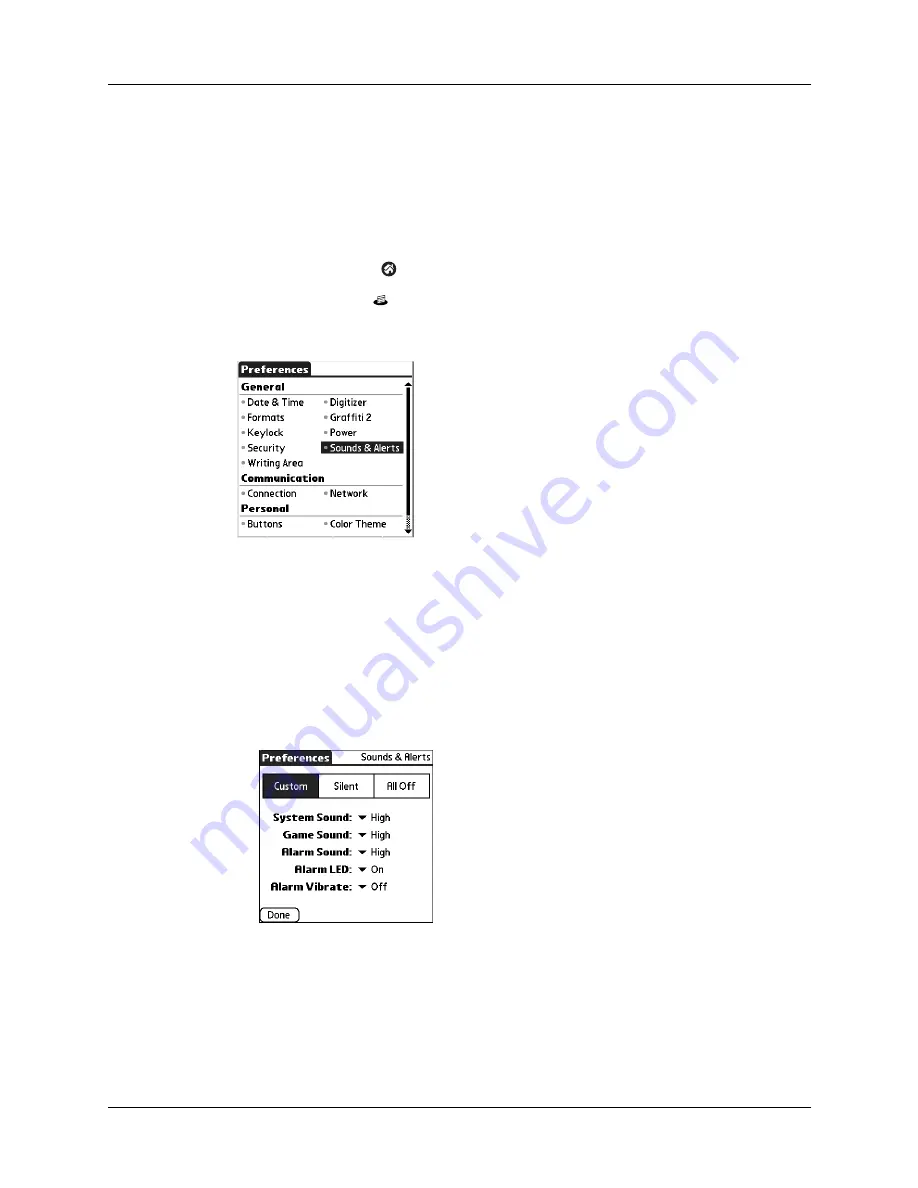
Chapter 13
Using Palm™ VersaMail™ Personal E-mail Software
152
Making your handheld buzz or blink when you get new e-mail
In addition to setting a notification sound, you can also choose to have your
handheld’s indicator light blink or to have your handheld vibrate when you
receive new e-mail. You select how your handheld notifies you of new e-mail in
your handheld’s General preferences.
To make your handheld buzz or blink when you get new e-mail:
1.
Tap the Home icon
.
2.
Tap the Prefs icon
.
3.
From the General Preferences list, tap Sounds & Alerts.
4.
Do any of the following:
– To change the volume of the Alarm Sound, tap the Alarm Sound pick list,
and then select Low, Medium, High, or Off.
– To change whether or not the handheld indicator light blinks when you
receive new e-mail, tap the Alarm LED pick list, and then select On or Off.
– To change whether or not the handheld vibrates when you receive new
e-mail, tap the Alarm Vibrate pick list, and then select On or Off.
5.
Tap Done.
Viewing and using the Reminders screen
Your handheld displays a Reminders screen that shows summary information
about new e-mail messages and alerts from other applications, such as alerts to
remind you of Calendar appointments.
Summary of Contents for P80880US - Tungsten E - OS 5.2.1 126 MHz
Page 1: ...Handbook for the Palm Tungsten E Handheld TM TM ...
Page 10: ...Contents x ...
Page 16: ...Chapter 1 Setting Up Your Palm Tungsten E Handheld 6 ...
Page 26: ...Chapter 2 Exploring Your Handheld 16 ...
Page 70: ...Chapter 4 Working with Applications 60 ...
Page 86: ...Chapter 5 Using Calendar 76 ...
Page 90: ...Chapter 6 Using Card Info 80 ...
Page 108: ...Chapter 8 Using Expense 98 ...
Page 112: ...Chapter 9 Using Memos 102 ...
Page 118: ...Chapter 10 Using Note Pad 108 ...
Page 220: ...Chapter 13 Using Palm VersaMail Personal E mail Software 210 ...






























