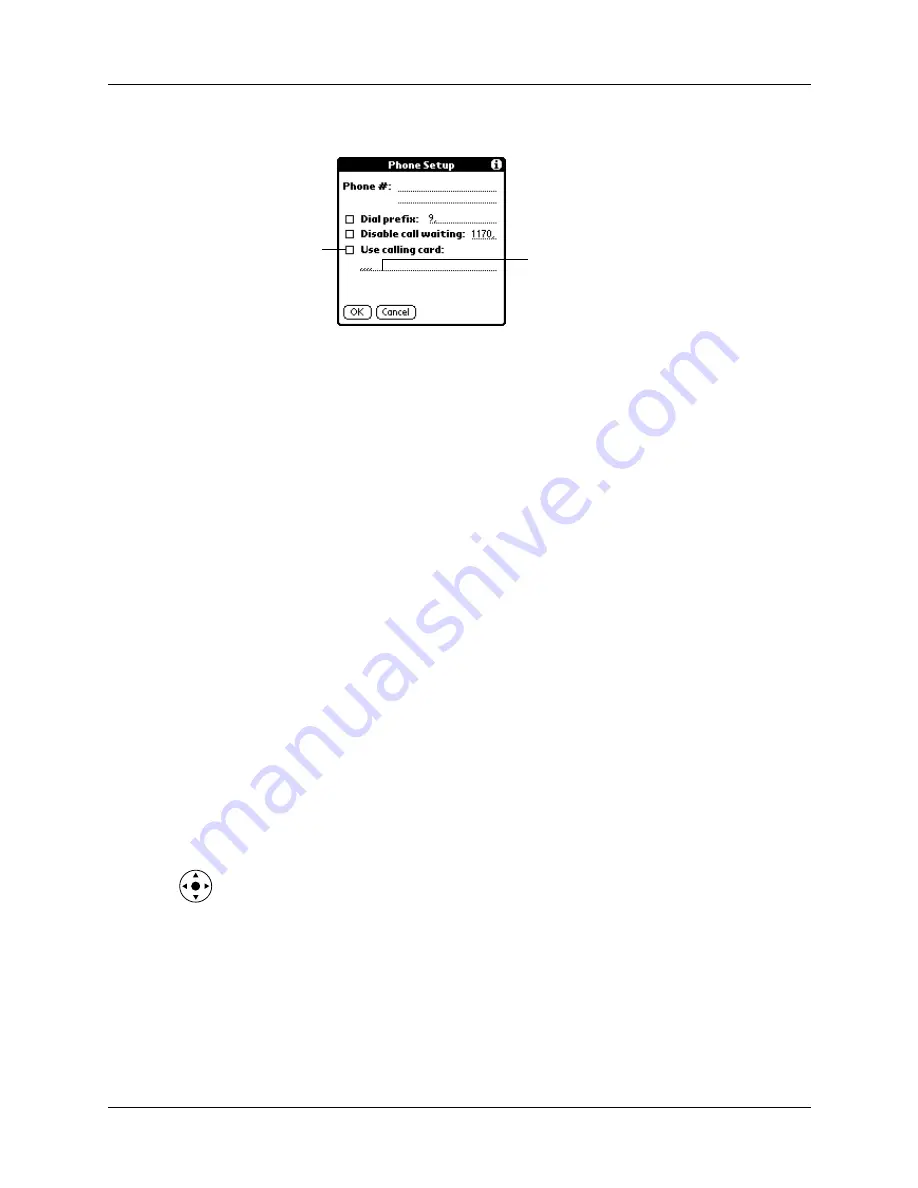
Network Preferences
325
3.
Tap the Use calling card check box to select it.
4.
Enter your calling card number on the Use calling card line.
NOTE
The Phone Setup dialog box works correctly for AT&T and Sprint
long-distance services. However, because MCI works differently, MCI
customers need to enter the calling card number in the Phone # field and the
phone number in the Use calling card field.
TIP
It’s a good idea to add at least three commas before your calling card
number to compensate for the cue delay.
5.
Tap OK.
6.
Tap Done.
Connecting to your service
After you set your Connection and Network Preferences, establishing a connection
to your ISP or your company’s network (dial-in server) is easy.
To establish a connection:
1.
From the Communications Preferences list, select Network.
2.
Tap Connect to dial the current service and display the Service Connection
Progress messages.
3.
(Optional) From the Service Connection Progress dialog box, tap the box that
displays the service name, select another service, and then tap Done.
To see expanded Service Connection Progress messages, press Down on the
navigator.
4.
Tap Done.
To close a connection:
1.
From the Communications Preferences list, select Network.
2.
Tap Disconnect to terminate the connection between your handheld and your
service.
3.
Tap Done.
Enter your
calling card
number here
Select this
box to use a
calling card
Summary of Contents for P80870US - Tungsten T3 - OS 5.2.1 400 MHz
Page 1: ...Handbook for the Palm Tungsten T3 Handheld TM TM ...
Page 14: ...Contents xiv ...
Page 20: ...Chapter 1 Setting Up Your Palm Tungsten T3 Handheld 6 ...
Page 34: ...Chapter 2 Exploring Your Handheld 20 ...
Page 50: ...Chapter 3 Entering Data on Your Handheld 36 ...
Page 92: ...Chapter 5 Using Calendar 78 ...
Page 96: ...Chapter 6 Using Card Info 82 ...
Page 132: ...Chapter 12 Using Phone Link 118 ...
Page 250: ...Chapter 17 Using Voice Memo 236 ...
Page 274: ...Chapter 18 Using Palm Web Pro 260 ...
Page 282: ...Chapter 19 Using World Clock 268 ...
Page 368: ...Appendix A Maintaining Your Handheld 354 ...
Page 388: ...Appendix B Frequently Asked Questions 374 ...
Page 408: ...Index 394 ...






























