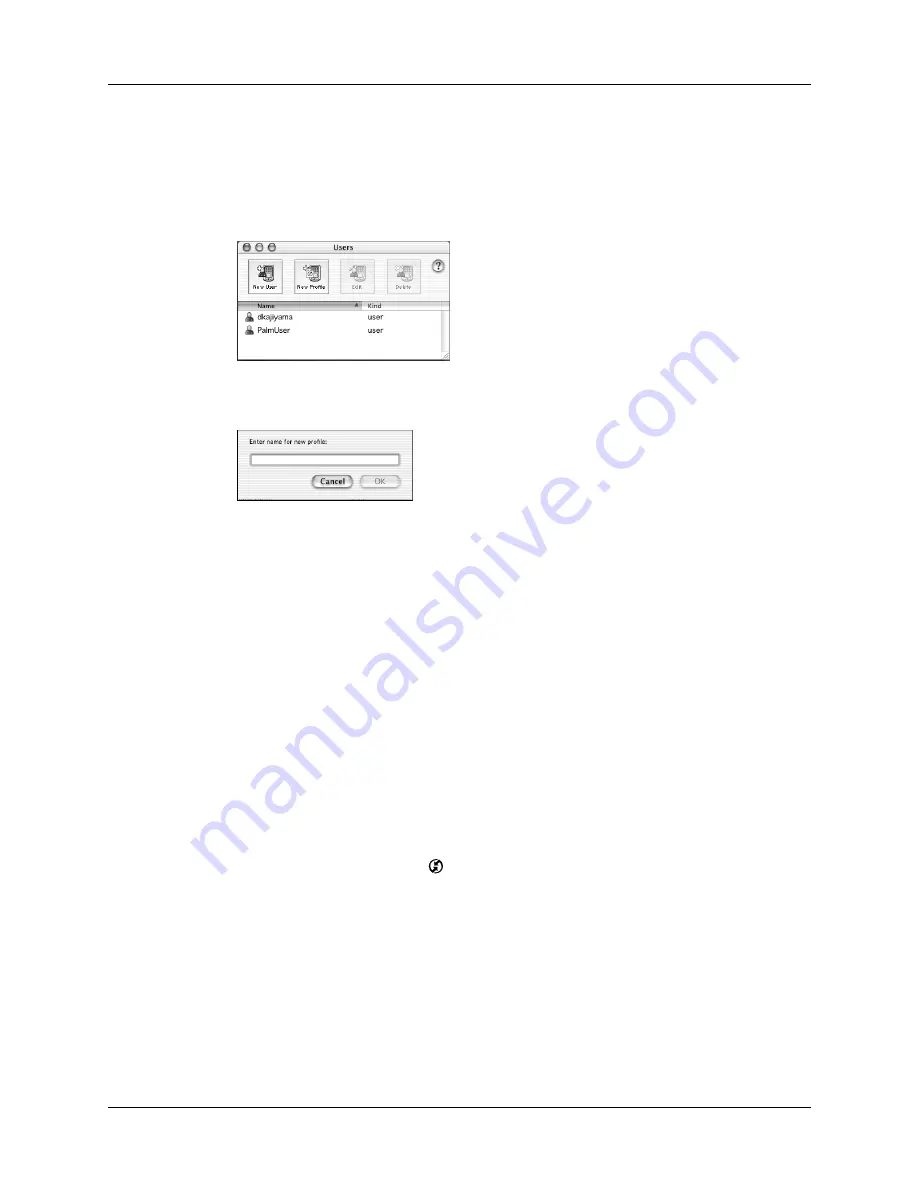
Creating a user profile
295
To create a user profile on a Mac computer:
1.
Open Palm Desktop software.
2.
From the User pop-up menu, select Edit Users.
3.
Click New Profile.
4.
Enter a unique name for the profile, and click OK.
5.
Close the Users window.
6.
From the User pop-up menu, select the new profile.
7.
Create the data for the profile (such as a company phone list).
8.
From the HotSync menu, select Conduit Settings.
9.
Select the conduit settings for the profile. For details, see
earlier in this chapter.
Performing the first HotSync operation with a user profile
After you create a user profile, you are ready to transfer the information to the new
handheld during the first HotSync operation.
To use a profile for a first-time HotSync operation on a Windows computer:
1.
Place the new handheld in the cradle/cable.
2.
Press the HotSync button
on the cradle/cable.
3.
Click Profiles.
Shown with Mac OS X
Shown with Mac OS X
Summary of Contents for P80870US - Tungsten T3 - OS 5.2.1 400 MHz
Page 1: ...Handbook for the Palm Tungsten T3 Handheld TM TM ...
Page 14: ...Contents xiv ...
Page 20: ...Chapter 1 Setting Up Your Palm Tungsten T3 Handheld 6 ...
Page 34: ...Chapter 2 Exploring Your Handheld 20 ...
Page 50: ...Chapter 3 Entering Data on Your Handheld 36 ...
Page 92: ...Chapter 5 Using Calendar 78 ...
Page 96: ...Chapter 6 Using Card Info 82 ...
Page 132: ...Chapter 12 Using Phone Link 118 ...
Page 250: ...Chapter 17 Using Voice Memo 236 ...
Page 274: ...Chapter 18 Using Palm Web Pro 260 ...
Page 282: ...Chapter 19 Using World Clock 268 ...
Page 368: ...Appendix A Maintaining Your Handheld 354 ...
Page 388: ...Appendix B Frequently Asked Questions 374 ...
Page 408: ...Index 394 ...






































