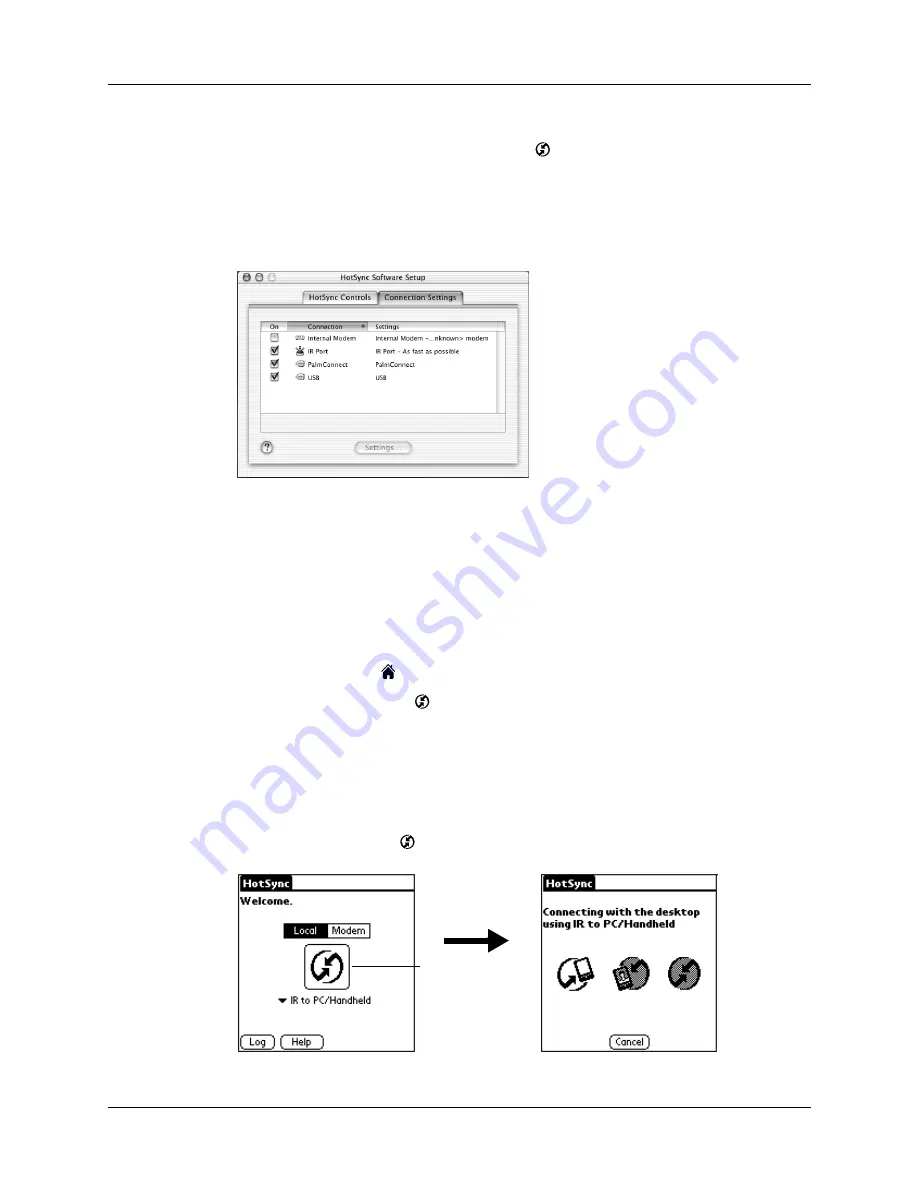
Chapter 20
Performing HotSync
®
Operations
280
To configure HotSync Manager for infrared communication on a Mac computer:
1.
Double-click the HotSync Manager icon
in the Palm folder.
2.
In the HotSync Controls tab, select Enabled.
3.
Click the Connection Settings tab.
4.
Select the On check box next to IR port.
5.
Close the HotSync Software Setup window.
Performing an IR HotSync operation
After you complete the steps to prepare for performing an IR HotSync operation,
it’s easy to perform the actual operation.
To perform an IR HotSync operation:
1.
Tap the Home icon
.
2.
Select the HotSync icon
.
3.
Tap Local.
4.
Tap the pick list below the HotSync icon and select IR to a PC/Handheld.
5.
Position the IR port of your handheld within a couple of inches of the infrared
port of your computer.
6.
Tap the HotSync icon
to start the IR HotSync operation.
Shown with Mac OS X
Tap here to start
IR HotSync
operation
Summary of Contents for P80870US - Tungsten T3 - OS 5.2.1 400 MHz
Page 1: ...Handbook for the Palm Tungsten T3 Handheld TM TM ...
Page 14: ...Contents xiv ...
Page 20: ...Chapter 1 Setting Up Your Palm Tungsten T3 Handheld 6 ...
Page 34: ...Chapter 2 Exploring Your Handheld 20 ...
Page 50: ...Chapter 3 Entering Data on Your Handheld 36 ...
Page 92: ...Chapter 5 Using Calendar 78 ...
Page 96: ...Chapter 6 Using Card Info 82 ...
Page 132: ...Chapter 12 Using Phone Link 118 ...
Page 250: ...Chapter 17 Using Voice Memo 236 ...
Page 274: ...Chapter 18 Using Palm Web Pro 260 ...
Page 282: ...Chapter 19 Using World Clock 268 ...
Page 368: ...Appendix A Maintaining Your Handheld 354 ...
Page 388: ...Appendix B Frequently Asked Questions 374 ...
Page 408: ...Index 394 ...






























