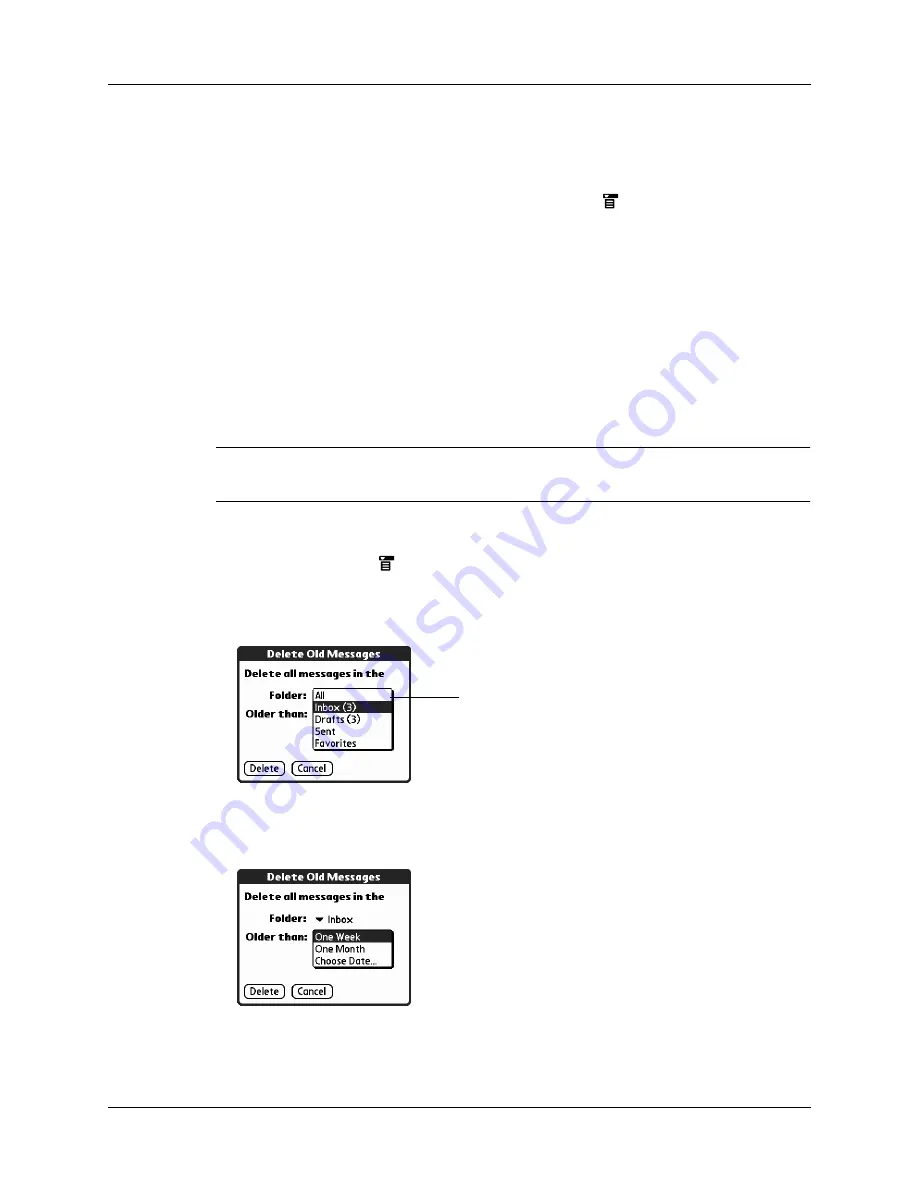
Getting, sending, and managing e-mail
209
4.
Press Down on the navigator to move to the Delete option, and then press Select
to delete the message.
TIP
Alternately, you can tap the message icon next to a selected e-mail
message, and then tap Delete, or tap the
Menu icon
, and then select Delete.
5.
Tap OK.
6.
(Optional) Tap Also delete message(s) on server if you want to delete the
messages from the server now.
The selected messages move to the Trash folder and are deleted from your
handheld when you empty the trash. You can empty the trash manually, or set
the preference to automatically empty the trash. By default, the trash auto-
empties all deleted e-mail older than one week. See
later
in this chapter for more information.
IMPORTANT
If you delete a message on the server, you cannot retrieve it and view it
again later.
To delete messages before a certain date:
1.
Tap the Menu icon
, and then tap Delete Old from the Message menu.
2.
Tap the Folder pick list, and then select the folder that contains the messages
you want to delete.
3.
Tap the Older than pick list, and then tap One Week, One Month, or Choose
Date.
Displays the current
folder for deleting
messages
Summary of Contents for P80870US - Tungsten T3 - OS 5.2.1 400 MHz
Page 1: ...Handbook for the Palm Tungsten T3 Handheld TM TM ...
Page 14: ...Contents xiv ...
Page 20: ...Chapter 1 Setting Up Your Palm Tungsten T3 Handheld 6 ...
Page 34: ...Chapter 2 Exploring Your Handheld 20 ...
Page 50: ...Chapter 3 Entering Data on Your Handheld 36 ...
Page 92: ...Chapter 5 Using Calendar 78 ...
Page 96: ...Chapter 6 Using Card Info 82 ...
Page 132: ...Chapter 12 Using Phone Link 118 ...
Page 250: ...Chapter 17 Using Voice Memo 236 ...
Page 274: ...Chapter 18 Using Palm Web Pro 260 ...
Page 282: ...Chapter 19 Using World Clock 268 ...
Page 368: ...Appendix A Maintaining Your Handheld 354 ...
Page 388: ...Appendix B Frequently Asked Questions 374 ...
Page 408: ...Index 394 ...






























