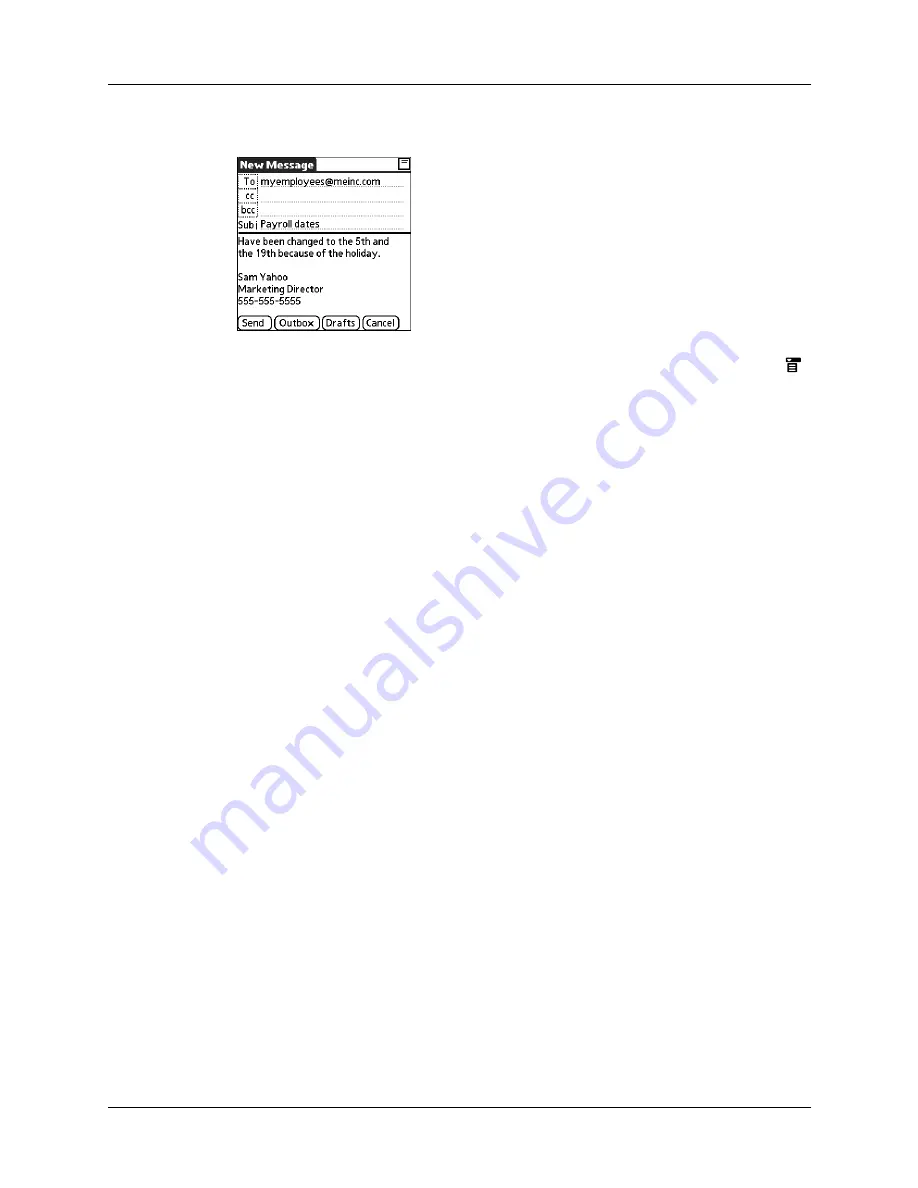
Getting, sending, and managing e-mail
191
2.
Tap the area below the Subject line, and then enter the text of your e-mail.
To access the editing features available on the Edit menu, tap the Menu icon
.
The first character of each sentence is automatically capitalized for you.
3.
(Optional) Tap the Options menu, and then select Add Attachments. See
“Attaching files from a handheld application”
later in this chapter.
4.
Tap one of the following to send the e-mail:
TIP
You can also tap Drafts to save this message in the Drafts folder rather
than send it.
Send retry
When you tap Send on the message menu, the VersaMail application automatically
attempts to send the message. If the send attempt fails for any reason (for example,
your handheld is out of range, or the application cannot connect to the mail server),
you can choose to have the application move the message to the Outbox and
continue to try to send the message at 30-minute intervals, a maximum of three
times.
If you put a message in the Outbox, you must perform a manual send to send the
message on the first attempt. The VersaMail application attempts automatic send
retry only after a manual send attempt fails.
If automatic send retry succeeds on any attempt, the message is moved to the Sent
folder.
NOTE
Automatic send retry occurs only if you tap Send to send the message
manually. It does not work if you tap Get & Send.
Send
Sends the e-mail immediately.
Outbox
Stores e-mail in the Outbox so you can compose e-mail offline and
then send all e-mail during one connection with the server. To send
your e-mail later, tap Get & Send. A connection is made to the mail
server and all the e-mail in the Outbox is delivered.
Summary of Contents for P80870US - Tungsten T3 - OS 5.2.1 400 MHz
Page 1: ...Handbook for the Palm Tungsten T3 Handheld TM TM ...
Page 14: ...Contents xiv ...
Page 20: ...Chapter 1 Setting Up Your Palm Tungsten T3 Handheld 6 ...
Page 34: ...Chapter 2 Exploring Your Handheld 20 ...
Page 50: ...Chapter 3 Entering Data on Your Handheld 36 ...
Page 92: ...Chapter 5 Using Calendar 78 ...
Page 96: ...Chapter 6 Using Card Info 82 ...
Page 132: ...Chapter 12 Using Phone Link 118 ...
Page 250: ...Chapter 17 Using Voice Memo 236 ...
Page 274: ...Chapter 18 Using Palm Web Pro 260 ...
Page 282: ...Chapter 19 Using World Clock 268 ...
Page 368: ...Appendix A Maintaining Your Handheld 354 ...
Page 388: ...Appendix B Frequently Asked Questions 374 ...
Page 408: ...Index 394 ...





































